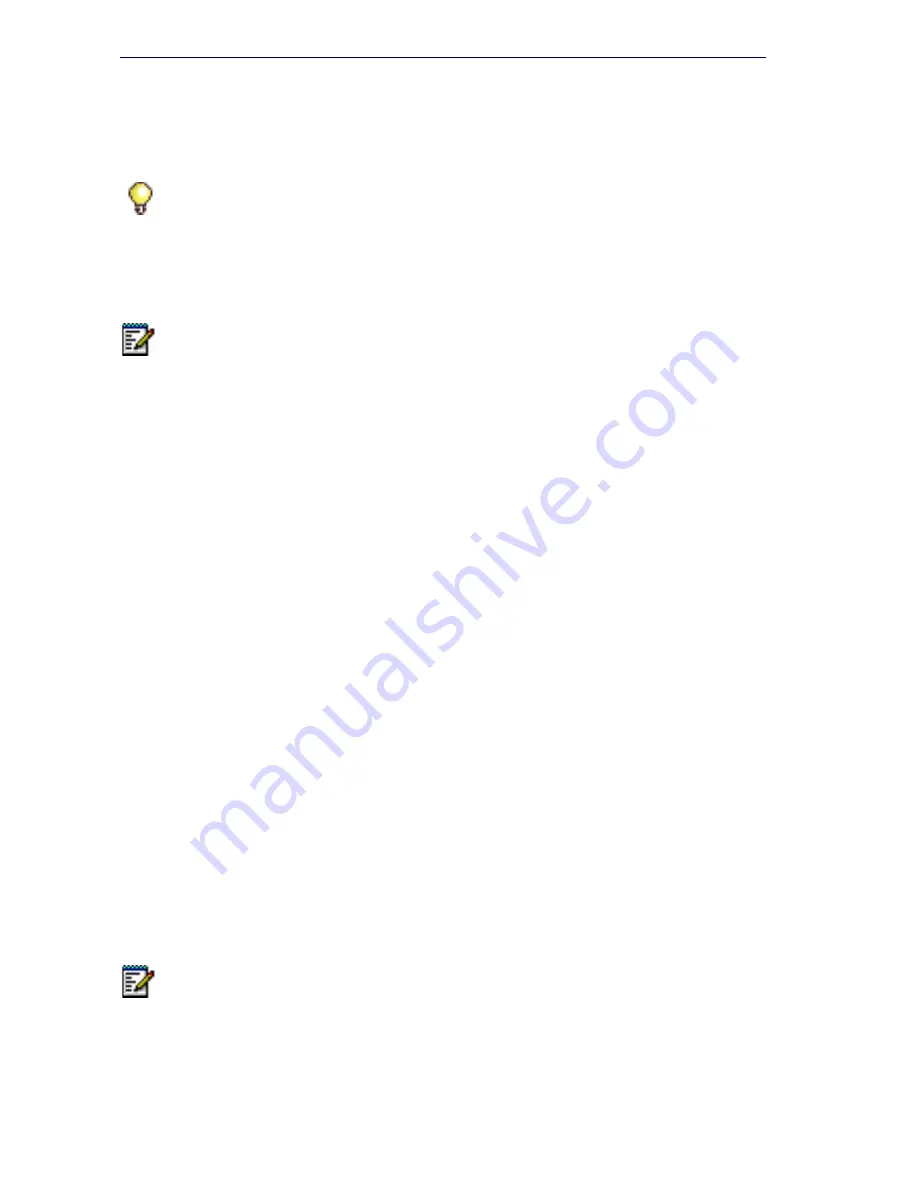
26
3300 ICP Technician’s Handbook
Configure System IP Address (MXe Server)
To replace the default System IP address with a new IP address:
1.
Launch the MSL server console, and select
Configure this Server
.
2.
Set the APC IP address to
192.168.1.8
.
3.
Disconnect the MXe Server from the network.
4.
Configure a local PC with a static IP address on subnet 192.168.1.0/24
and connect it to the MXe Server. See Table 1 on page 15 for the list
of addresses that will be used by the MXe Server.
5.
Launch the web-based MSL Server-Manager, and select the Mitel
Communications Director blade panel. The APC IP address will be
read-only. This panel now allows you to configure system IP
addresses, RTC, E2T, L2 IP, and Gateway IP. These IP addresses
must be on the customer subnet. When you are finished configuring
the IP addresses, click
Save
.
6.
In the MSL server console menu, select
Configure this Server
, and
reset the APC IP address to the customer subnet (same subnet as the
above IP addresses).
7.
Click
Activate Changes
(this will cause a system reset).
Configure the Layer 2 Switch (AX, MXe, CXi, CXi II)
The internal Layer 2 switch in the CXi, CXi II, and MXe must be
programmed with an IP address in the same subnet as the RTC IP
address, or the switch will not operate properly.
To set the Layer 2 switch IP address, complete the System IP Properties
form, and then reboot the system.
Tip:
All of the MXe Server IP addresses must be on the same subnet.
Note:
You must temporarily set the APC IP address to the default setting
to be able to configure system IP addresses. Once you are done
configuring these IP addresses, you will reset the IP address on the APC.
Note:
The 16 10/100 Mbps ports are disabled on the CXi and CXi II during
bootup, as is the right-hand side (when viewed from the front) Gigabit port
on the CX, CX II and MXe.
Summary of Contents for 3300
Page 10: ...x Enter document Title using Variable ...
Page 11: ...Chapter 1 Getting Started ...
Page 12: ...2 3300 ICP Technician s Handbook ...
Page 20: ...10 3300 ICP Technician s Handbook ...
Page 21: ...Chapter 2 Initial Setup ...
Page 22: ...12 3300 ICP Technician s Handbook ...
Page 48: ...38 3300 ICP Technician s Handbook ...
Page 49: ...Chapter 3 Installation and Programming ...
Page 50: ...40 3300 ICP Technician s Handbook ...
Page 91: ...Chapter 4 Software Installation ...
Page 92: ...82 3300 ICP Technician s Handbook ...
Page 124: ...114 3300 ICP Technician s Handbook ...
Page 125: ...Chapter 5 Maintenance ...
Page 126: ...116 3300 ICP Technician s Handbook ...
Page 166: ...156 3300 ICP Technician s Handbook ...
Page 167: ...Chapter 6 Install and Replace Units ...
Page 168: ...158 3300 ICP Technician s Handbook ...
Page 247: ...Appendix A Hardware Reference ...
Page 248: ...238 3300 ICP Technician s Handbook ...
Page 251: ...241 Hardware Reference Figure 90 AX Controller Card View Figure 91 AX Controller Rear Panel ...
Page 279: ...Appendix B Installation Planner ...
Page 280: ...270 3300 ICP Technician s Handbook ...
Page 308: ...298 3300 ICP Technician s Handbook ...
Page 309: ...Appendix C Typical Network Configurations ...
Page 310: ...300 3300 ICP Technician s Handbook ...
Page 338: ...328 3300 ICP Technician s Handbook ...
Page 339: ...Appendix D Status LEDs ...
Page 340: ...330 3300 ICP Technician s Handbook ...
Page 378: ...368 3300 ICP Technician s Handbook ...
Page 379: ...Appendix E FRU Part Numbers ...
Page 380: ...370 3300 ICP Technician s Handbook ...
Page 390: ...380 3300 ICP Technician s Handbook ...
Page 391: ...Appendix F System Capacity and Parameters ...
Page 392: ...382 3300 ICP Technician s Handbook ...
Page 402: ...392 3300 ICP Technician s Handbook ...
Page 403: ...Appendix G Older Hardware and Software ...
Page 404: ...394 3300 ICP Technician s Handbook ...
Page 418: ...408 3300 ICP Technician s Handbook ...
Page 431: ......






























