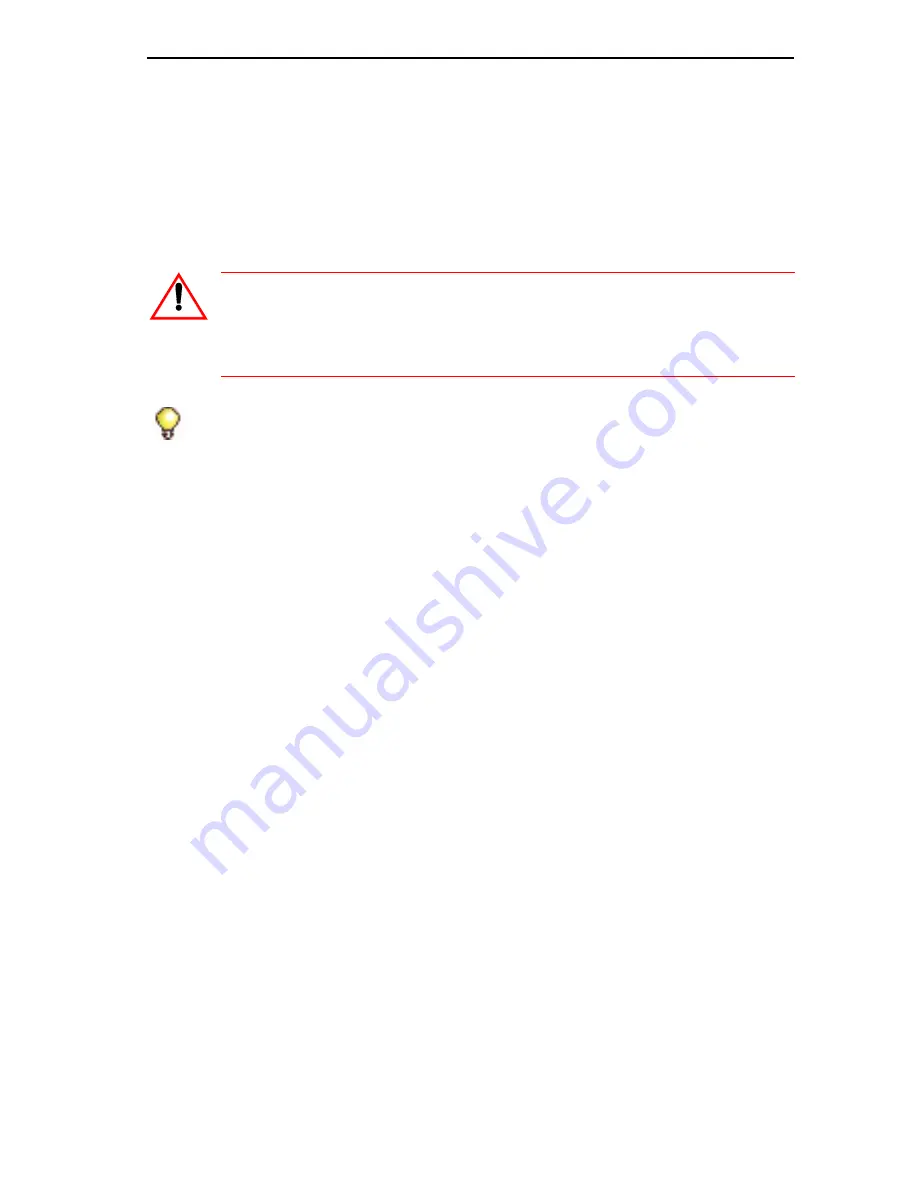
223
Install and Replace Units
RAID Controllers
The RAID (Redundant Array of Independent Disks) controller mirrors all
data on two hard drives. In the event that one drive fails, the system
continues to operate on the remaining drive. Refer to Knowledge Base
Article 06-2806-00012 “RAID Controller Operations Manual” for RAID
operation details.
MXe II/MXe Server
To add a RAID controller in an MXe II or MXe Server:
1.
Access the MXe carrier board (see page 163).
2.
Remove the IDE interconnect cable from the interconnect card (see
Figure 35 on page 165).
3.
Using a Phillips #2 screwdriver, remove the three retaining screws
from the interconnect card. Remove the interconnect card and place it
in an anti-static bag.
4.
Before you install the RAID controller, first remove the grey plastic
bezel that covers the RAID controller LED and push button holes. The
bezel is located on the rear panel of the controller cover.
5.
On the inside of the cover, insert a thin, pointed object through an LED
hole. Push the bezel cover out far enough to allow you to grasp the top
and bottom edges. Pull the bezel cover off the controller cover.
6.
Position the new RAID controller board by carefully inserting the LED
indicators into the holes in the controller rear panel (see Figure 79).
CAUTION: The RAID controller does not protect against loss
of data as a result of a power outage. You must provide an
Interruptible Power Supply (UPS) to protect your system data
from an electrical disturbance.
Tip:
It is very important to maintain current database backups; backups
should be done on a regular basis even when you have disk redundancy.
Summary of Contents for 3300
Page 10: ...x Enter document Title using Variable ...
Page 11: ...Chapter 1 Getting Started ...
Page 12: ...2 3300 ICP Technician s Handbook ...
Page 20: ...10 3300 ICP Technician s Handbook ...
Page 21: ...Chapter 2 Initial Setup ...
Page 22: ...12 3300 ICP Technician s Handbook ...
Page 48: ...38 3300 ICP Technician s Handbook ...
Page 49: ...Chapter 3 Installation and Programming ...
Page 50: ...40 3300 ICP Technician s Handbook ...
Page 91: ...Chapter 4 Software Installation ...
Page 92: ...82 3300 ICP Technician s Handbook ...
Page 124: ...114 3300 ICP Technician s Handbook ...
Page 125: ...Chapter 5 Maintenance ...
Page 126: ...116 3300 ICP Technician s Handbook ...
Page 166: ...156 3300 ICP Technician s Handbook ...
Page 167: ...Chapter 6 Install and Replace Units ...
Page 168: ...158 3300 ICP Technician s Handbook ...
Page 247: ...Appendix A Hardware Reference ...
Page 248: ...238 3300 ICP Technician s Handbook ...
Page 251: ...241 Hardware Reference Figure 90 AX Controller Card View Figure 91 AX Controller Rear Panel ...
Page 279: ...Appendix B Installation Planner ...
Page 280: ...270 3300 ICP Technician s Handbook ...
Page 308: ...298 3300 ICP Technician s Handbook ...
Page 309: ...Appendix C Typical Network Configurations ...
Page 310: ...300 3300 ICP Technician s Handbook ...
Page 338: ...328 3300 ICP Technician s Handbook ...
Page 339: ...Appendix D Status LEDs ...
Page 340: ...330 3300 ICP Technician s Handbook ...
Page 378: ...368 3300 ICP Technician s Handbook ...
Page 379: ...Appendix E FRU Part Numbers ...
Page 380: ...370 3300 ICP Technician s Handbook ...
Page 390: ...380 3300 ICP Technician s Handbook ...
Page 391: ...Appendix F System Capacity and Parameters ...
Page 392: ...382 3300 ICP Technician s Handbook ...
Page 402: ...392 3300 ICP Technician s Handbook ...
Page 403: ...Appendix G Older Hardware and Software ...
Page 404: ...394 3300 ICP Technician s Handbook ...
Page 418: ...408 3300 ICP Technician s Handbook ...
Page 431: ......






























