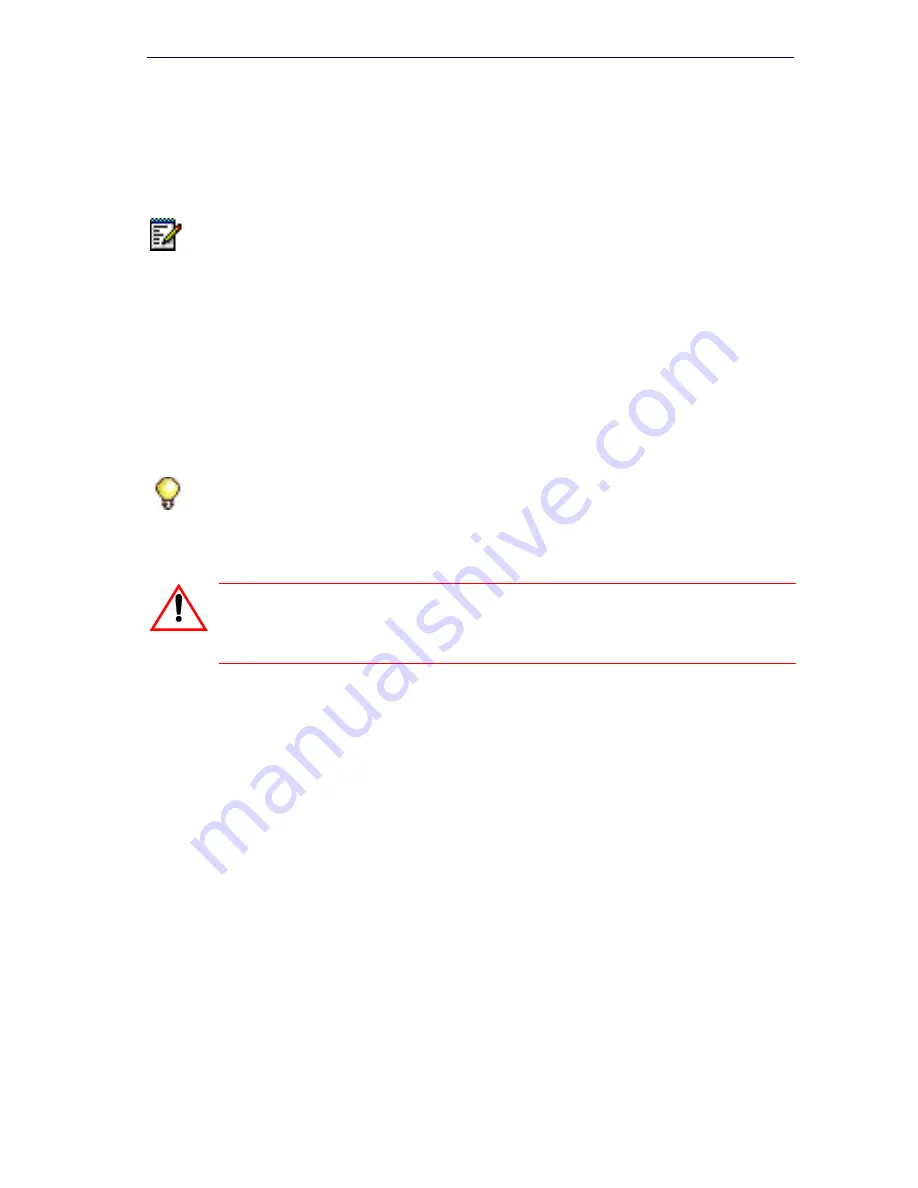
83
Software Installation
About Installing and Upgrading Software
You can install software manually or you can install it using the MCD
Software Installer tool.
The software installation process
formats the
hard drive and installs new software.
To upgrade the controller software or to install a software patch, you must
use the latest release of the Software Installer. You can upgrade multiple
controllers simultaneously over the LAN.
Perform remote upgrades and installations by connecting to the customer
corporate LAN or through the 3300 ICP WAN port. Refer to “Getting
Started” in the Software Installer Tool Online Help for details.
Software Installation Requirements:
Installation/Maintenance PC requirements (page 13)
IP address of the 3300 ICP (System IP for the MXe Server; RTC IP for
all other controllers)
3300 ICP username and password
3300 ICP software CD (or a copy of the 3300 ICP software)
Mitel MCD Software Installer Tool (for a true upgrade)
3300 ICP Mitel Options Password (page 8)
Database backup with voice mail messages (page 130)
MXe Server only: If installing Mitel Standard Linux (MSL) and Mitel
Communications Director, you must have the Mitel Communications
Director Installation CD, and an external CD/DVD drive.
Note:
You can automate the process of downloading, installing, and
activating software by programming scheduled events in the System
Administration Tool. For details, refer to “Software Events” in the 3300
System Administration Tool Help.
Tip:
Before installing new software on the 3300 ICP, read the RN for the
software you are installing (see “3300 ICP Documentation - Mitel eDocs” on
page 8). Find out if any other software or firmware components of the
3300 ICP need to be upgraded to work with the new software.
CAUTION: If you decrease or increase the number of IP User
Licenses, follow the instructions in Table 10 to avoid losing all
your data.
Summary of Contents for 3300
Page 10: ...x Enter document Title using Variable ...
Page 11: ...Chapter 1 Getting Started ...
Page 12: ...2 3300 ICP Technician s Handbook ...
Page 20: ...10 3300 ICP Technician s Handbook ...
Page 21: ...Chapter 2 Initial Setup ...
Page 22: ...12 3300 ICP Technician s Handbook ...
Page 48: ...38 3300 ICP Technician s Handbook ...
Page 49: ...Chapter 3 Installation and Programming ...
Page 50: ...40 3300 ICP Technician s Handbook ...
Page 91: ...Chapter 4 Software Installation ...
Page 92: ...82 3300 ICP Technician s Handbook ...
Page 124: ...114 3300 ICP Technician s Handbook ...
Page 125: ...Chapter 5 Maintenance ...
Page 126: ...116 3300 ICP Technician s Handbook ...
Page 166: ...156 3300 ICP Technician s Handbook ...
Page 167: ...Chapter 6 Install and Replace Units ...
Page 168: ...158 3300 ICP Technician s Handbook ...
Page 247: ...Appendix A Hardware Reference ...
Page 248: ...238 3300 ICP Technician s Handbook ...
Page 251: ...241 Hardware Reference Figure 90 AX Controller Card View Figure 91 AX Controller Rear Panel ...
Page 279: ...Appendix B Installation Planner ...
Page 280: ...270 3300 ICP Technician s Handbook ...
Page 308: ...298 3300 ICP Technician s Handbook ...
Page 309: ...Appendix C Typical Network Configurations ...
Page 310: ...300 3300 ICP Technician s Handbook ...
Page 338: ...328 3300 ICP Technician s Handbook ...
Page 339: ...Appendix D Status LEDs ...
Page 340: ...330 3300 ICP Technician s Handbook ...
Page 378: ...368 3300 ICP Technician s Handbook ...
Page 379: ...Appendix E FRU Part Numbers ...
Page 380: ...370 3300 ICP Technician s Handbook ...
Page 390: ...380 3300 ICP Technician s Handbook ...
Page 391: ...Appendix F System Capacity and Parameters ...
Page 392: ...382 3300 ICP Technician s Handbook ...
Page 402: ...392 3300 ICP Technician s Handbook ...
Page 403: ...Appendix G Older Hardware and Software ...
Page 404: ...394 3300 ICP Technician s Handbook ...
Page 418: ...408 3300 ICP Technician s Handbook ...
Page 431: ......
















































