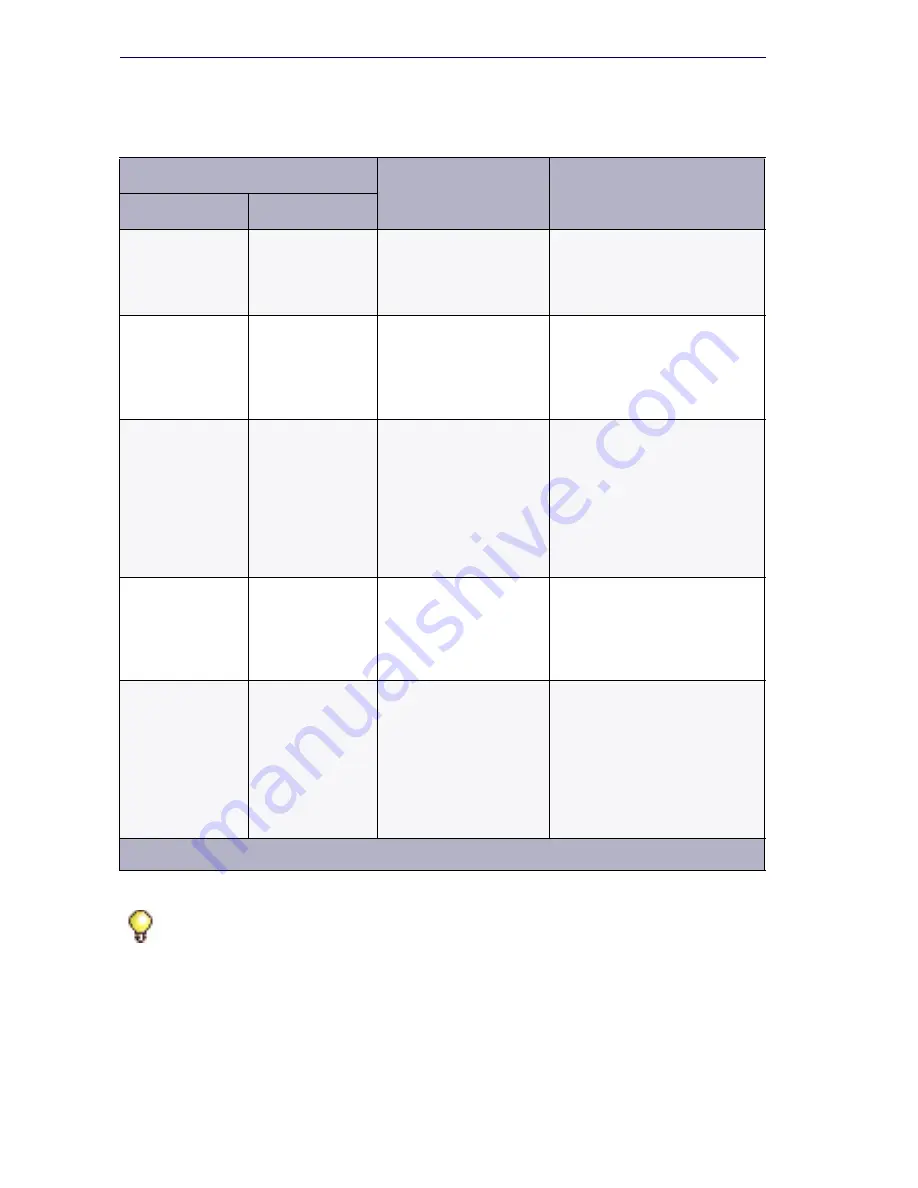
104
3300 ICP Technician’s Handbook
30 or 60 /
Flexed
Dimension
Selection
30 or 60 /
Flexed
Dimension
Selection
Install or Upgrade
Use Dimension Selections
from the backup file.
30 or 60 /
default or
Flexed
Dimension
Selection
250 or 999 /
default
Install
See “To upgrade and
change to a default
dimension:” on
page 108.
Use the existing Dimension
Selections.
If changing from Flexed
Dimensions, it is possible
that data may be lost.
30 or 60 /
Flexed
Dimension
Selection
250 or 999 /
Flexed
Dimension
Selection
Install only. Do not
perform a data
restore with the
Software Installer.
See “To upgrade and
change to a flexed
dimension:” on
page 109.
After the Install and
Maximum Element
selection, Flex Dimensions,
Reboot, and Restore
through ESM. Use the
existing Dimension
Selections.
250 or 999 /
default
30 or 60 /
default
Install
See “To upgrade and
change to a default
dimension:” on
page 108.
Use the existing Dimension
Selections.
It is likely that data will be
lost when going from a large
database to a smaller one.
250 or 999 /
default
30 or 60 /
Flexed
Dimension
Selection
Install only. Do not
perform a data
restore with the
Software Installer.
See “To upgrade and
change to a flexed
dimension:” on
page 109.
Install, select Maximum
Elements, Flex Dimensions,
Reboot, and then Restore
using ESM. Use the existing
Dimension Selections.
Data may be lost when
going from a large database
to a smaller one.
Tip:
The system software ships with small system dimensions enabled. You
enable the large network cluster when you select 250 or 999 Maximum
Elements per Cluster in the License and Option Selection form. The Default
Feature Resources Dimension changes from Dimension 17 to Dimension 19.
Table 11: Maximum Elements Change or Flexed Dimension
Selection (continued)
Elements / Dimensions
MCD Software
Installer
Notes
From
To
Page 2 of 2
Summary of Contents for 3300
Page 10: ...x Enter document Title using Variable ...
Page 11: ...Chapter 1 Getting Started ...
Page 12: ...2 3300 ICP Technician s Handbook ...
Page 20: ...10 3300 ICP Technician s Handbook ...
Page 21: ...Chapter 2 Initial Setup ...
Page 22: ...12 3300 ICP Technician s Handbook ...
Page 48: ...38 3300 ICP Technician s Handbook ...
Page 49: ...Chapter 3 Installation and Programming ...
Page 50: ...40 3300 ICP Technician s Handbook ...
Page 91: ...Chapter 4 Software Installation ...
Page 92: ...82 3300 ICP Technician s Handbook ...
Page 124: ...114 3300 ICP Technician s Handbook ...
Page 125: ...Chapter 5 Maintenance ...
Page 126: ...116 3300 ICP Technician s Handbook ...
Page 166: ...156 3300 ICP Technician s Handbook ...
Page 167: ...Chapter 6 Install and Replace Units ...
Page 168: ...158 3300 ICP Technician s Handbook ...
Page 247: ...Appendix A Hardware Reference ...
Page 248: ...238 3300 ICP Technician s Handbook ...
Page 251: ...241 Hardware Reference Figure 90 AX Controller Card View Figure 91 AX Controller Rear Panel ...
Page 279: ...Appendix B Installation Planner ...
Page 280: ...270 3300 ICP Technician s Handbook ...
Page 308: ...298 3300 ICP Technician s Handbook ...
Page 309: ...Appendix C Typical Network Configurations ...
Page 310: ...300 3300 ICP Technician s Handbook ...
Page 338: ...328 3300 ICP Technician s Handbook ...
Page 339: ...Appendix D Status LEDs ...
Page 340: ...330 3300 ICP Technician s Handbook ...
Page 378: ...368 3300 ICP Technician s Handbook ...
Page 379: ...Appendix E FRU Part Numbers ...
Page 380: ...370 3300 ICP Technician s Handbook ...
Page 390: ...380 3300 ICP Technician s Handbook ...
Page 391: ...Appendix F System Capacity and Parameters ...
Page 392: ...382 3300 ICP Technician s Handbook ...
Page 402: ...392 3300 ICP Technician s Handbook ...
Page 403: ...Appendix G Older Hardware and Software ...
Page 404: ...394 3300 ICP Technician s Handbook ...
Page 418: ...408 3300 ICP Technician s Handbook ...
Page 431: ......
















































