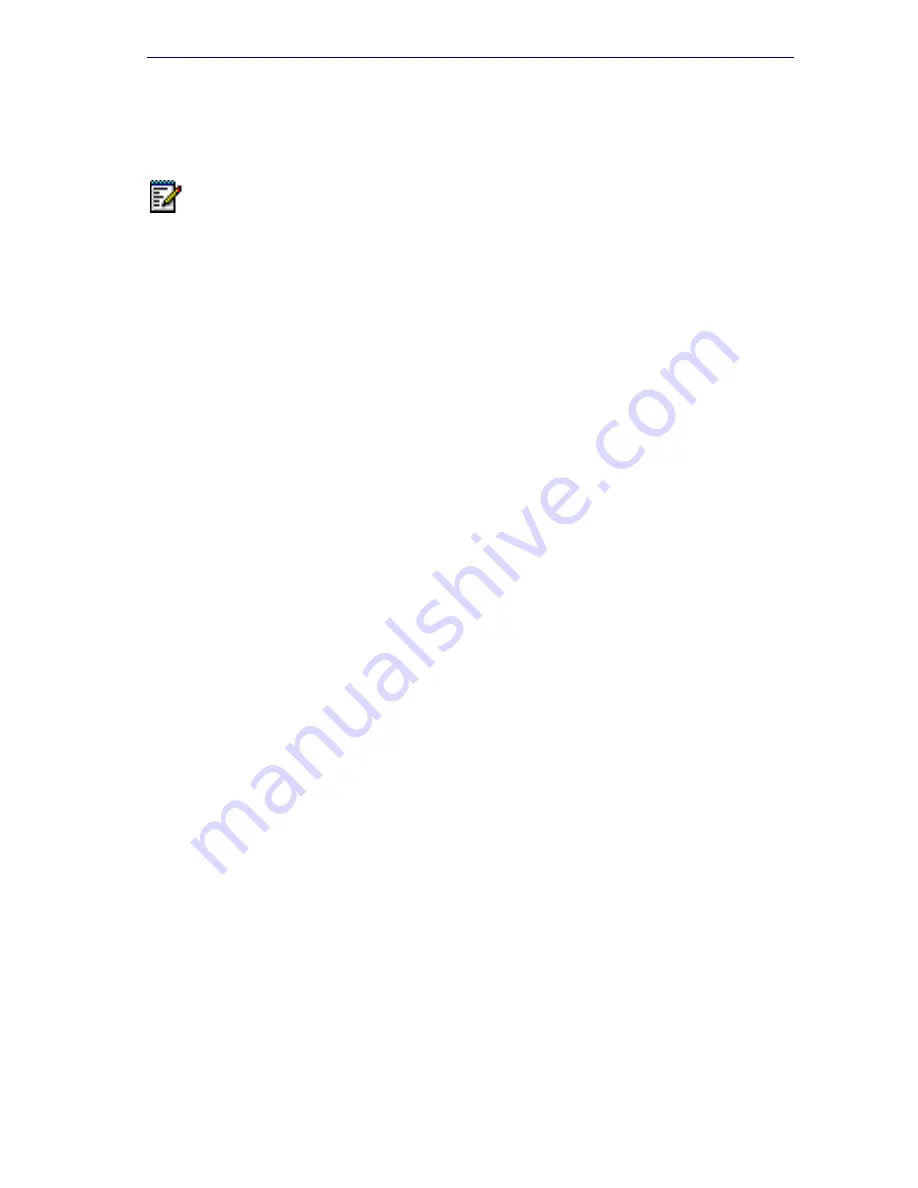
51
Installation and Programming
Install Controller Stratum 3 Clock Module
To install the clock module in the CX/CXi, and MXe:
1.
Power down the controller (page 129).
2.
Remove the controller cover (page 47).
3.
Remove the screws from the clock module.
4.
Remove the clock module.
5.
Seat the new clock module onto the main board.
6.
Replace the screws that you removed from the clock module.
7.
Replace the top cover, and power up the controller (page 24).
Install Controller Hardware
Refer to “Add or Replace Controller FRUs” on page 166 for controller
hardware installation procedures.
Rack Mount the Controller
The rack-mount hardware secures the controller to the rack. The mounting
hardware is shipped with the controller.
MXe (Four-piece Bracket Installation)
1.
Position a mounting bracket inside the rack frame at the desired
height. Fasten the mounting bracket to the front of the rack frame with
two screws—one in the top hole, the other in the bottom (see 1 on
Figure 15). Then do the same to fasten the other mounting bracket on
the other side of the rack frame at the same height.
2.
Fasten the angle brackets on each side of the cabinet. Align the
brackets with the pre-drilled holes located near the front panel. Use
two screws to fasten each bracket (see 2 on Figure 15).
3.
Set the controller cabinet onto the mounting brackets and slide the
controller cabinet into the cabinet (see 3 on Figure 15).
4.
Fasten the angle brackets to the rack frame. Install two screws in each
bracket (see 4 on Figure 15).
Note:
The other controllers use the Stratum 3 Clock, but in each case, the
clock is embedded and is not field replaceable. The MXe Server does not
use a Stratum 3 Clock.
Summary of Contents for 3300
Page 10: ...x Enter document Title using Variable ...
Page 11: ...Chapter 1 Getting Started ...
Page 12: ...2 3300 ICP Technician s Handbook ...
Page 20: ...10 3300 ICP Technician s Handbook ...
Page 21: ...Chapter 2 Initial Setup ...
Page 22: ...12 3300 ICP Technician s Handbook ...
Page 48: ...38 3300 ICP Technician s Handbook ...
Page 49: ...Chapter 3 Installation and Programming ...
Page 50: ...40 3300 ICP Technician s Handbook ...
Page 91: ...Chapter 4 Software Installation ...
Page 92: ...82 3300 ICP Technician s Handbook ...
Page 124: ...114 3300 ICP Technician s Handbook ...
Page 125: ...Chapter 5 Maintenance ...
Page 126: ...116 3300 ICP Technician s Handbook ...
Page 166: ...156 3300 ICP Technician s Handbook ...
Page 167: ...Chapter 6 Install and Replace Units ...
Page 168: ...158 3300 ICP Technician s Handbook ...
Page 247: ...Appendix A Hardware Reference ...
Page 248: ...238 3300 ICP Technician s Handbook ...
Page 251: ...241 Hardware Reference Figure 90 AX Controller Card View Figure 91 AX Controller Rear Panel ...
Page 279: ...Appendix B Installation Planner ...
Page 280: ...270 3300 ICP Technician s Handbook ...
Page 308: ...298 3300 ICP Technician s Handbook ...
Page 309: ...Appendix C Typical Network Configurations ...
Page 310: ...300 3300 ICP Technician s Handbook ...
Page 338: ...328 3300 ICP Technician s Handbook ...
Page 339: ...Appendix D Status LEDs ...
Page 340: ...330 3300 ICP Technician s Handbook ...
Page 378: ...368 3300 ICP Technician s Handbook ...
Page 379: ...Appendix E FRU Part Numbers ...
Page 380: ...370 3300 ICP Technician s Handbook ...
Page 390: ...380 3300 ICP Technician s Handbook ...
Page 391: ...Appendix F System Capacity and Parameters ...
Page 392: ...382 3300 ICP Technician s Handbook ...
Page 402: ...392 3300 ICP Technician s Handbook ...
Page 403: ...Appendix G Older Hardware and Software ...
Page 404: ...394 3300 ICP Technician s Handbook ...
Page 418: ...408 3300 ICP Technician s Handbook ...
Page 431: ......






























