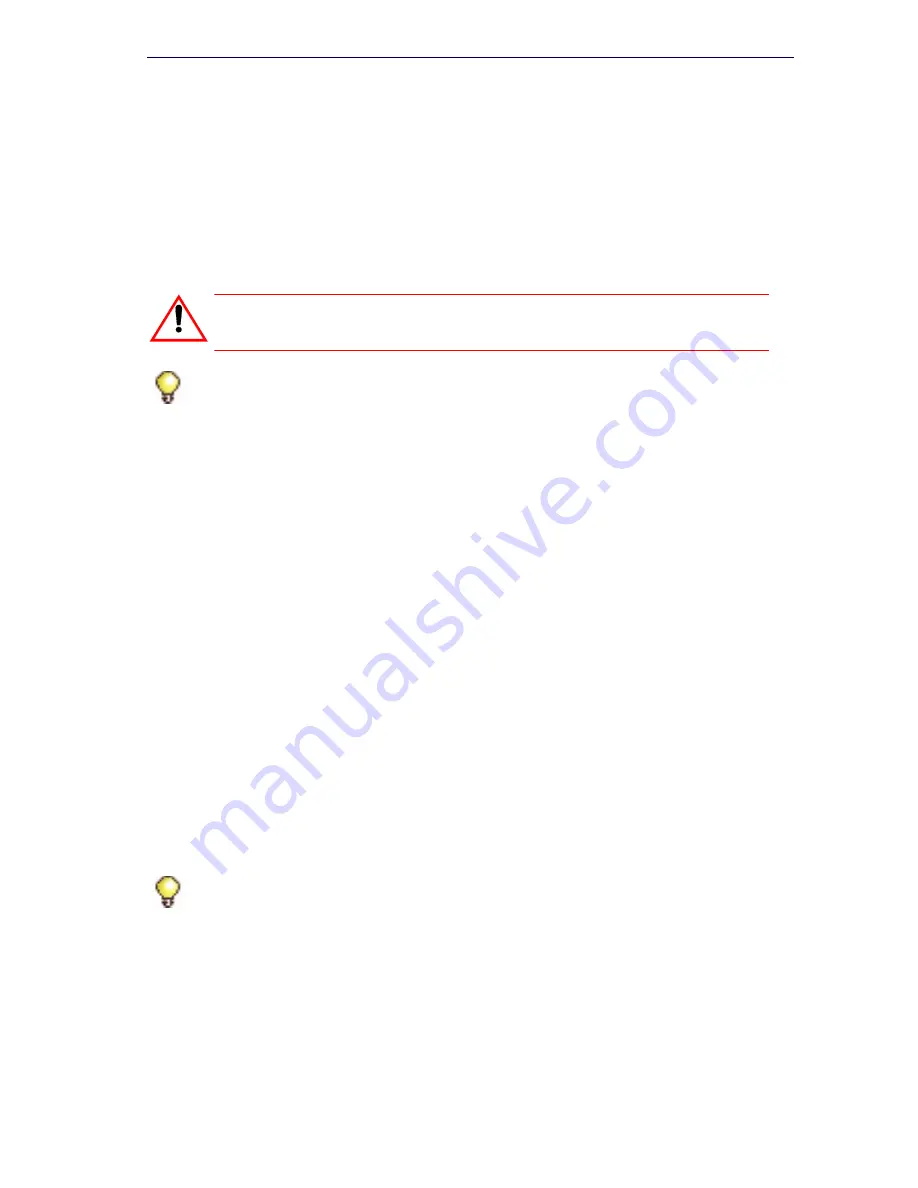
95
Software Installation
3.
The
SI Login Screen
will appear. Complete the login and IP
addresses, and click
Configure
.
4.
The Upgrade Screen appears. Click
Perform Upgrade
. Leave the
Offline
check box unchecked.
5.
Enter path (or
Browse
) to the 3300 ICP software.
6.
Click
Next
. Select the desired upgrade options.
7.
In the
License and Option Selection
screen, enter the
ARID
(Application Record ID) and click on
Retrieve Licenses
.
If you chose 3300 ICP, you will be able to manually enter some of the
license options if you wish.
If you chose MXe Server, you will not be able to enter any of the
licenses manually. Clicking
Retrieve Licenses
will attempt to fill in the
license options.
-
If licenses exist, the screen will be filled in with all of the licenses
and options.
-
If licenses do not exist, the Software Installer tool will try to connect
to the AMC to get the licenses.
-
If licenses do not exist and the AMC is unreachable, then the SI will
create a batch file that will allow you to license the controller later,
after you are able to contact the AMC.
Click
Next
.
8.
Click
Start
on the Upgrade In Progress screen.
9.
If you didn’t schedule software activation, you must activate the new
software when the installation is complete. Refer to “Complete Online
Upgrade – Software Activation” on page 97.
CAUTION: If you choose “transfer resilient devices imme-
diately” active calls will be terminated.
Tip:
While Data Preservation and Software Activation are in progress, no
database changes will be permitted. No changes will be saved from the time
the Backup starts. This includes changes made from the System
Administration Tool, Enterprise Manager and Desktop Tools.
Tip:
You will not be able to continue with the installation until the licenses
have been obtained.
Summary of Contents for 3300
Page 10: ...x Enter document Title using Variable ...
Page 11: ...Chapter 1 Getting Started ...
Page 12: ...2 3300 ICP Technician s Handbook ...
Page 20: ...10 3300 ICP Technician s Handbook ...
Page 21: ...Chapter 2 Initial Setup ...
Page 22: ...12 3300 ICP Technician s Handbook ...
Page 48: ...38 3300 ICP Technician s Handbook ...
Page 49: ...Chapter 3 Installation and Programming ...
Page 50: ...40 3300 ICP Technician s Handbook ...
Page 91: ...Chapter 4 Software Installation ...
Page 92: ...82 3300 ICP Technician s Handbook ...
Page 124: ...114 3300 ICP Technician s Handbook ...
Page 125: ...Chapter 5 Maintenance ...
Page 126: ...116 3300 ICP Technician s Handbook ...
Page 166: ...156 3300 ICP Technician s Handbook ...
Page 167: ...Chapter 6 Install and Replace Units ...
Page 168: ...158 3300 ICP Technician s Handbook ...
Page 247: ...Appendix A Hardware Reference ...
Page 248: ...238 3300 ICP Technician s Handbook ...
Page 251: ...241 Hardware Reference Figure 90 AX Controller Card View Figure 91 AX Controller Rear Panel ...
Page 279: ...Appendix B Installation Planner ...
Page 280: ...270 3300 ICP Technician s Handbook ...
Page 308: ...298 3300 ICP Technician s Handbook ...
Page 309: ...Appendix C Typical Network Configurations ...
Page 310: ...300 3300 ICP Technician s Handbook ...
Page 338: ...328 3300 ICP Technician s Handbook ...
Page 339: ...Appendix D Status LEDs ...
Page 340: ...330 3300 ICP Technician s Handbook ...
Page 378: ...368 3300 ICP Technician s Handbook ...
Page 379: ...Appendix E FRU Part Numbers ...
Page 380: ...370 3300 ICP Technician s Handbook ...
Page 390: ...380 3300 ICP Technician s Handbook ...
Page 391: ...Appendix F System Capacity and Parameters ...
Page 392: ...382 3300 ICP Technician s Handbook ...
Page 402: ...392 3300 ICP Technician s Handbook ...
Page 403: ...Appendix G Older Hardware and Software ...
Page 404: ...394 3300 ICP Technician s Handbook ...
Page 418: ...408 3300 ICP Technician s Handbook ...
Page 431: ......






























