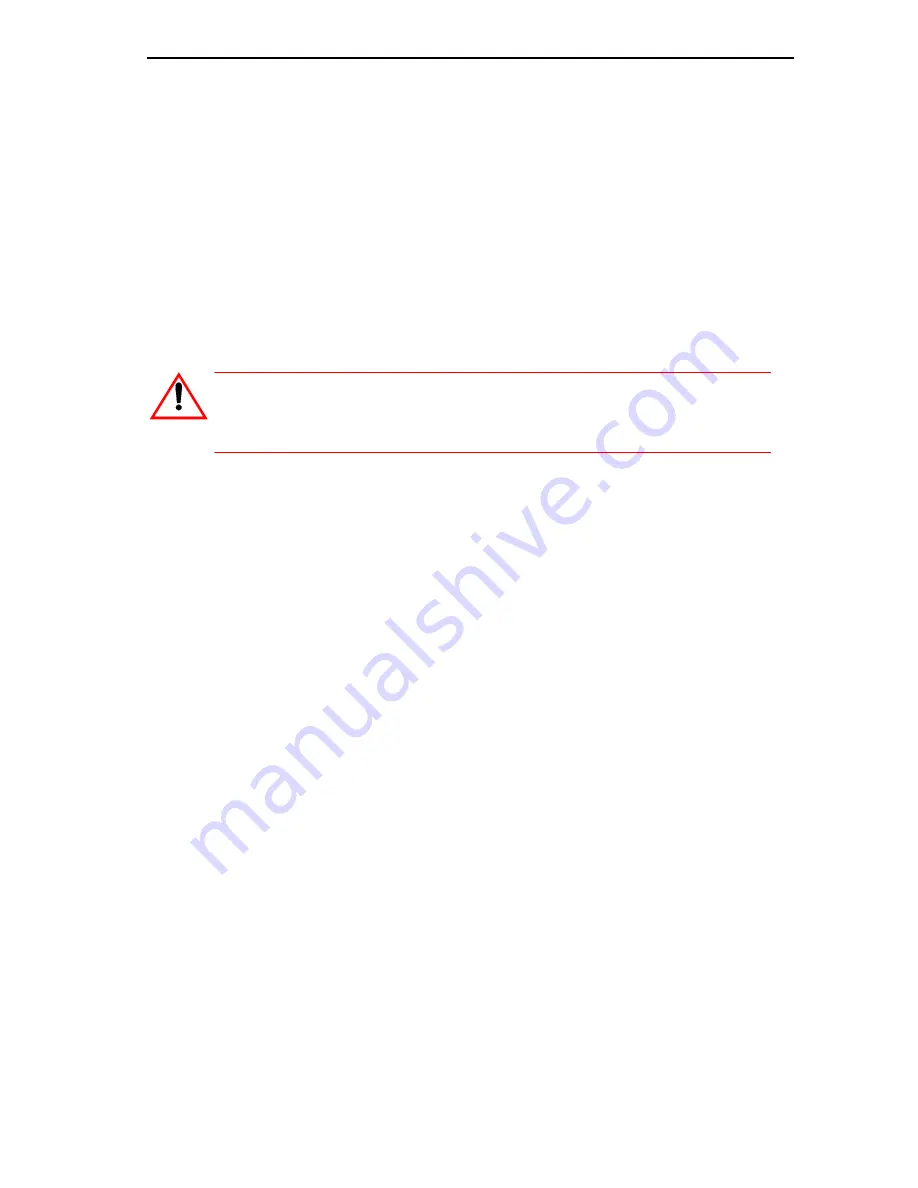
213
Install and Replace Units
15.
To copy data onto the second new hard drive, complete steps 11 to 13
of the “Replace One Hard Drive in an MXe II/MXe Server” procedure
on page 210.
Replace Both Hard Drives in an MXe Server
Use this procedure if:
-
both drives are defective, or
-
the system is still under warranty, or
-
the current and replacement drives are different sizes.
To replace both hard drives in an MXe Server:
1.
Ensure that you have a database backup (if possible).
2.
Loosen the captive screws and slide the hard drives from the hard
drive carrier.
3.
Clear the sockets (refer to Knowledge Base Article 06-2806-00012).
4.
Replace the old hard drive with the new hard drive in the hard drive
carrier and secure with the four screws.
5.
Slide the first hard drive into the HD1 position. DO NOT INSTALL the
second hard drive at this time.
6.
Push to seat the first hard drive into the hard drive backplane.
7.
Tighten the thumb screw.
8.
Return power to the controller.
9.
Once the system is booted, install and configure Mitel Standard Linux
(MSL) software on the hard drive (see “Installing MSL Software on an
MXe Server” on page 106).
10.
Reconnect the controller to the network.
11.
Replace the second old hard drive with the second new hard drive in
the hard drive carrier and secure with the four screws.
12.
Slide the second hard drive into the HD2 position.
13.
Push to seat the hard drive into the hard drive backplane.
14.
Tighten the thumb screw.
CAUTION: You must install only the first hard drive before
you boot the system. After the system is fully booted, slide
the second hard drive into the HD2 position.
Summary of Contents for 3300
Page 10: ...x Enter document Title using Variable ...
Page 11: ...Chapter 1 Getting Started ...
Page 12: ...2 3300 ICP Technician s Handbook ...
Page 20: ...10 3300 ICP Technician s Handbook ...
Page 21: ...Chapter 2 Initial Setup ...
Page 22: ...12 3300 ICP Technician s Handbook ...
Page 48: ...38 3300 ICP Technician s Handbook ...
Page 49: ...Chapter 3 Installation and Programming ...
Page 50: ...40 3300 ICP Technician s Handbook ...
Page 91: ...Chapter 4 Software Installation ...
Page 92: ...82 3300 ICP Technician s Handbook ...
Page 124: ...114 3300 ICP Technician s Handbook ...
Page 125: ...Chapter 5 Maintenance ...
Page 126: ...116 3300 ICP Technician s Handbook ...
Page 166: ...156 3300 ICP Technician s Handbook ...
Page 167: ...Chapter 6 Install and Replace Units ...
Page 168: ...158 3300 ICP Technician s Handbook ...
Page 247: ...Appendix A Hardware Reference ...
Page 248: ...238 3300 ICP Technician s Handbook ...
Page 251: ...241 Hardware Reference Figure 90 AX Controller Card View Figure 91 AX Controller Rear Panel ...
Page 279: ...Appendix B Installation Planner ...
Page 280: ...270 3300 ICP Technician s Handbook ...
Page 308: ...298 3300 ICP Technician s Handbook ...
Page 309: ...Appendix C Typical Network Configurations ...
Page 310: ...300 3300 ICP Technician s Handbook ...
Page 338: ...328 3300 ICP Technician s Handbook ...
Page 339: ...Appendix D Status LEDs ...
Page 340: ...330 3300 ICP Technician s Handbook ...
Page 378: ...368 3300 ICP Technician s Handbook ...
Page 379: ...Appendix E FRU Part Numbers ...
Page 380: ...370 3300 ICP Technician s Handbook ...
Page 390: ...380 3300 ICP Technician s Handbook ...
Page 391: ...Appendix F System Capacity and Parameters ...
Page 392: ...382 3300 ICP Technician s Handbook ...
Page 402: ...392 3300 ICP Technician s Handbook ...
Page 403: ...Appendix G Older Hardware and Software ...
Page 404: ...394 3300 ICP Technician s Handbook ...
Page 418: ...408 3300 ICP Technician s Handbook ...
Page 431: ......






























