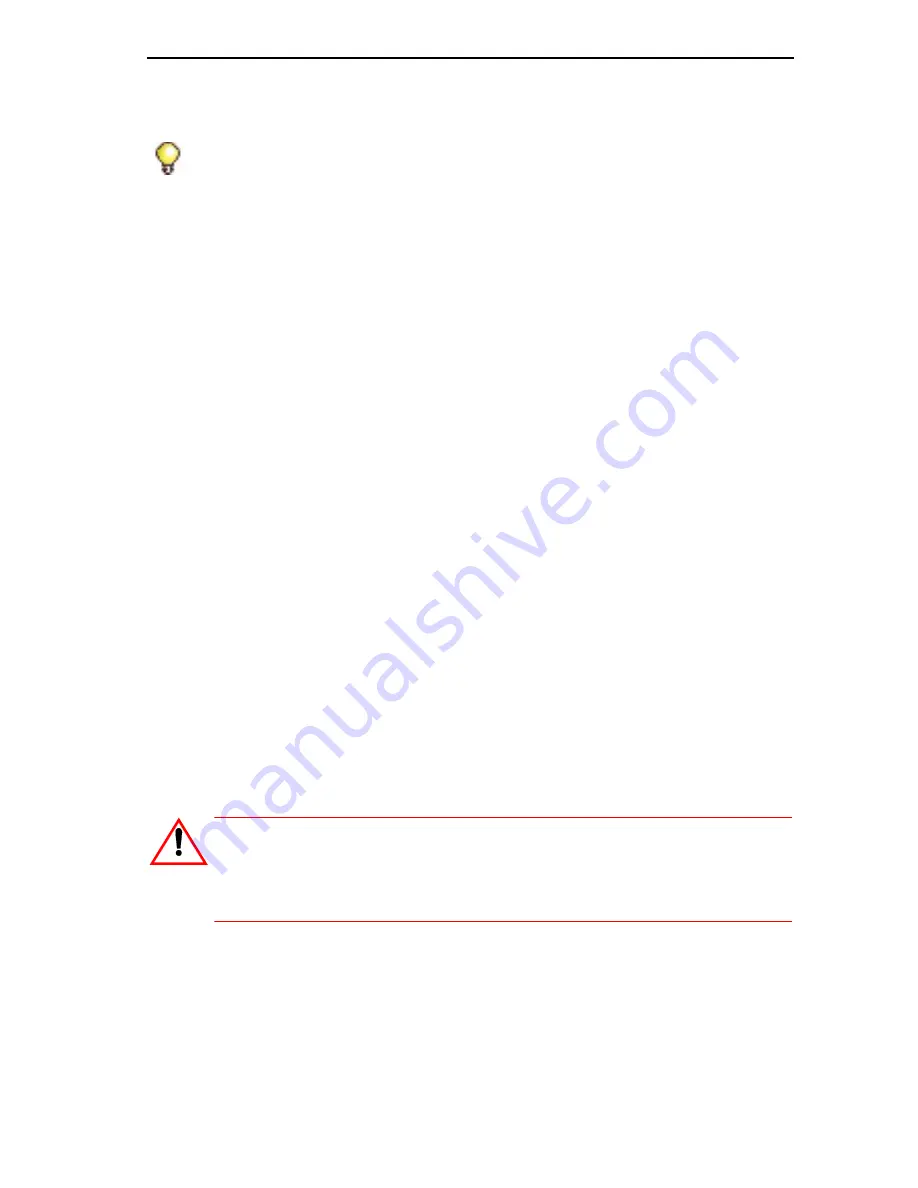
211
Install and Replace Units
To replace one hard drive in an MXe II/MXe Server:
1.
If the hard drive is already off-line (normally or faulted) go to step 5.
2.
Take the hard drive off-line by using a small pointed object (paper clip).
-
Press the mirror control (ctrl) button, for less than five seconds, of
the hard drive to be removed.
-
Release the button when the
Access LED starts flashing once
per second
.
3.
Hard drive is off-line when the Access LED is off and the fault LED is
orange.
4.
Release the retaining screw securing the hard drive carrier to the
controller.
5.
Slide the defective hard drive out of the hard drive carrier.
6.
Remove the four screws securing the hard drive to the hard drive
carrier.
7.
Install the new hard drive in the hard drive carrier with the four screws.
8.
Slide the hard drive into the controller.
9.
Push to seat the hard drive into the hard drive backplane.
10.
Tighten the thumb screw.
11.
To copy data onto the new drive, press and hold down the Mirror Cntrl
button of the new hard drive for
between 6 and 10 seconds
and then
release. Release the button when the Access LED starts flashing twice
per second.
12.
The rebuild process is indicated by the Access LED solid green and
the Fault LED flashing green.
13.
The rebuild is complete when the Fault LED is off (approximately 20G
per hour).
Tip:
Refer to Table 71 on page 337 for a complete description of LED activity.
CAUTION: If you hold the Mirror Cntrl button down longer than
10 seconds, the hard drives may become corrupt. If you acci-
dentally hold down the button beyond the 10 seconds, con-
tinue to hold down the button until the access LED turns on.
Summary of Contents for 3300
Page 10: ...x Enter document Title using Variable ...
Page 11: ...Chapter 1 Getting Started ...
Page 12: ...2 3300 ICP Technician s Handbook ...
Page 20: ...10 3300 ICP Technician s Handbook ...
Page 21: ...Chapter 2 Initial Setup ...
Page 22: ...12 3300 ICP Technician s Handbook ...
Page 48: ...38 3300 ICP Technician s Handbook ...
Page 49: ...Chapter 3 Installation and Programming ...
Page 50: ...40 3300 ICP Technician s Handbook ...
Page 91: ...Chapter 4 Software Installation ...
Page 92: ...82 3300 ICP Technician s Handbook ...
Page 124: ...114 3300 ICP Technician s Handbook ...
Page 125: ...Chapter 5 Maintenance ...
Page 126: ...116 3300 ICP Technician s Handbook ...
Page 166: ...156 3300 ICP Technician s Handbook ...
Page 167: ...Chapter 6 Install and Replace Units ...
Page 168: ...158 3300 ICP Technician s Handbook ...
Page 247: ...Appendix A Hardware Reference ...
Page 248: ...238 3300 ICP Technician s Handbook ...
Page 251: ...241 Hardware Reference Figure 90 AX Controller Card View Figure 91 AX Controller Rear Panel ...
Page 279: ...Appendix B Installation Planner ...
Page 280: ...270 3300 ICP Technician s Handbook ...
Page 308: ...298 3300 ICP Technician s Handbook ...
Page 309: ...Appendix C Typical Network Configurations ...
Page 310: ...300 3300 ICP Technician s Handbook ...
Page 338: ...328 3300 ICP Technician s Handbook ...
Page 339: ...Appendix D Status LEDs ...
Page 340: ...330 3300 ICP Technician s Handbook ...
Page 378: ...368 3300 ICP Technician s Handbook ...
Page 379: ...Appendix E FRU Part Numbers ...
Page 380: ...370 3300 ICP Technician s Handbook ...
Page 390: ...380 3300 ICP Technician s Handbook ...
Page 391: ...Appendix F System Capacity and Parameters ...
Page 392: ...382 3300 ICP Technician s Handbook ...
Page 402: ...392 3300 ICP Technician s Handbook ...
Page 403: ...Appendix G Older Hardware and Software ...
Page 404: ...394 3300 ICP Technician s Handbook ...
Page 418: ...408 3300 ICP Technician s Handbook ...
Page 431: ......






























