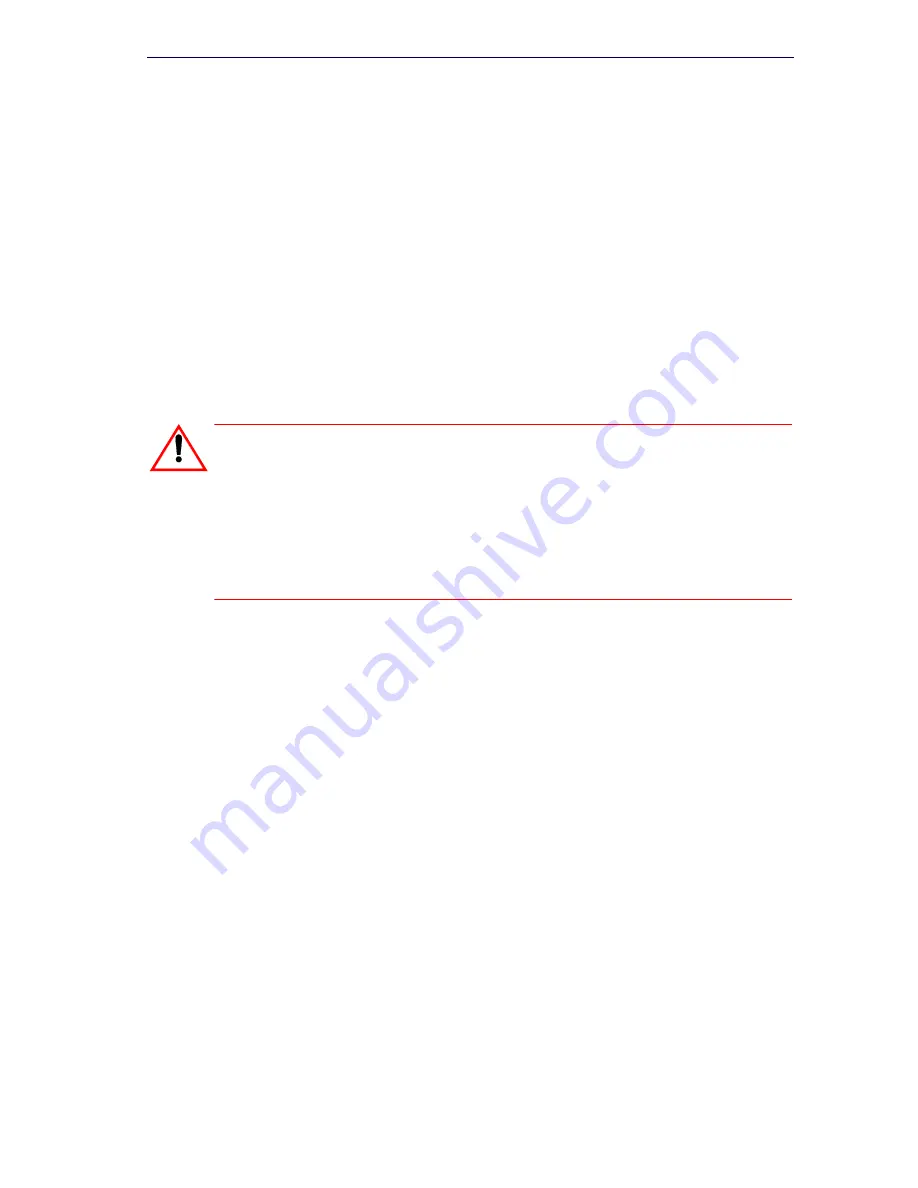
131
Maintenance
4.
Click
Browse
to launch the
Save As
dialog box, then navigate to the
location on your local drive where you want to save the backup file (for
example C:\3300_ICP\backup).
5.
Type a name for your backup file, and then click
Save As
.
6.
Select the check box for Call History records and/or Voice mail
messages if you want them included in your backup. Each addition
can increase the backup time noticeably.
7.
Click
Start Backup
. System will display progress and then a backup
complete message.
8.
Click
OK
.
9.
Verify the presence of the backup file on the local drive.
Verifying the Backup
To verify that the backup contains voice mail messages:
1.
Add the extension
.tar
to your backup file
(for example, change May10
to May10.tar).
2.
Use WinZip to open your renamed
.tar
file.
3.
Look for the voice mail files:
-
002Vxxxxxxx.yyy
(where xxxxxxx is a variable, system-generated
string) contains all messages.
-
003msgxxxx.vox
(where xxxx is the extension number) contains
the status of messages belonging to that extension.
CAUTION: During a system backup, no other users can access
any of the web- based tools (5140/5240 IP Appliance Online
Services, Visual Voice Mail, Desktop Tool, Group Administra-
tion Tool, or System Administration Tool), access Visual Voice
Mail, or save changes. To avoid blocking other users, we rec-
ommended that you perform system backups outside of busi-
ness hours.
Summary of Contents for 3300
Page 10: ...x Enter document Title using Variable ...
Page 11: ...Chapter 1 Getting Started ...
Page 12: ...2 3300 ICP Technician s Handbook ...
Page 20: ...10 3300 ICP Technician s Handbook ...
Page 21: ...Chapter 2 Initial Setup ...
Page 22: ...12 3300 ICP Technician s Handbook ...
Page 48: ...38 3300 ICP Technician s Handbook ...
Page 49: ...Chapter 3 Installation and Programming ...
Page 50: ...40 3300 ICP Technician s Handbook ...
Page 91: ...Chapter 4 Software Installation ...
Page 92: ...82 3300 ICP Technician s Handbook ...
Page 124: ...114 3300 ICP Technician s Handbook ...
Page 125: ...Chapter 5 Maintenance ...
Page 126: ...116 3300 ICP Technician s Handbook ...
Page 166: ...156 3300 ICP Technician s Handbook ...
Page 167: ...Chapter 6 Install and Replace Units ...
Page 168: ...158 3300 ICP Technician s Handbook ...
Page 247: ...Appendix A Hardware Reference ...
Page 248: ...238 3300 ICP Technician s Handbook ...
Page 251: ...241 Hardware Reference Figure 90 AX Controller Card View Figure 91 AX Controller Rear Panel ...
Page 279: ...Appendix B Installation Planner ...
Page 280: ...270 3300 ICP Technician s Handbook ...
Page 308: ...298 3300 ICP Technician s Handbook ...
Page 309: ...Appendix C Typical Network Configurations ...
Page 310: ...300 3300 ICP Technician s Handbook ...
Page 338: ...328 3300 ICP Technician s Handbook ...
Page 339: ...Appendix D Status LEDs ...
Page 340: ...330 3300 ICP Technician s Handbook ...
Page 378: ...368 3300 ICP Technician s Handbook ...
Page 379: ...Appendix E FRU Part Numbers ...
Page 380: ...370 3300 ICP Technician s Handbook ...
Page 390: ...380 3300 ICP Technician s Handbook ...
Page 391: ...Appendix F System Capacity and Parameters ...
Page 392: ...382 3300 ICP Technician s Handbook ...
Page 402: ...392 3300 ICP Technician s Handbook ...
Page 403: ...Appendix G Older Hardware and Software ...
Page 404: ...394 3300 ICP Technician s Handbook ...
Page 418: ...408 3300 ICP Technician s Handbook ...
Page 431: ......






























