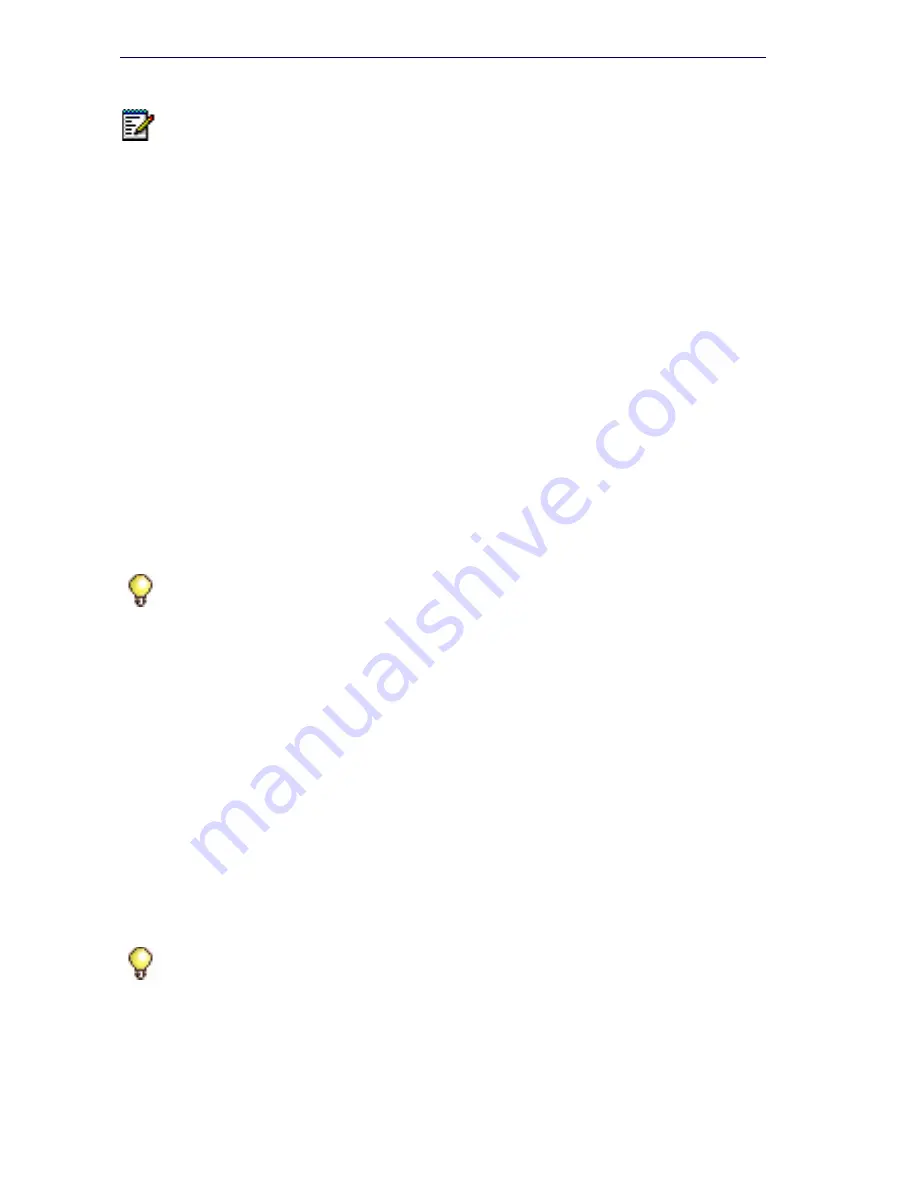
72
3300 ICP Technician’s Handbook
Mitel Integrated Configuration Wizard
Install the Configuration Wizard on a maintenance PC that meets the
following requirements:
•
Windows 2000 or Windows XP Professional operating system
•
JRE (Java Run-time Environment) 1.6.0_1 or later installed
To install the Configuration Wizard onto the maintenance PC:
•
Close all applications running on the PC.
•
Download the MICW Setup.exe file from MOL.
•
Double-click the Setup.exe file. Follow the prompts to install the
program.
ISDN Maintenance and Administration Tool
You can install IMAT on the Maintenance PC or on its own PC (IMAT PC).
To install IMAT on the PC:
1.
Close all the applications running on the PC.
2.
Obtain the IMAT software from MOL or insert the 3300 ICP/MCD
software CD-ROM in the CD drive (applies to MCD 4.x and earlier).
3.
For CD-ROM-based software only, open the
Tools
folder, then the
Disk 1
folder.
4.
Double click the
Setup.exe
file. The installation program starts. Follow
the prompts to install IMAT.
5.
Connect the NSU Ethernet port directly to the NIC of the PC using a
crossover cable or connect the NSU Ethernet port to the network.
Note:
The System Administration Tool will temporarily lock you out for 15
minutes after three consecutive attempts to log in have failed.
Tip:
We recommend using an Ethernet connection from the IMAT PC when
running Windows NT 4.0, Windows 2000 Professional, Windows XP, or
Windows 98. For Windows 95/98 (without a NIC), use Dial-up Networking.
Tip:
Refer to the IMAT online help for LAN connection details. If you're using
a dial-up connection, see “Installing System Software on the FTP Server” on
page 106.
Summary of Contents for 3300
Page 10: ...x Enter document Title using Variable ...
Page 11: ...Chapter 1 Getting Started ...
Page 12: ...2 3300 ICP Technician s Handbook ...
Page 20: ...10 3300 ICP Technician s Handbook ...
Page 21: ...Chapter 2 Initial Setup ...
Page 22: ...12 3300 ICP Technician s Handbook ...
Page 48: ...38 3300 ICP Technician s Handbook ...
Page 49: ...Chapter 3 Installation and Programming ...
Page 50: ...40 3300 ICP Technician s Handbook ...
Page 91: ...Chapter 4 Software Installation ...
Page 92: ...82 3300 ICP Technician s Handbook ...
Page 124: ...114 3300 ICP Technician s Handbook ...
Page 125: ...Chapter 5 Maintenance ...
Page 126: ...116 3300 ICP Technician s Handbook ...
Page 166: ...156 3300 ICP Technician s Handbook ...
Page 167: ...Chapter 6 Install and Replace Units ...
Page 168: ...158 3300 ICP Technician s Handbook ...
Page 247: ...Appendix A Hardware Reference ...
Page 248: ...238 3300 ICP Technician s Handbook ...
Page 251: ...241 Hardware Reference Figure 90 AX Controller Card View Figure 91 AX Controller Rear Panel ...
Page 279: ...Appendix B Installation Planner ...
Page 280: ...270 3300 ICP Technician s Handbook ...
Page 308: ...298 3300 ICP Technician s Handbook ...
Page 309: ...Appendix C Typical Network Configurations ...
Page 310: ...300 3300 ICP Technician s Handbook ...
Page 338: ...328 3300 ICP Technician s Handbook ...
Page 339: ...Appendix D Status LEDs ...
Page 340: ...330 3300 ICP Technician s Handbook ...
Page 378: ...368 3300 ICP Technician s Handbook ...
Page 379: ...Appendix E FRU Part Numbers ...
Page 380: ...370 3300 ICP Technician s Handbook ...
Page 390: ...380 3300 ICP Technician s Handbook ...
Page 391: ...Appendix F System Capacity and Parameters ...
Page 392: ...382 3300 ICP Technician s Handbook ...
Page 402: ...392 3300 ICP Technician s Handbook ...
Page 403: ...Appendix G Older Hardware and Software ...
Page 404: ...394 3300 ICP Technician s Handbook ...
Page 418: ...408 3300 ICP Technician s Handbook ...
Page 431: ......






























