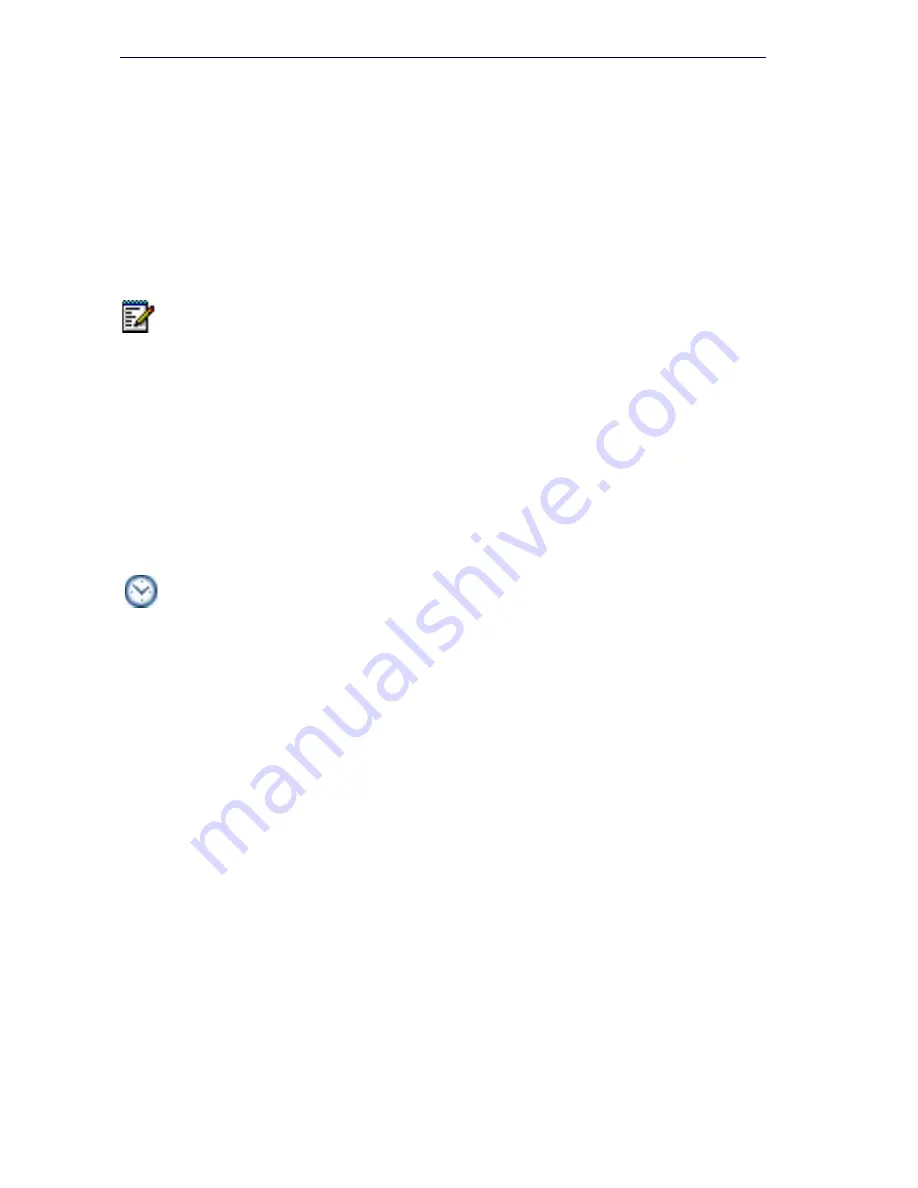
14
3300 ICP Technician’s Handbook
3.
Connect a straight-through Ethernet cable (RJ-45) from the controller
leftmost Ethernet port (port 17 on the CXi and CXi II; port 1 on the CX,
CX II, MXe, and MXe Server) and the PC’s network interface card
(NIC). When connecting to the AX, either Ethernet port will work.
4.
Program the PC’s NIC with the following settings:
-
IP Address:
192.168.1.n
(where n is a value between 30 and 254)
-
Subnet Mask:
255.255.255.0
Power Up the Controller
1.
Connect the female end of the power cable to the controller, and
secure it with the latch (if provided).
2.
Connect the other end of the power cable to a protected outlet. Turn
on power switch (MXe, MXe Server, CX/CXi, and CX II/CXi II). If there
are two power supplies, ensure that both power switches are turned
on. The controller starts up.
3.
Proceed to “Establish Communication with Controller” on page 25
MXe Server
Unlike the other 3300 ICP controllers, the MXe Server arrives complete,
with all of the software pre-installed on the hard disk. This includes the
Mitel Communications Director (MCD) software and the VxWorks virtual
machine. There is still some configuration and licensing work to do before
the MXe Server can be used in your network, though, and the instructions
are provided in this section.
The MXe Server is shipped with an Application Processor Card
(APC-MXe) that runs the MCD call control software. Also included
standard on the MXe Server are the RTC and the E2T cards. All of these
processors must be able to communicate with each other, so IP addresses
must be assigned to all of them.
Note:
For the MXe Server, the controller IP is the System IP address; default
192.168.1.5. Reserve 8 consecutive IP addresses for the MXe Server.
Time:
The controller can take up to 15 minutes to start-up.
Summary of Contents for 3300
Page 10: ...x Enter document Title using Variable ...
Page 11: ...Chapter 1 Getting Started ...
Page 12: ...2 3300 ICP Technician s Handbook ...
Page 20: ...10 3300 ICP Technician s Handbook ...
Page 21: ...Chapter 2 Initial Setup ...
Page 22: ...12 3300 ICP Technician s Handbook ...
Page 48: ...38 3300 ICP Technician s Handbook ...
Page 49: ...Chapter 3 Installation and Programming ...
Page 50: ...40 3300 ICP Technician s Handbook ...
Page 91: ...Chapter 4 Software Installation ...
Page 92: ...82 3300 ICP Technician s Handbook ...
Page 124: ...114 3300 ICP Technician s Handbook ...
Page 125: ...Chapter 5 Maintenance ...
Page 126: ...116 3300 ICP Technician s Handbook ...
Page 166: ...156 3300 ICP Technician s Handbook ...
Page 167: ...Chapter 6 Install and Replace Units ...
Page 168: ...158 3300 ICP Technician s Handbook ...
Page 247: ...Appendix A Hardware Reference ...
Page 248: ...238 3300 ICP Technician s Handbook ...
Page 251: ...241 Hardware Reference Figure 90 AX Controller Card View Figure 91 AX Controller Rear Panel ...
Page 279: ...Appendix B Installation Planner ...
Page 280: ...270 3300 ICP Technician s Handbook ...
Page 308: ...298 3300 ICP Technician s Handbook ...
Page 309: ...Appendix C Typical Network Configurations ...
Page 310: ...300 3300 ICP Technician s Handbook ...
Page 338: ...328 3300 ICP Technician s Handbook ...
Page 339: ...Appendix D Status LEDs ...
Page 340: ...330 3300 ICP Technician s Handbook ...
Page 378: ...368 3300 ICP Technician s Handbook ...
Page 379: ...Appendix E FRU Part Numbers ...
Page 380: ...370 3300 ICP Technician s Handbook ...
Page 390: ...380 3300 ICP Technician s Handbook ...
Page 391: ...Appendix F System Capacity and Parameters ...
Page 392: ...382 3300 ICP Technician s Handbook ...
Page 402: ...392 3300 ICP Technician s Handbook ...
Page 403: ...Appendix G Older Hardware and Software ...
Page 404: ...394 3300 ICP Technician s Handbook ...
Page 418: ...408 3300 ICP Technician s Handbook ...
Page 431: ......
















































