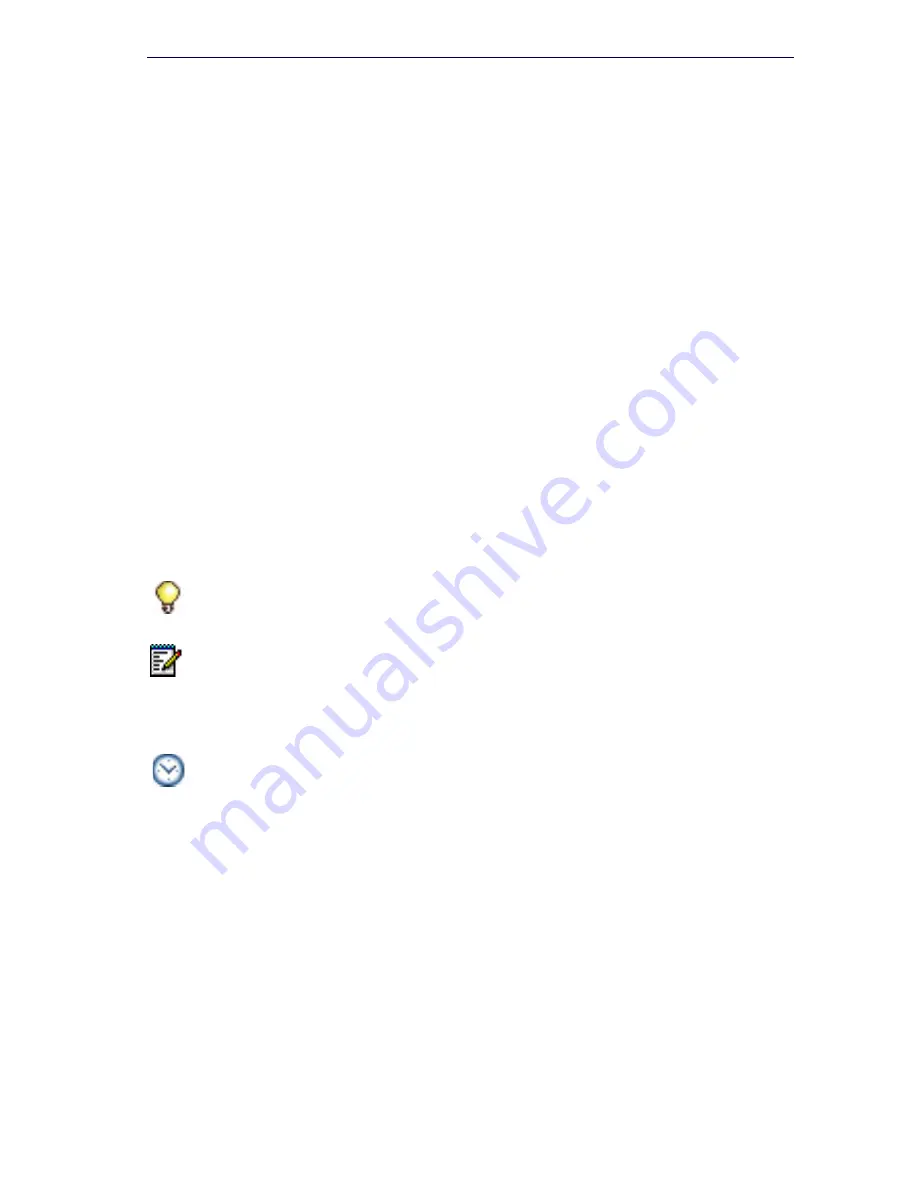
111
Software Installation
12.
After the installation is complete, log into the System Administration
Tool.
13.
In the
Dimension Selection
form, change dimensions to match the
quantities in the form that you printed in step 1 and click
Save
.
14.
Reboot the system.
15.
Launch the System Administration tool.
16.
In the
Restore
form, select
Use current Dimension Selections
(
select
if Dimensions were modified)
.
17.
Click
Start Restore
.
18.
Reboot the system.
19.
Back up the database.
Apply a Software Patch
Use the Software Installer to apply a software patch, from Release 4.1 and
later. Get the patch (service pack) from Mitel OnLine or from Technical
Support.
To apply a software patch with the Software Installer:
1.
Copy the service pack software to a directory that is accessible to the
Software Installer.
2.
Launch the Software Installer.
3.
Choose
3300 ICP
or
MXe Server
and click
Next
.
4.
In the
SI Login Screen
, log in and complete the IP addresses. Click
Configure
.
5.
Navigate to the location of the service pack software, select it, and
select
Apply Patch
.
Tip:
Always follow the steps in the
readme.txt
file for the most up-to-date
installation instructions.They take precedence over the following instructions.
Note:
You can automate the process of downloading, installing, and
activating software (including patches) by programming scheduled events in
the System Administration Tool. For details, refer to “Software Events” in the
3300 System Administration Tool Help.
Time:
This process takes approximately 15 to 30 minutes including reboot.
Summary of Contents for 3300
Page 10: ...x Enter document Title using Variable ...
Page 11: ...Chapter 1 Getting Started ...
Page 12: ...2 3300 ICP Technician s Handbook ...
Page 20: ...10 3300 ICP Technician s Handbook ...
Page 21: ...Chapter 2 Initial Setup ...
Page 22: ...12 3300 ICP Technician s Handbook ...
Page 48: ...38 3300 ICP Technician s Handbook ...
Page 49: ...Chapter 3 Installation and Programming ...
Page 50: ...40 3300 ICP Technician s Handbook ...
Page 91: ...Chapter 4 Software Installation ...
Page 92: ...82 3300 ICP Technician s Handbook ...
Page 124: ...114 3300 ICP Technician s Handbook ...
Page 125: ...Chapter 5 Maintenance ...
Page 126: ...116 3300 ICP Technician s Handbook ...
Page 166: ...156 3300 ICP Technician s Handbook ...
Page 167: ...Chapter 6 Install and Replace Units ...
Page 168: ...158 3300 ICP Technician s Handbook ...
Page 247: ...Appendix A Hardware Reference ...
Page 248: ...238 3300 ICP Technician s Handbook ...
Page 251: ...241 Hardware Reference Figure 90 AX Controller Card View Figure 91 AX Controller Rear Panel ...
Page 279: ...Appendix B Installation Planner ...
Page 280: ...270 3300 ICP Technician s Handbook ...
Page 308: ...298 3300 ICP Technician s Handbook ...
Page 309: ...Appendix C Typical Network Configurations ...
Page 310: ...300 3300 ICP Technician s Handbook ...
Page 338: ...328 3300 ICP Technician s Handbook ...
Page 339: ...Appendix D Status LEDs ...
Page 340: ...330 3300 ICP Technician s Handbook ...
Page 378: ...368 3300 ICP Technician s Handbook ...
Page 379: ...Appendix E FRU Part Numbers ...
Page 380: ...370 3300 ICP Technician s Handbook ...
Page 390: ...380 3300 ICP Technician s Handbook ...
Page 391: ...Appendix F System Capacity and Parameters ...
Page 392: ...382 3300 ICP Technician s Handbook ...
Page 402: ...392 3300 ICP Technician s Handbook ...
Page 403: ...Appendix G Older Hardware and Software ...
Page 404: ...394 3300 ICP Technician s Handbook ...
Page 418: ...408 3300 ICP Technician s Handbook ...
Page 431: ......






























