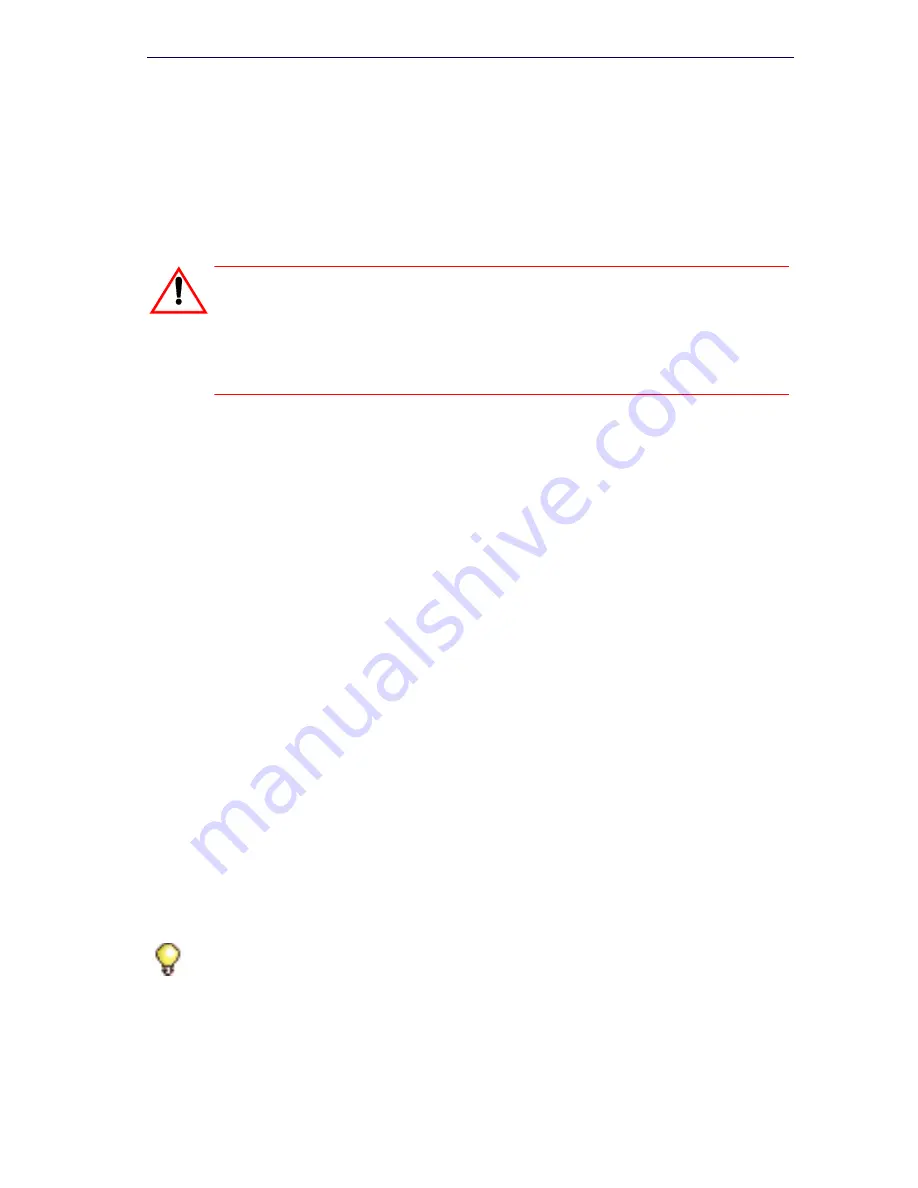
59
Installation and Programming
You can double the number of Universal and R2 NSUs in a system by
chaining a secondary NSU to each primary NSU connected to the
controller. BRI NSUs cannot be chained.
Some NSUs must be programmed with the ISDN Maintenance and
Administration Tool (IMAT) (see “ISDN Maintenance and Administration
Tool” on page 72).
Universal or R2 Network Services Unit
1.
Mount and secure the NSU in the desired location.
2.
Set the L0/L1 port DIP switches to the appropriate termination mode
and impedance (see Table 31 on page 255 and Table 36 on
page 257). The default is network termination mode. See “Network
Services Units” on page 254 for the location of these switches.
3.
Set the Message Link DIP switch to the appropriate position. See
Figure 111 on page 254 for the location of the Message Link switch
and Table 30 on page 255 for settings.
4.
Connect a fiber optic cable between the NSU and the controller FIMs.
5.
If you are installing a secondary NSU, connect a crossover CAT 5
cable between CIM 1 of the secondary NSU and CIM 2 of the primary
NSU (see Table 33 on page 256 for CIM pinout, and Table 30 on
page 255 for message link dip switch settings).
6.
Connect the NSU L0 and/or L1 port to the remote system (the PSTN
or another system). See Table 36 on page 257 for the pinout.
7.
For the PRI and R2 protocols, program the NSU using IMAT (see “To
install IMAT on the PC:” on page 72 and “Program NSU from IMAT” on
page 75). Refer to the IMAT Online Help for more information.
8.
Connect power to the NSU.
9.
Using the System Administration Tool, program the NSU settings on
the controller. In the
View Alphabetically
list, click
Network Services
Unit Configuration
. Refer to the Online Help for more information.
CAUTION: To connect your NSU to the LAN, you must change
the default IP and gateway addresses to match an available
address on the LAN. The default address is
192.168.1.1:ffffff00. See "Program an IP Address into the NSU"
on page 74.
Tip:
The NSU software will not load until the NSU programming is complete
(see Step 9 below).
Summary of Contents for 3300
Page 10: ...x Enter document Title using Variable ...
Page 11: ...Chapter 1 Getting Started ...
Page 12: ...2 3300 ICP Technician s Handbook ...
Page 20: ...10 3300 ICP Technician s Handbook ...
Page 21: ...Chapter 2 Initial Setup ...
Page 22: ...12 3300 ICP Technician s Handbook ...
Page 48: ...38 3300 ICP Technician s Handbook ...
Page 49: ...Chapter 3 Installation and Programming ...
Page 50: ...40 3300 ICP Technician s Handbook ...
Page 91: ...Chapter 4 Software Installation ...
Page 92: ...82 3300 ICP Technician s Handbook ...
Page 124: ...114 3300 ICP Technician s Handbook ...
Page 125: ...Chapter 5 Maintenance ...
Page 126: ...116 3300 ICP Technician s Handbook ...
Page 166: ...156 3300 ICP Technician s Handbook ...
Page 167: ...Chapter 6 Install and Replace Units ...
Page 168: ...158 3300 ICP Technician s Handbook ...
Page 247: ...Appendix A Hardware Reference ...
Page 248: ...238 3300 ICP Technician s Handbook ...
Page 251: ...241 Hardware Reference Figure 90 AX Controller Card View Figure 91 AX Controller Rear Panel ...
Page 279: ...Appendix B Installation Planner ...
Page 280: ...270 3300 ICP Technician s Handbook ...
Page 308: ...298 3300 ICP Technician s Handbook ...
Page 309: ...Appendix C Typical Network Configurations ...
Page 310: ...300 3300 ICP Technician s Handbook ...
Page 338: ...328 3300 ICP Technician s Handbook ...
Page 339: ...Appendix D Status LEDs ...
Page 340: ...330 3300 ICP Technician s Handbook ...
Page 378: ...368 3300 ICP Technician s Handbook ...
Page 379: ...Appendix E FRU Part Numbers ...
Page 380: ...370 3300 ICP Technician s Handbook ...
Page 390: ...380 3300 ICP Technician s Handbook ...
Page 391: ...Appendix F System Capacity and Parameters ...
Page 392: ...382 3300 ICP Technician s Handbook ...
Page 402: ...392 3300 ICP Technician s Handbook ...
Page 403: ...Appendix G Older Hardware and Software ...
Page 404: ...394 3300 ICP Technician s Handbook ...
Page 418: ...408 3300 ICP Technician s Handbook ...
Page 431: ......






























