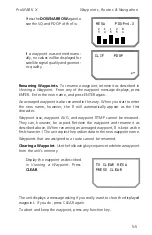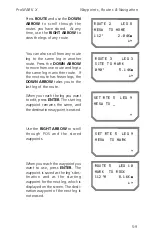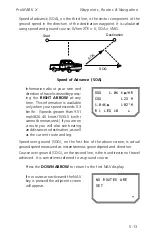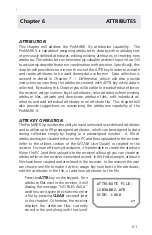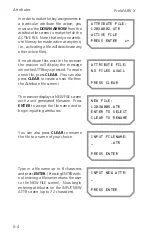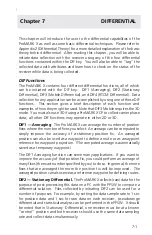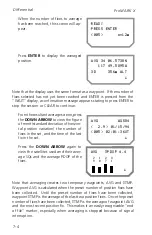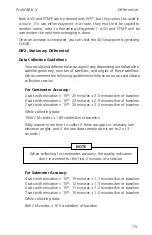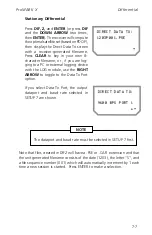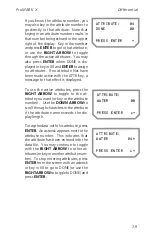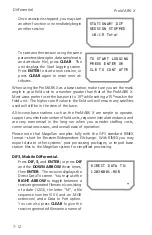Attributes
ProMARK X
6-5
Press
ENTER
when the entry is com-
plete to move to the Attribute screen.
Now key in the desired key number to
assign the attribute to that key, and
press
ENTER
. In this example, TOWER is
the new attribute and is assigned to 06.
You may continue to add new attributes
to the file by pressing
CLEAR
to move to
the INPUT NEW ATTR screen, press the
DOWN ARROW
to edit the displayed
attribute, press the
RIGHT ARROW
to
toggle through other attributes in the
file, or press
ENTER
to move the AT-
TRIBUTE FILE screen. From the AT-
TRIBUTE FILE screen you may press any
function key.
Suggestions on Using the ATTR
Key
. Since the ProMARK X attribution
function provides maximum flexibility, there are several things you can do to
more efficiently utilize this capability. As mentioned earlier, it is advanta-
geous and more time efficient to create your attribute files in the PPSW with
the editor feature (part of the utilities function), and then upload these
attribute files to the receiver. All attribute files, whether created on the PC
with the PPSW or in the receiver, will have a (.ATR) extension in the filename.
Attribute files may have any number of attributes in them, although only 99
may be active at any one time. In addition, only one attribute file may be
active at any one time.
In order to most efficiently utilize the ProMARK X’s attribution capability,
some planning must take place. For example, if you are going to be collecting
data in a vegetation zone, you may want to have tree types assigned to keys
1 – 10, grasses from 11 – 20, and individual species from 21 – 40. You might
also have a separate file for urban attributes and a separate file for utility
related attributes. Try to create these files beforehand on the PC, upload the
attribute files to the receiver, and then merely activate the desired file in the
receiver. Try also to anticipate the type of data you will be collecting and
create and upload only the necessary attribute files to the receiver. But in the
event you get into a situation where you must assign attributes not previously
anticipated, the ProMARK X has the flexibility to allow you to input any
attribute as needed. It is a good idea to review the previous sections in this
chapter addressing the operation of the ATTR key, and then try a few practice
scenarios prior to using attributes in the field. You should also refer to the
PPSW user guide to create and upload an attribute file. Refer to the
Chapter
7 — Differential
for information about data collection operations.
ATTRIBUTE:
TOWER 06
~!
Summary of Contents for GPS PROMARK X
Page 4: ......
Page 10: ...vi...
Page 14: ...Introduction ProMARK X 1 4...
Page 92: ...Attributes ProMARK X 6 8...
Page 188: ......