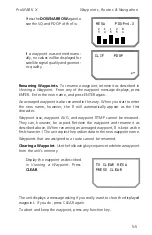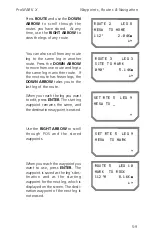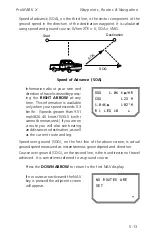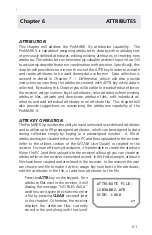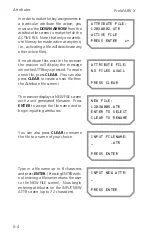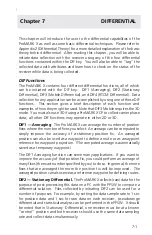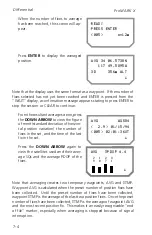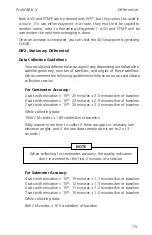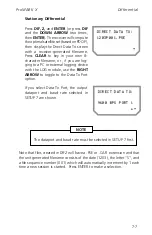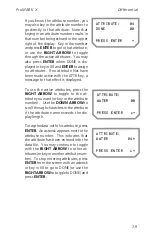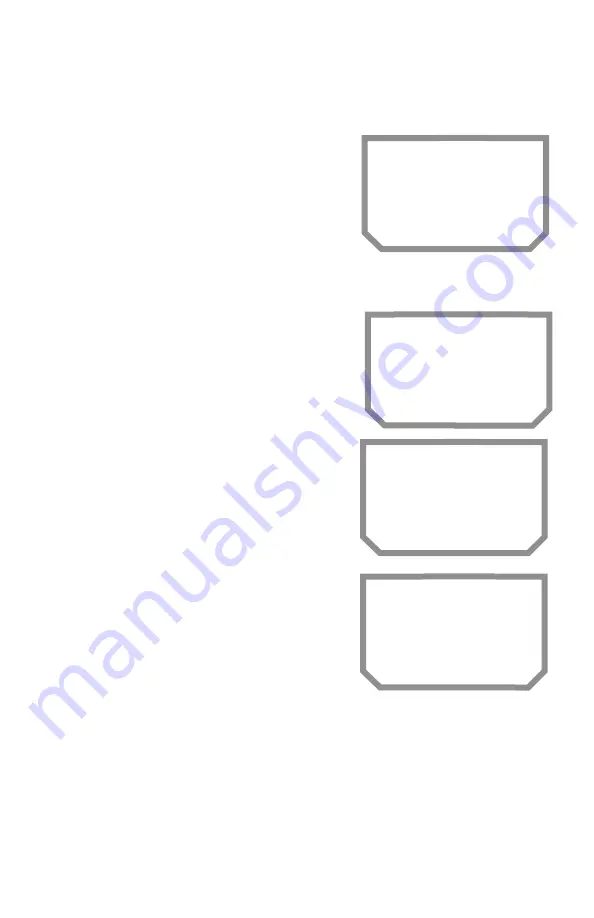
Attributes
ProMARK X
6-3
keyed in when WATER is displayed,
WATER is now assigned to 03 and POLE
no longer has an assignment.
If you wish to edit an attribute, press the
down arrow to move to the EDIT at-
tribute screen. The
CLEAR
key will
delete one character at a time (like a
backspace key). Delete as many charac-
ters as desired and then re-enter charac-
ters with the alphanumeric keys. Press
ENTER
when finished to return to the
Attribute screen.
If you wish to add a new attribute to the
attribute file, press the
CLEAR
key from
the Attribute screen to move to the
INPUT NEW ATTRIBUTE screen.
Type in the new attribute (up to 72
characters) with the alphanumeric keys.
Press
ENTER
when entry is completed
to return to the Attribute screen with
the newly entered attribute displayed.
Now key in a number assignment from
1 - 99 and press
ENTER
(if you wish to
actively use this attribute). Remember
that if the number you key in is already
assigned, the new attribute will get the
number assignment and the old at-
tribute number assignment will be de-
leted. Press
ENTER
from the Attribute
screen to return to the Attribute file
screen. You may also continue to add
new attributes by the preceding steps,
use the
RIGHT ARROW
to toggle
through other attributes, key in new key
number assignments, or edit other at-
tributes.
EDIT ATTR
WATER_
INPUT NEW ATTR:
_
PRESS ENTER
INPUT NEW ATTR:
BEDROCK_
PRESS ENTER
ATTRIBUTE:
BEDROCK 04
~!
Summary of Contents for GPS PROMARK X
Page 4: ......
Page 10: ...vi...
Page 14: ...Introduction ProMARK X 1 4...
Page 92: ...Attributes ProMARK X 6 8...
Page 188: ......