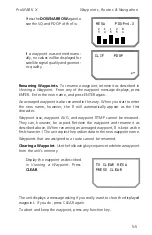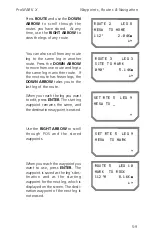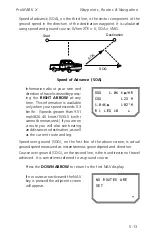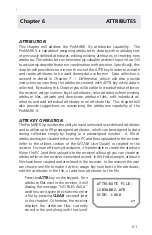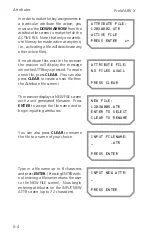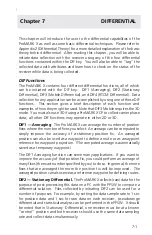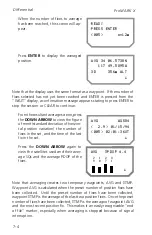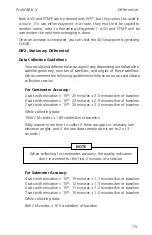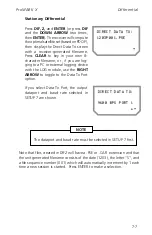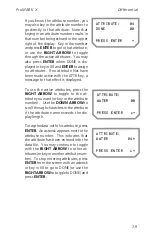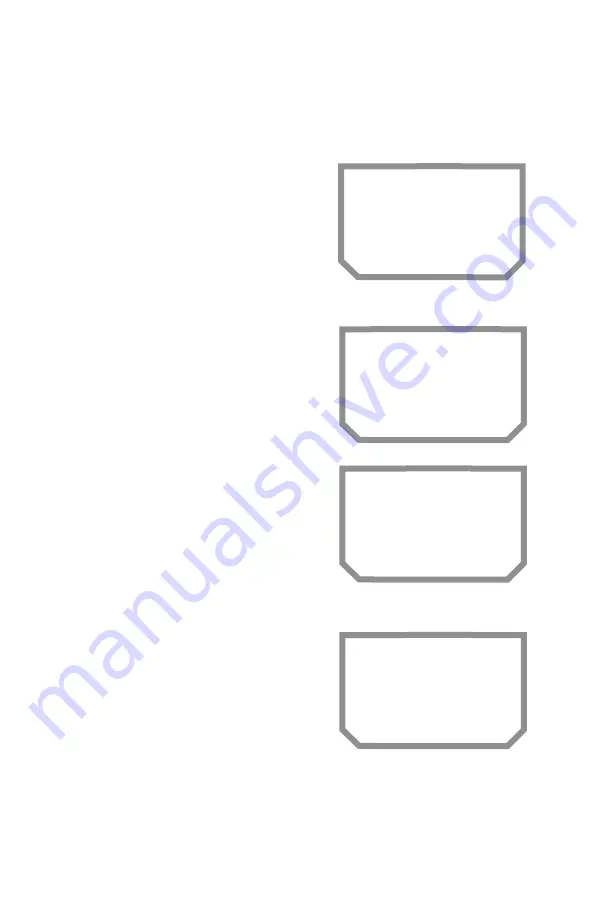
Attributes
ProMARK X
6-2
the file. (Note that attribute files have a
.ATR extension.) Use the right arrow to
toggle through the list of attribute files
stored in the receiver.
If you come across a file which you wish
to utilize, press the down arrow to make
the file ACTIVE. By making a file AC-
TIVE, you are activating the key num-
bers to which attributes have been as-
signed. These keys can then be used
during data collection to quickly “tag”
data with attributes.
If the down arrow is pressed to activate
a file while a DIF function is currently
running (see DIF chapter), the receiver
will display a message to that effect. Hit
the DIF key and select the DIF function in
progress to return to that function in
order to complete it.
If the user wishes to edit an attribute file
to add attributes or assign number keys
to the attributes, press
ENTER
when the
desired filename is displayed. The first
attribute in that file is displayed on the
Attribute screen along with its numeric
key assignment (if one has previously
been assigned.)
Use the
RIGHT ARROW
to toggle
through the list of attributes in the
selected file. (The attributes are listed in
numerical order.) You may also key in a
new number to assign the attribute to a
new number. If you key in a number
which already has an attribute assigned
to it, the new entry becomes the assign-
ment and the old attribute’s key assign-
ment is deleted. For example, if the
attribute file has POLE assigned to 03
and WATER assigned to 01 and 03 is
ATTRIBUTE FILE:
1203W002.ATR
ACTIVE FILE
PRESS ENTER ~!
DIF IN
PROGRESS
ATTRIBUTE:
WATER 01
~!
ATTRIBUTE:
WATER 03
~!
Summary of Contents for GPS PROMARK X
Page 4: ......
Page 10: ...vi...
Page 14: ...Introduction ProMARK X 1 4...
Page 92: ...Attributes ProMARK X 6 8...
Page 188: ......