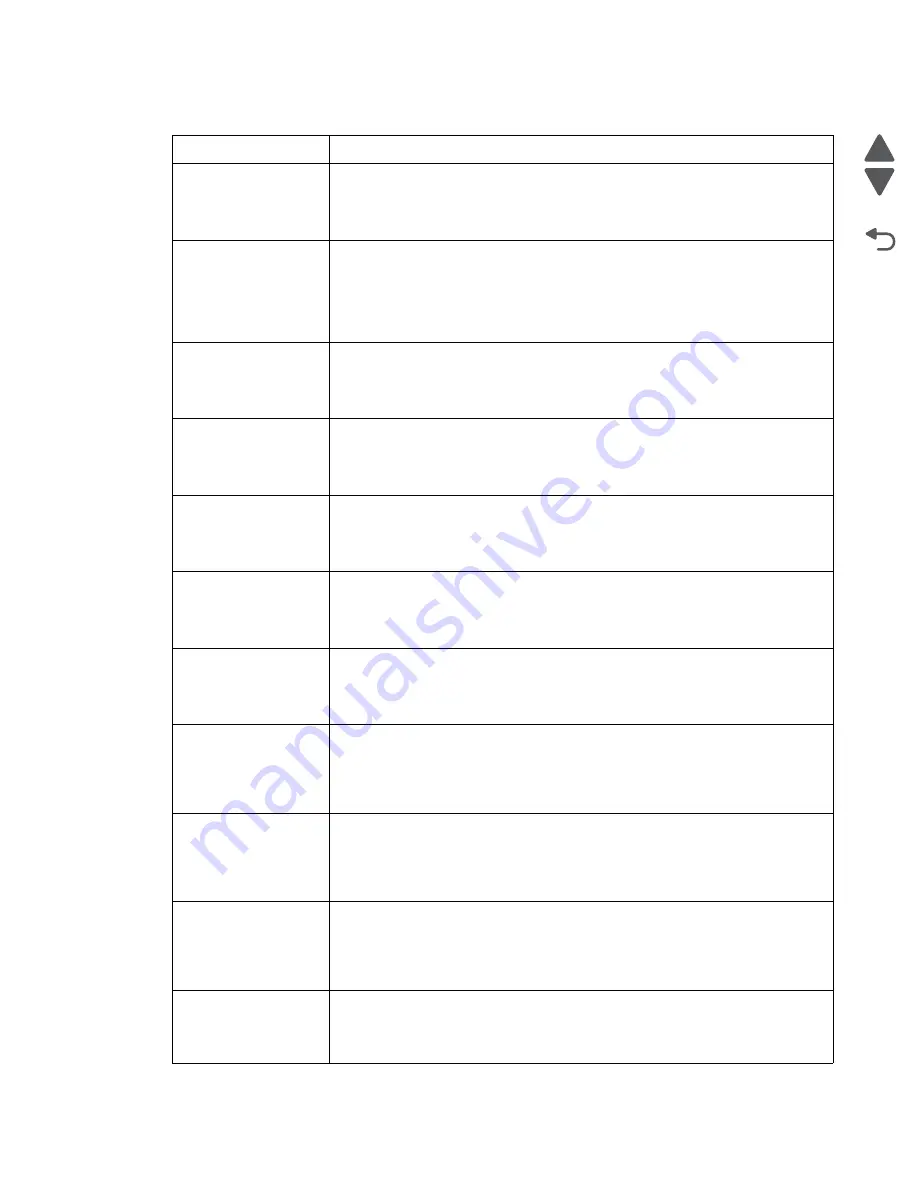
Diagnostic information
2-9
7558-
xxx
Go Back
Previous
Next
54 Standard network
software error
Try one or more of the following:
• Touch
Continue
to continue printing.
• Turn the printer off and then back on to reset the printer.
• Upgrade (flash) the network firmware in the printer or print server.
55 Unsupported option
in slot [x]
1. Turn the printer off.
2. Unplug the power cord from the wall outlet.
3. Remove the unsupported option card from the printer system board, and then
replace it with a supported card.
4. Connect the power cord to a properly grounded electrical outlet.
5. Turn the printer back on.
56 Parallel port [x]
disabled
Try one or more of the following:
• Touch
Continue
to clear the message.
The printer discards any data received through the parallel port.
• Make sure the Parallel Buffer menu item is not set to Disabled.
56 Serial port [x]
disabled
Try one or more of the following:
• Touch
Continue
to clear the message.
The printer discards any data received through the serial port.
• Make sure the Serial Buffer menu is not set to Disabled.
56 Standard USB port
disabled
Try one or more of the following:
• Touch
Continue
to clear the message.
The printer discards any data received through the USB port.
• Make sure the USB Buffer menu item is not set to Disabled.
56 Standard parallel
port disabled
Try one or more of the following:
• Touch
Continue
to clear the message.
The printer discards any data received through the parallel port.
• Make sure the Parallel Buffer menu item is not set to Disabled.
56 USB port [x] disabled Try one or more of the following:
• Touch
Continue
to clear the message.
The printer discards any data received through the USB port.
• Make sure the USB Buffer menu is not set to Disabled.
58 Too many disks
installed
1. Turn the printer off.
2. Unplug the power cord from the wall outlet.
3. Remove the excess disks.
4. Connect the power cord to a properly grounded electrical outlet.
5. Turn the printer back on.
58 Too many flash
options installed
1. Turn the printer off.
2. Unplug the power cord from the wall outlet.
3. Remove the excess flash memory.
4. Connect the power cord to a properly grounded outlet.
5. Turn the printer back on.
58 Too many trays
attached
1. Turn the printer off.
2. Unplug the power cord from the wall outlet.
3. Remove the additional trays.
4. Connect the power cord to a properly grounded outlet.
5. Turn the printer back on.
61 Remove defective
disk
Try one or more of the following:
• Touch
Continue
to clear the message and continue printing.
• Install a different printer hard disk before performing any operations that require
a printer hard disk.
User status and attendance messages
User primary message Explanation
Summary of Contents for X95 series
Page 26: ...xxvi Service Manual 7558 xxx Go Back Previous Next ...
Page 34: ...xxxiv Service Manual 7558 xxx Go Back Previous Next ...
Page 52: ...1 18 Service Manual 7558 xxx Go Back Previous Next ...
Page 464: ...3 112 Service Manual 7558 xxx Go Back Previous Next TTM theory of operations ...
Page 471: ...Diagnostic aids 3 119 7558 xxx Go Back Previous Next 3TM theory of operations ...
Page 477: ...Diagnostic aids 3 125 7558 xxx Go Back Previous Next 1TM theory of operations ...
Page 494: ...3 142 Service Manual 7558 xxx Go Back Previous Next ...
Page 506: ...4 12 Service Manual 7558 xxx Go Back Previous Next 6 Remove the operator panel top cover ...
Page 512: ...4 18 Service Manual 7558 xxx Go Back Previous Next 5 Remove the rear lower cover ...
Page 619: ...Repair information 4 125 7558 xxx Go Back Previous Next 4 Detach the media feed lift motor ...
Page 704: ...4 210 Service Manual 7558 xxx Go Back Previous Next 8 Remove the LED ...
Page 730: ...4 236 Service Manual 7558 xxx Go Back Previous Next 14 Remove the flatbed scanner assembly ...
Page 1038: ...6 12 Service Manual 7558 xxx Go Back Previous Next ...
Page 1076: ...7 38 Service Manual 7558 xxx Go Back Previous Next Assembly 37 TTM media feed 2 ...
Page 1112: ...7 74 Service Manual 7558 xxx Go Back Previous Next Assembly 71 Finisher punch 8 4 3 10 11 ...
Page 1158: ...7 120 Service Manual 7558 xxx Go Back Previous Next ...
Page 1168: ...I 10 Service Manual 7558 xxx Go Back Previous Next ...
















































