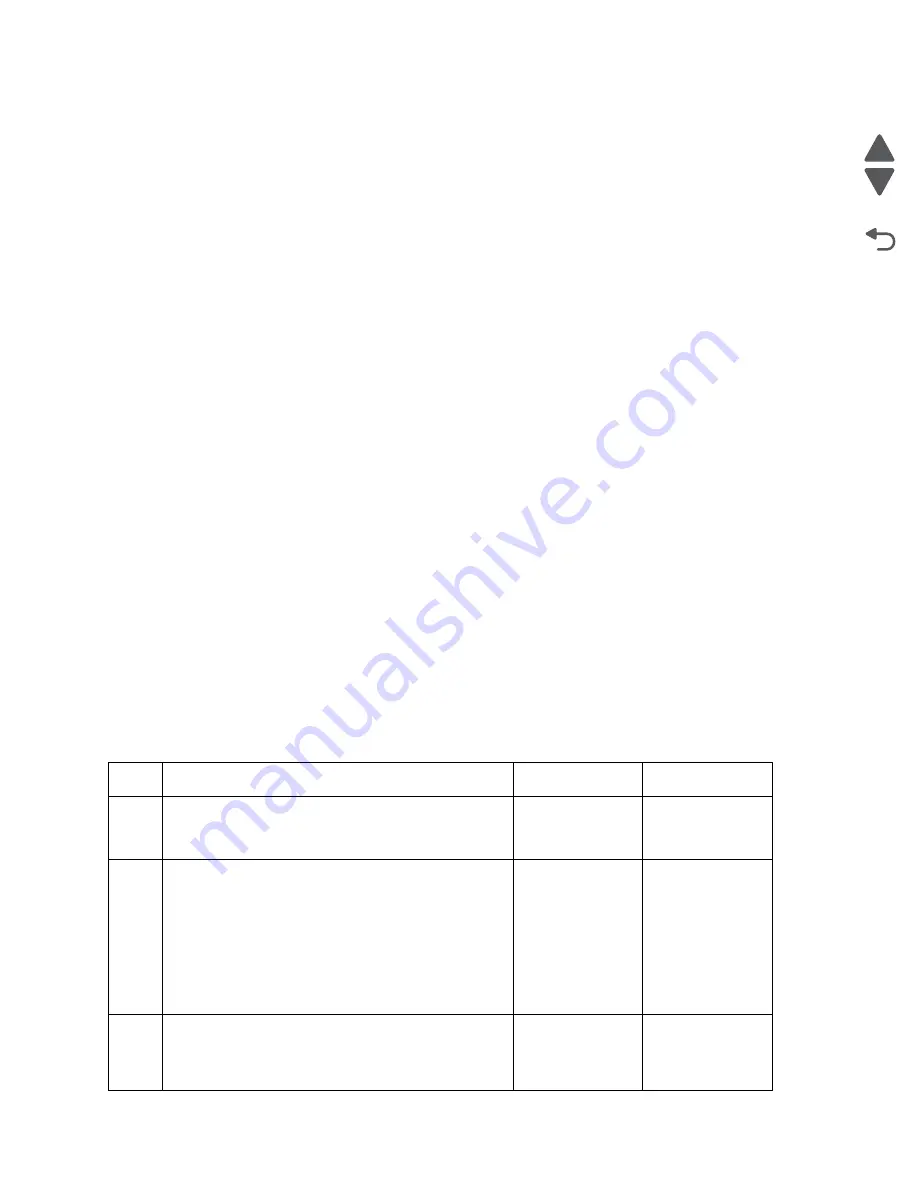
Diagnostic information
2-263
7558-
xxx
Go Back
Previous
Next
C. Collecting the settings from the menu settings page
Note:
The menu settings page is different for each printer. For more information see the
User’s Guide
. Your
next level of support will tell you which page they want to see.
Copying the menu settings page from the Embedded Web Server (EWS)
Note:
Make sure your printer is connected to a network or to a print server.
1.
From a Web browser, type
http://printer_IP_address
, and then press
Enter
.
2.
Click
Settings
, and then select one of the settings page from the links shown on the page.
3.
Copy all information, and then save it as a text file.
4.
E-mail the text file to your next level of support.
Printing the menu settings page
1.
From the home screen, navigate to
Reports
>
Menu Settings Page
.
2.
Print the menu settings page, and then use Scan to E-mail to send it to your next level of support.
D. Collecting information from the user
Ask the user for information about the following:
•
Print job being run
•
Operating system used
•
Print driver used
•
Other information on what was happening when the 9yy error occurred.
900.xx System software error
There are different types of 900.xx errors that can occur. There may be a communication problem (Bad cable,
network connection, and so on) software issue, or a hardware problem with the controller board, or ISP (Internal
solutions port). The communication and software aspects should be checked first. Determine if the problem is
constant or intermittent. Use the troubleshooting procedure below to isolate the issue. Take any notes as
instructed. You will need that information in the event you need to contact your next level of support.
Note:
Before troubleshooting, determine the operating system used when the error occured. If possible
determine whether a PostScript or PCL file was sent to the device when the error occured. Ask the customer
which Lexmark Solutions applications are installed on the device.
Step
Action and questions
Yes
No
1
POR the device.
Does the error reoccur?
Go to step 2.
Problem resolved
2
• Write down the exact 900.xx error code displayed.
• Turn the device off.
• Clear the print queues.
• Disconnect all communication cables, and remove
all memory options.
• Remove all ISP and modem cards.
• Restart the device into Diagnostics mode.
Does the 900.xx error reoccur during startup?
Go to step 3.
Go to step 6.
3
Check all the cables connected to the RIP board for
proper connectivity.
Are the cables properly connected?
Go to step 5.
Go to step 4.
Summary of Contents for X95 series
Page 26: ...xxvi Service Manual 7558 xxx Go Back Previous Next ...
Page 34: ...xxxiv Service Manual 7558 xxx Go Back Previous Next ...
Page 52: ...1 18 Service Manual 7558 xxx Go Back Previous Next ...
Page 464: ...3 112 Service Manual 7558 xxx Go Back Previous Next TTM theory of operations ...
Page 471: ...Diagnostic aids 3 119 7558 xxx Go Back Previous Next 3TM theory of operations ...
Page 477: ...Diagnostic aids 3 125 7558 xxx Go Back Previous Next 1TM theory of operations ...
Page 494: ...3 142 Service Manual 7558 xxx Go Back Previous Next ...
Page 506: ...4 12 Service Manual 7558 xxx Go Back Previous Next 6 Remove the operator panel top cover ...
Page 512: ...4 18 Service Manual 7558 xxx Go Back Previous Next 5 Remove the rear lower cover ...
Page 619: ...Repair information 4 125 7558 xxx Go Back Previous Next 4 Detach the media feed lift motor ...
Page 704: ...4 210 Service Manual 7558 xxx Go Back Previous Next 8 Remove the LED ...
Page 730: ...4 236 Service Manual 7558 xxx Go Back Previous Next 14 Remove the flatbed scanner assembly ...
Page 1038: ...6 12 Service Manual 7558 xxx Go Back Previous Next ...
Page 1076: ...7 38 Service Manual 7558 xxx Go Back Previous Next Assembly 37 TTM media feed 2 ...
Page 1112: ...7 74 Service Manual 7558 xxx Go Back Previous Next Assembly 71 Finisher punch 8 4 3 10 11 ...
Page 1158: ...7 120 Service Manual 7558 xxx Go Back Previous Next ...
Page 1168: ...I 10 Service Manual 7558 xxx Go Back Previous Next ...






























