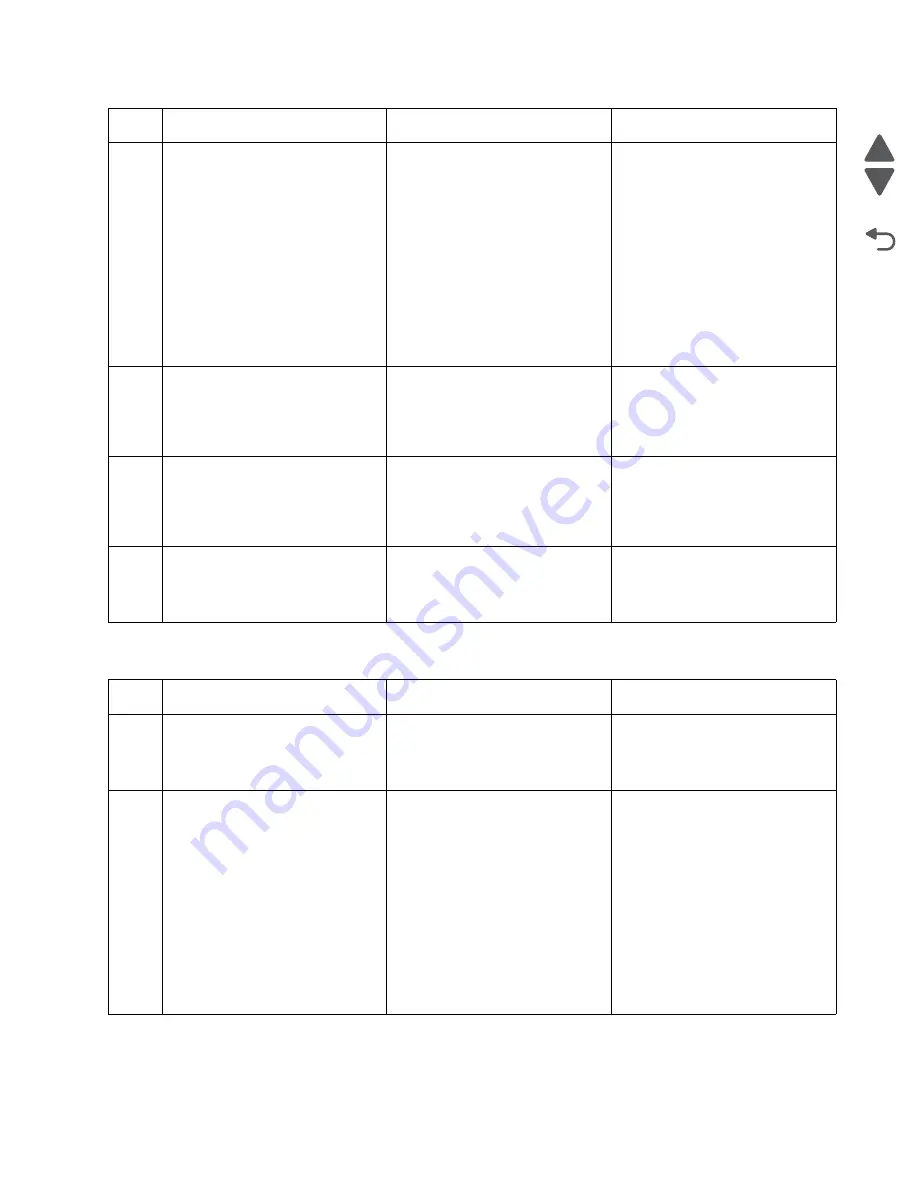
Diagnostic information
2-239
7558-
xxx
Go Back
Previous
Next
491.01 Sensor (booklet media entrance) static jam
7
Check the sensor (lower media
exit) for proper operation.
1. Enter the Diagnostics Menu.
2. Touch
SENSOR TESTS
.
3. Touch
FINISHER SENSOR
TESTS
.
4. Touch
Sensor (lower media
exit)
.
Does the display on the
operator panel change every
time the sensing area of the
above sensor is interrupted or
blocked?
Go to Step 9.
Go to Step 8.
8
Check the sensor (lower media
exit) for proper connection.
Is the above component
properly connected?
Replace the sensor (lower media
exit).
Go to
“Sensor (lower media
exit) removal” on page 4-396
.
Replace connections.
9
Check the finisher controller
PCBA for proper connection.
Is the above component
properly connected?
Go to Step 10.
Replace the connections.
10
POR the machine.
Does the error continue?
Replace the finisher controller
PCBA.
Go to
“Finisher PCBA removal”
on page 4-356
.
Problem resolved
Step
Action and questions
Yes
No
1
Check the media path.
Is the media path free of any
media fragments?
Go to step 2.
Remove any media or media
fragments.
2
Check the sensor (booklet media
entrance) for proper operation.
1. Enter the Diagnostics Menu.
2. Touch
SENSOR TESTS
.
3. Touch
FINISHER SENSOR
TESTS
.
4. Touch
Sensor (booklet
media entrance)
.
Does the display on the
operator panel change every
time the sensing area of the
above sensor is interrupted or
blocked?
Go to Step 4.
Go to Step 3.
Step
Action and questions
Yes
No
Summary of Contents for X95 series
Page 26: ...xxvi Service Manual 7558 xxx Go Back Previous Next ...
Page 34: ...xxxiv Service Manual 7558 xxx Go Back Previous Next ...
Page 52: ...1 18 Service Manual 7558 xxx Go Back Previous Next ...
Page 464: ...3 112 Service Manual 7558 xxx Go Back Previous Next TTM theory of operations ...
Page 471: ...Diagnostic aids 3 119 7558 xxx Go Back Previous Next 3TM theory of operations ...
Page 477: ...Diagnostic aids 3 125 7558 xxx Go Back Previous Next 1TM theory of operations ...
Page 494: ...3 142 Service Manual 7558 xxx Go Back Previous Next ...
Page 506: ...4 12 Service Manual 7558 xxx Go Back Previous Next 6 Remove the operator panel top cover ...
Page 512: ...4 18 Service Manual 7558 xxx Go Back Previous Next 5 Remove the rear lower cover ...
Page 619: ...Repair information 4 125 7558 xxx Go Back Previous Next 4 Detach the media feed lift motor ...
Page 704: ...4 210 Service Manual 7558 xxx Go Back Previous Next 8 Remove the LED ...
Page 730: ...4 236 Service Manual 7558 xxx Go Back Previous Next 14 Remove the flatbed scanner assembly ...
Page 1038: ...6 12 Service Manual 7558 xxx Go Back Previous Next ...
Page 1076: ...7 38 Service Manual 7558 xxx Go Back Previous Next Assembly 37 TTM media feed 2 ...
Page 1112: ...7 74 Service Manual 7558 xxx Go Back Previous Next Assembly 71 Finisher punch 8 4 3 10 11 ...
Page 1158: ...7 120 Service Manual 7558 xxx Go Back Previous Next ...
Page 1168: ...I 10 Service Manual 7558 xxx Go Back Previous Next ...
















































