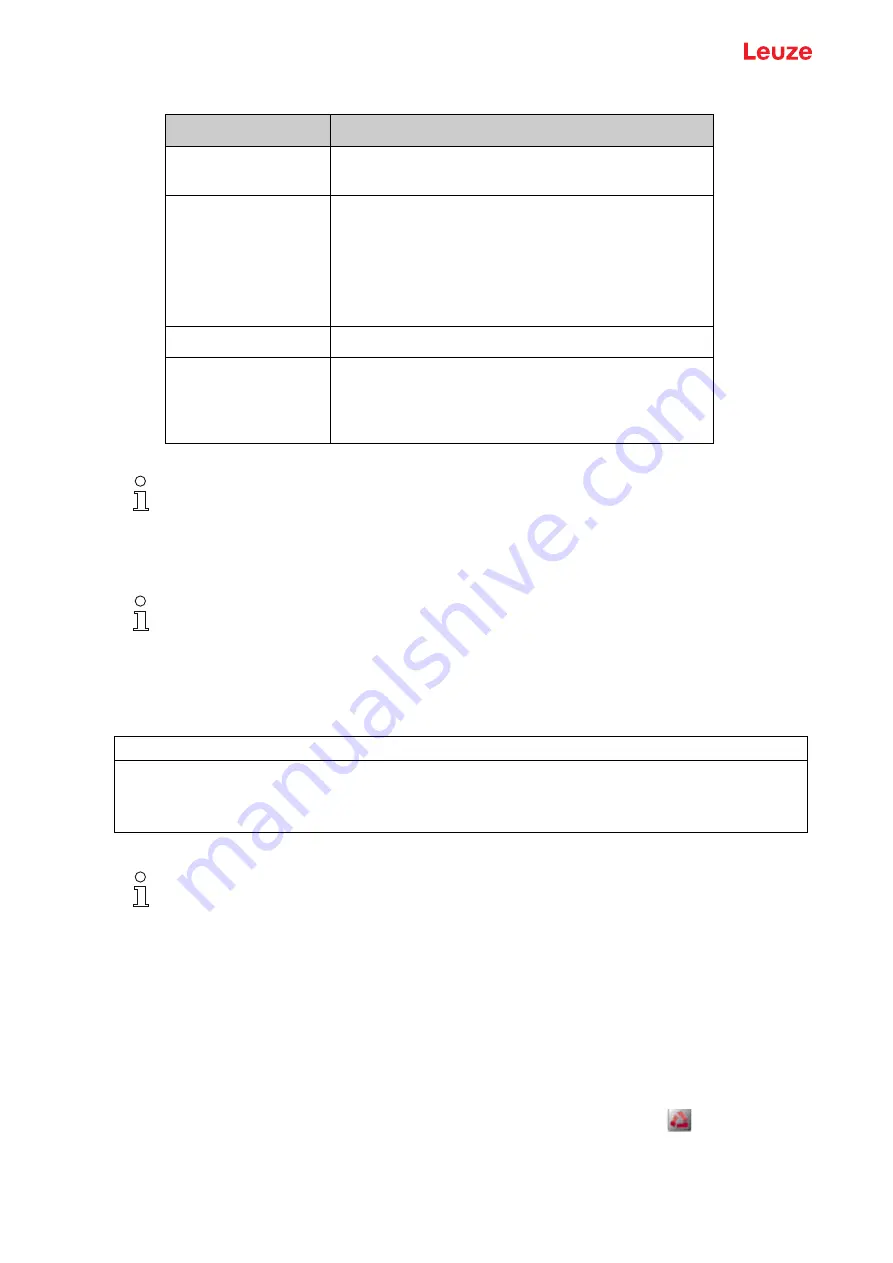
Connecting to a PC – Sensor Studio
Leuze electronic GmbH + Co. KG
CML 730i
185
Table 16.1:
System requirements for Sensor Studio
installation
16.2 Installing
Sensor Studio
configuration software and IO-Link USB master
16.2.1 Installing the
Sensor Studio
FDT frame
Start the PC and insert the Sensor Studio & IO-Link USB Master data carrier.
The language selection menu starts automatically.
If the language selection menu does not start automatically, double-click the
start.exe
file.
Select a language for the interface text in the Installation Wizard and software.
The installation options are displayed.
Select Leuze electronic Sensor Studio and follow the instructions on the screen.
The Installation Wizard installs the software and places a shortcut on the desktop (
).
16.2.2 Installing drivers for IO-Link USB master
Select the IO-Link USB Master installation option and follow the instruction on the screen.
Operating system
Windows 7
Windows 8
Computer
• Processor type: 1 GHz or higher
• USB interface
• CD-ROM drive
• Main memory
• 1 GB RAM (32-bit operating system)
• 2 GB RAM (64-bit operating system)
• Keyboard and mouse or touchpad
Graphics card
DirectX 9 graphic device with WDDM 1.0 or higher driver
Additionally required
capacity for
Sensor
Studio
and IO-Link
device DTM
350 MB hard drive memory
64 MB main memory
Administrator privileges on the PC are necessary for installing
Sensor Studio
.
The installation of the
Sensor Studio
configuration software is done via supplied data carrier
Sensor Studio & IO-Link USB master.
For subsequent updates, you can find the most recent version of the
Sensor Studio
configuration
software on the Internet at www.leuze.com
NOTICE
First install the software!
Do not yet connect the IO-Link USB master to the PC.
First install the software.
If FDT frame software is already installed on your PC, you do not need the
Sensor Studio
instal
-
lation.
You can install the communication DTM (IO-Link USB master) and the device DTM (IO-Link
device CML 700i) in the existing FDT frame.






























