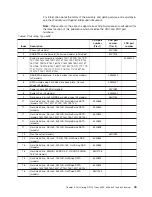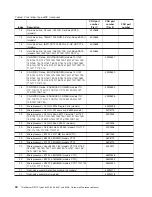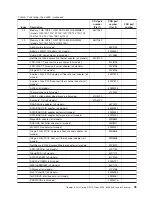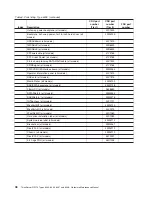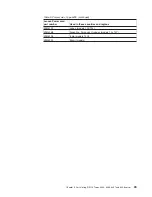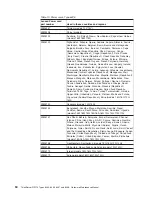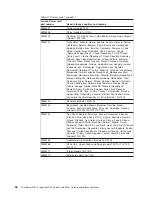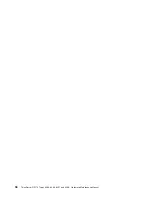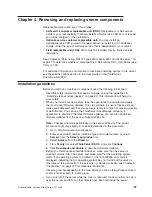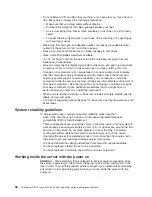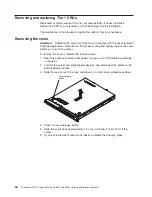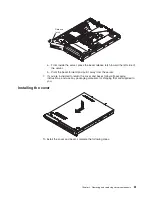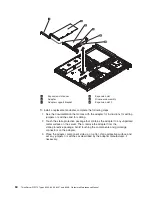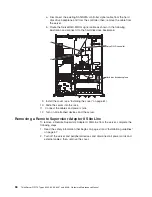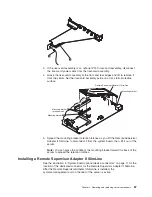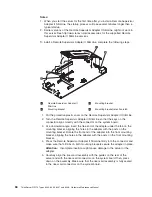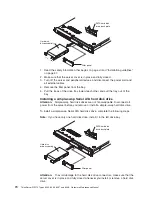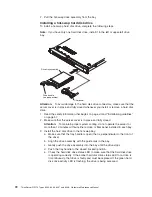Chapter 4. Removing and replacing server components
Replaceable components are of three types:
v
Self-service customer replaceable unit (CRU):
Replacement of Self-service
CRUs is your responsibility. If Lenovo installs a Self-service CRU at your request,
you will be charged for the installation.
v
Optional-service customer replaceable unit:
You may install an
Optional-service CRU yourself or request Lenovo to install it, at no additional
charge, under the type of warranty service that is designated for your server.
v
Field replaceable unit (FRU):
FRUs must be installed only by trained service
technicians.
See Chapter 3, “Parts listing, RS110 Types 6435, 6436, 6437 and 6438 server,” on
page 27 to determine whether a component is a Self-service CRU, Optional-service
CRU, or FRU.
For additional information and important notes about installing options in the server,
see the specific options section in the
User Guide
on the
ThinkServer
Documentation
DVD.
Installation guidelines
Before you remove or replace a component, read the following information:
v
Read the safety information that begins on page vii, and the guidelines in
“Handling static-sensitive devices” on page 59. This information will help you
work safely.
v
When you install your new server, take the opportunity to download and apply
the most recent firmware updates. This step will help to ensure that any known
issues are addressed and that your server is ready to function at maximum levels
of performance. You can use the ThinkServer EasyManage software, if
applicable, to download the latest firmware updates. You can also download
firmware updates from the Lenovo Support Web site.
Note:
Changes are made periodically to the Lenovo Web site. The actual
procedure might vary slightly from what is described in this document.
1. Go to: http://www.lenovo.com/support.
2. Enter your product number (machine type and model number) or select
Servers
from the
Select your product
list.
3. Select
Servers
from the
Brand
list.
4. From
Family
list, select
ThinkServer RS110
, and click
Continue
.
5. Click
Downloads and drivers
to download firmware updates.
v
Before you install optional hardware devices, make sure that the server is
working correctly. Start the server, and make sure that the operating system
starts, if an operating system is installed, or that a I9990305 error code is
displayed, indicating that an operating system was not found but the server is
otherwise working correctly. If the server is not working correctly, see Chapter 5,
“Diagnostics,” on page 107 for diagnostic information.
v
Observe good housekeeping in the area where you are working. Place removed
covers and other parts in a safe place.
v
If you must start the server while the cover is removed, make sure that no one is
near the server and that no other objects have been left inside the server.
© Lenovo 2008. Portions © IBM Corp. 2007, 2008.
57
Summary of Contents for ThinkServer RS110
Page 1: ...ThinkServer RS110 Types 6435 6436 6437 and 6438 Hardware Maintenance Manual ...
Page 2: ......
Page 3: ...ThinkServer RS110 Types 6435 6436 6437 and 6438 Hardware Maintenance Manual ...
Page 8: ...vi ThinkServer RS110 Types 6435 6436 6437 and 6438 Hardware Maintenance Manual ...
Page 18: ...xvi ThinkServer RS110 Types 6435 6436 6437 and 6438 Hardware Maintenance Manual ...
Page 74: ...56 ThinkServer RS110 Types 6435 6436 6437 and 6438 Hardware Maintenance Manual ...
Page 238: ...220 ThinkServer RS110 Types 6435 6436 6437 and 6438 Hardware Maintenance Manual ...
Page 251: ......
Page 252: ...Part Number 46U0856 Printed in USA 1P P N 46U0856 ...