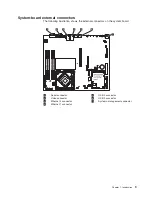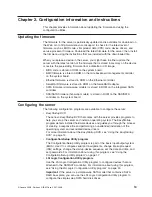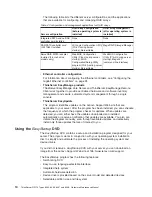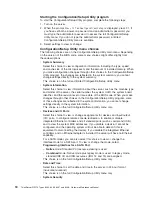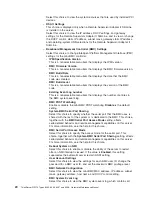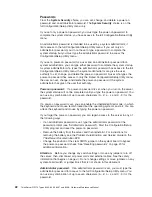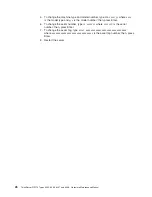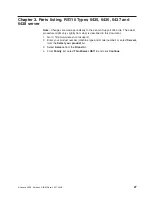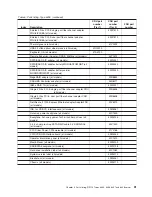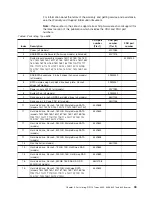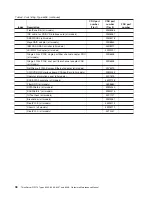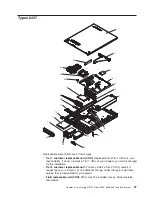Passwords
From the
System Security
choice, you can set, change, and delete a power-on
password and an administrator password. The
System Security
choice is on the
full Configuration/Setup Utility menu only.
If you set only a power-on password, you must type the power-on password to
complete the system startup; you have access to the full Configuration/Setup Utility
menu.
An administrator password is intended to be used by a system administrator; it
limits access to the full Configuration/Setup Utility menu. If you set only an
administrator password, you do not have to type a password to complete the
system startup, but you must type the administrator password to access the
Configuration/Setup Utility menu.
If you set a power-on password for a user and an administrator password for a
system administrator, you can type either password to complete the system startup.
A system administrator who types the administrator password has access to the full
Configuration/Setup Utility menu; the system administrator can give the user
authority to set, change, and delete the power-on password. A user who types the
power-on password has access to only the limited Configuration/Setup Utility menu;
the user can set, change, and delete the power-on password, if the system
administrator has given the user that authority.
Power-on password:
If a power-on password is set, when you turn on the server,
the system startup will not be completed until you type the power-on password. You
can use any combination of up to seven characters (A - Z, a - z, and 0 - 9) for the
password.
If a power-on password is set, you can enable the Unattended Start mode, in which
the keyboard and mouse remain locked but the operating system can start. You can
unlock the keyboard and mouse by typing the power-on password.
If you forget the power-on password, you can regain access to the server in any of
the following ways:
v
If an administrator password is set, type the administrator password at the
password prompt (see “Administrator password”). Start the Configuration/Setup
Utility program and reset the power-on password.
v
Remove the battery from the server and then reinstall it. For instructions for
removing the battery, see the
Problem Determination and Service Guide
on the
ThinkServer Documentation
DVD.
v
Change the position of the clear CMOS jumper on the system board to bypass
the power-on password check. See “Resetting passwords” on page 23 for
additional information.
Attention:
Before you change any switch settings or move any jumpers, turn off
the server; then, disconnect all power cords and external cables. See the safety
information that begins on page vii. Do not change settings or move jumpers on any
system-board switch or jumper block that is not shown in this document.
Administrator password:
If an administrator password is set, you must type the
administrator password for access to the full Configuration/Setup Utility menu. You
can use any combination of up to seven characters (A - Z, a - z, and 0 - 9) for the
password.
22
ThinkServer RS110 Types 6435, 6436, 6437 and 6438: Hardware Maintenance Manual
Summary of Contents for ThinkServer RS110
Page 1: ...ThinkServer RS110 Types 6435 6436 6437 and 6438 Hardware Maintenance Manual ...
Page 2: ......
Page 3: ...ThinkServer RS110 Types 6435 6436 6437 and 6438 Hardware Maintenance Manual ...
Page 8: ...vi ThinkServer RS110 Types 6435 6436 6437 and 6438 Hardware Maintenance Manual ...
Page 18: ...xvi ThinkServer RS110 Types 6435 6436 6437 and 6438 Hardware Maintenance Manual ...
Page 74: ...56 ThinkServer RS110 Types 6435 6436 6437 and 6438 Hardware Maintenance Manual ...
Page 238: ...220 ThinkServer RS110 Types 6435 6436 6437 and 6438 Hardware Maintenance Manual ...
Page 251: ......
Page 252: ...Part Number 46U0856 Printed in USA 1P P N 46U0856 ...