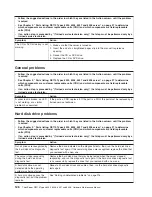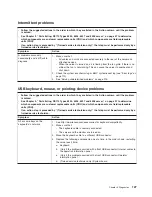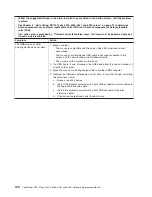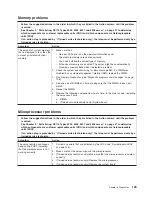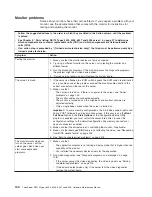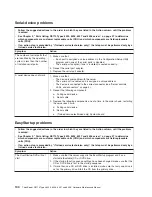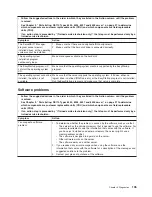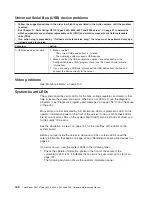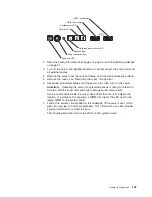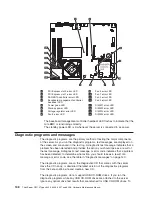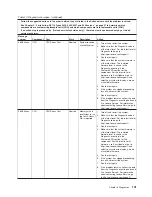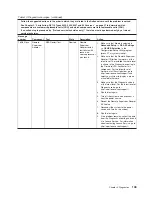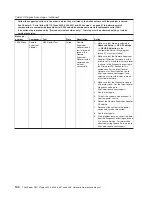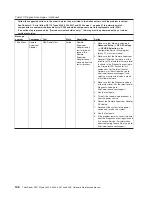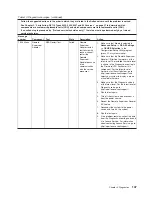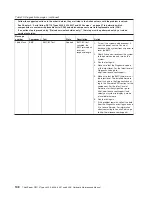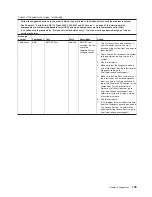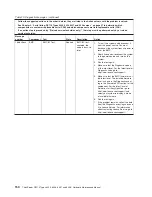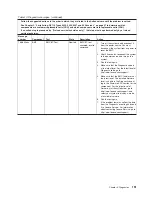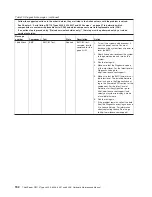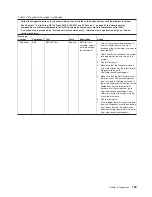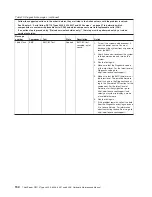get accurate optical drive test results, you can remove USB CD-ROM drives before
you run the diagnostic programs . To remove a remotely-mounted USB CD-ROM
drive, you might have to unmount the remote disk through the Remote Supervisor
Adapter II Web interface.
To run the diagnostic programs, complete the following steps:
1. If the server is running, turn off the server and all attached devices.
2. Turn on all attached devices; then, turn on the server.
3. When the prompt
Press F1 For Configuration/Setup
, appears press F1.
4. From the Configuration/Setup Utility menu, select
Start Options
.
5. From the
Start Options
menu, select
Startup Sequence Options
.
6. Note the device that is selected as the first startup device. Later, you must
restore this setting.
7. Select
CD/DVD-ROM
as the first startup device.
8. Press Esc two times to return to the Configuration/Setup Utility menu.
9. Insert the
Diagnostics CD
into the CD or DVD drive.
10. Select
Save & Exit Setup
and follow the prompts. The diagnostic programs
start.
11. From the diagnostic programs screen, select the test that you want to run, and
follow the instructions on the screen.
If the diagnostic programs do not detect any hardware errors but the problem
remains during normal server operations, a software error might be the cause. If
you suspect a software problem, see the information that comes with your software.
A single problem might cause more than one error message. When this happens,
correct the cause of the first error message. The other error messages usually will
not occur the next time you run the diagnostic programs.
Exception:
If multiple error messages or LEDs indicate a microprocessor error, the
error might be in a microprocessor or in a microprocessor socket. See
“Microprocessor problems” on page 129 for information about diagnosing
microprocessor problems.
If the server stops during testing and you cannot continue, restart the server and try
running the diagnostic programs again. If the problem remains, replace the
component that was being tested when the server stopped.
Diagnostic text messages
Diagnostic text messages are displayed while the tests are running. A diagnostic
text message contains one of the following results:
Passed:
The test was completed without any errors.
Failed:
The test detected an error.
Aborted:
The test could not proceed because of the server configuration.
Additional information concerning test failures is available in the extended
diagnostic results for each test.
The result is followed by an error code or other additional information about the
error.
Chapter 5. Diagnostics
139
Summary of Contents for ThinkServer RS110
Page 1: ...ThinkServer RS110 Types 6435 6436 6437 and 6438 Hardware Maintenance Manual ...
Page 2: ......
Page 3: ...ThinkServer RS110 Types 6435 6436 6437 and 6438 Hardware Maintenance Manual ...
Page 8: ...vi ThinkServer RS110 Types 6435 6436 6437 and 6438 Hardware Maintenance Manual ...
Page 18: ...xvi ThinkServer RS110 Types 6435 6436 6437 and 6438 Hardware Maintenance Manual ...
Page 74: ...56 ThinkServer RS110 Types 6435 6436 6437 and 6438 Hardware Maintenance Manual ...
Page 238: ...220 ThinkServer RS110 Types 6435 6436 6437 and 6438 Hardware Maintenance Manual ...
Page 251: ......
Page 252: ...Part Number 46U0856 Printed in USA 1P P N 46U0856 ...