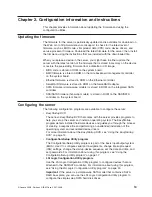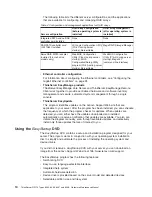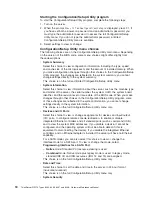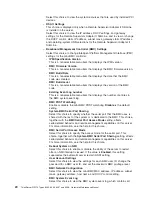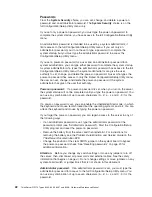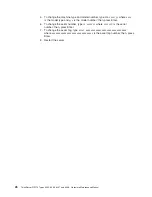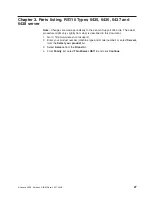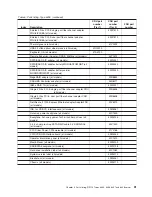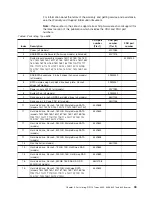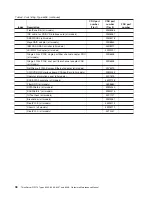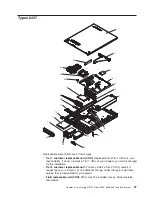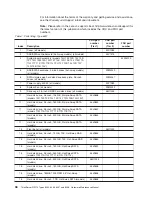10. Turn on the server. You can now start the Configuration/Setup Utility program
and either delete the old password or set a new power-on or administrator
password.
Using the WebBIOS Configuration Utility
Use the WebBIOS Configuration Utility program to configure hot-swap hard disk
drives that are connected to the ServeRAID-MR10i controller.
To start the WebBIOS Configuration Utility program, complete the following steps:
1. Turn on the server.
2. When the prompt
Press CTRL-H to start WebBIOS Configuration Utility...
is displayed, press Ctrl+H. If you have set an administrator password, you are
prompted to type the password.
3. Follow the instructions on the screen.
Using the LSI Logic Configuration Utility program
Use the LSI Logic Configuration Utility program to configure hot-swap hard disk
drives that are connected to the SAS/SATA controller.
Important:
v
If the server is a simple-swap SATA model that contains a SATA RAID back
plate, you can use the LSI Logic Configuration Utility program to configure the
simple-swap SATA hard disk drives.
v
If you install an optional RAID controller in the server, such as the
ServeRAID-MR10i controller, use the configuration software that comes with the
adapter to configure the hard disk drives.
Starting the LSI Logic Configuration Utility program
To start the LSI Logic Configuration Utility program, complete the following steps:
1. Turn on the server.
2. When the prompt
Press CTRL-C to start LSI Logic Configuration Utility...
is displayed, press Ctrl+C. If you have set an administrator password, you are
prompted to type the password.
3. Use the arrow keys to select the adapter (SAS controller) for which you want to
change settings. Use the Help function to see instructions and available actions
for this screen.
4. To change the settings of the selected items, follow the instructions on the
screen.
5. Press Enter to save your changes.
Configuring the controller and devices
To configure a SAS controller and attached devices, select the controller from the
initial LSI Logic Configuration Utility program screen; then, press Enter. You can
view and change settings for the following items for the selected controller:
Boot Support
Specify the type of boot support that will be in effect (disabled, BIOS only,
OS only, or both BIOS and OS)
RAID Properties
Create a RAID array from the displayed choices
24
ThinkServer RS110 Types 6435, 6436, 6437 and 6438: Hardware Maintenance Manual
Summary of Contents for ThinkServer RS110
Page 1: ...ThinkServer RS110 Types 6435 6436 6437 and 6438 Hardware Maintenance Manual ...
Page 2: ......
Page 3: ...ThinkServer RS110 Types 6435 6436 6437 and 6438 Hardware Maintenance Manual ...
Page 8: ...vi ThinkServer RS110 Types 6435 6436 6437 and 6438 Hardware Maintenance Manual ...
Page 18: ...xvi ThinkServer RS110 Types 6435 6436 6437 and 6438 Hardware Maintenance Manual ...
Page 74: ...56 ThinkServer RS110 Types 6435 6436 6437 and 6438 Hardware Maintenance Manual ...
Page 238: ...220 ThinkServer RS110 Types 6435 6436 6437 and 6438 Hardware Maintenance Manual ...
Page 251: ......
Page 252: ...Part Number 46U0856 Printed in USA 1P P N 46U0856 ...