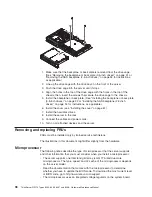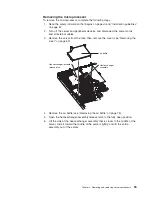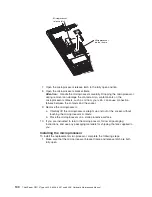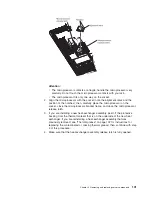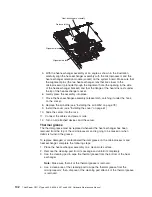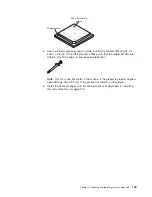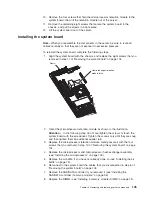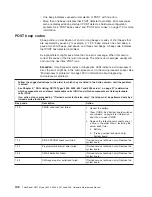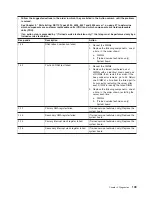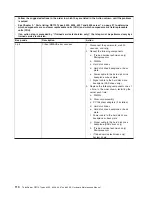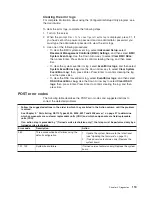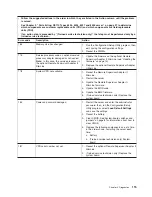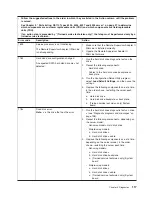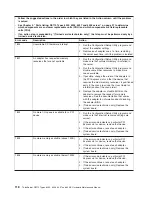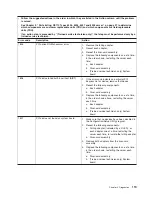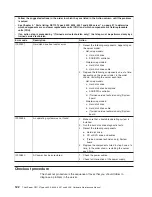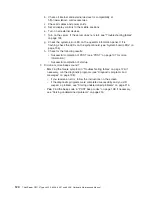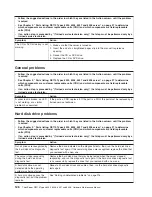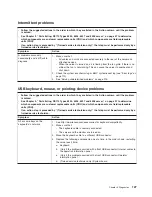Error logs
The server generates up to three error logs:
v
The system event/error log contains all messages that were generated during
POST.
v
The BMC system-event log contains messages that were generated by the
mini-BMC for monitored events, such as a threshold that is reached or a device
that fails.
v
If an optional Remote Supervisor Adapter II SlimLine is installed, the RSA II
event/error log contains system error messages from the Remote Supervisor
Adapter II SlimLine.
The system event/error log, the BMC system-event log, and the RSA II event/error
log are limited in size. When the RSA II event/error log is full, new entries overwrite
older entries. When the BMC system-event log or the system event/error log is full,
new entries will not overwrite existing entries; therefore, you must periodically clear
the log through the Configuration/Setup Utility program (see “Configuration/Setup
Utility menu choices” on page 18). When you are troubleshooting an error, be sure
to clear the logs so that you can find current errors more easily.
Entries that are written to the system event/error log and BMC system-event log
during the early phase of POST show an incorrect date and time as the default time
stamp; however, the date and time are corrected as POST continues.
Each log entry is displayed on its own page. To move from one entry to the next,
use the Up Arrow and Down Arrow keys.
You can view the contents of the system event/error log, BMC system-event log,
and the RSA II event/error log from the Configuration/Setup Utility program.
When you are troubleshooting PCI Express slots, note that the error logs report the
PCI Express buses numerically. The numerical assignments vary depending on the
configuration. You can check the assignments by running the Configuration/Setup
Utility program (see the
User Guide
for more information).
Viewing error logs from the Configuration/Setup Utility program
For complete information about using the Configuration/Setup Utility program, see
the
User Guide
.
To view the error logs, complete the following steps:
1. Turn on the server.
2. When the prompt
Press F1 for Configuration/Setup
is displayed, press F1. If
you have set both a power-on password and an administrator password, you
must type the administrator password to view the error logs.
3. Use one of the following procedures:
v
To view the system event/error log, select
Event/Error Logs
, and then select
System Event/Error Log
.
v
To view the BMC system-event log, select
Advanced Setup
, select
Basement Management Controller (BMC) Settings
, and then select
BMC
System Event Log
.
v
To view the RSA II event/error log, select
Event/Error Logs
, and then select
RSA II Event/Error Log
112
ThinkServer RS110 Types 6435, 6436, 6437 and 6438: Hardware Maintenance Manual
Summary of Contents for ThinkServer RS110
Page 1: ...ThinkServer RS110 Types 6435 6436 6437 and 6438 Hardware Maintenance Manual ...
Page 2: ......
Page 3: ...ThinkServer RS110 Types 6435 6436 6437 and 6438 Hardware Maintenance Manual ...
Page 8: ...vi ThinkServer RS110 Types 6435 6436 6437 and 6438 Hardware Maintenance Manual ...
Page 18: ...xvi ThinkServer RS110 Types 6435 6436 6437 and 6438 Hardware Maintenance Manual ...
Page 74: ...56 ThinkServer RS110 Types 6435 6436 6437 and 6438 Hardware Maintenance Manual ...
Page 238: ...220 ThinkServer RS110 Types 6435 6436 6437 and 6438 Hardware Maintenance Manual ...
Page 251: ......
Page 252: ...Part Number 46U0856 Printed in USA 1P P N 46U0856 ...