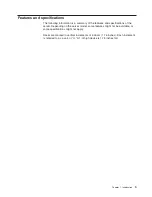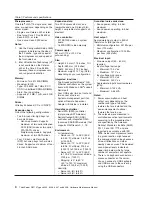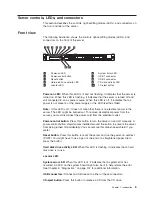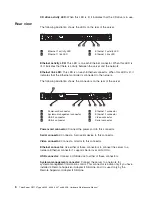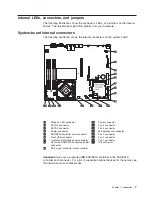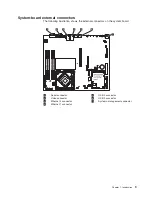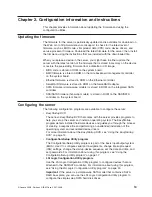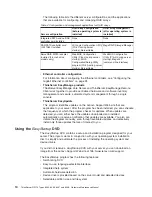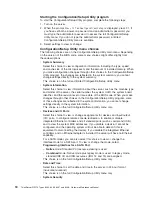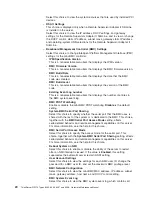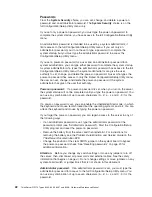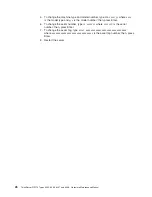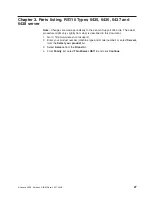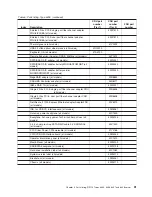v
Sets the system date and time
v
Detects installed hardware devices
v
Guides the network administrator through the process of creating a response file
v
Prepares the hard disk for installation
v
Prompts the network administrator to insert the operating-system installation disc
v
Initiates an unattended installation of the operating system and device drivers for
most adapters and devices
Setup and configuration:
When you start the
EasyStartup
DVD, you will be
prompted for the following:
v
Select the language in which you want to view the program.
v
Select the language of the keyboard you will be using with the program.
Note:
The following language keyboards are supported: English, French, German,
Spanish, and Japanese.
You will then see one or more reminders about configuring storage devices, and
then you will be presented with the Lenovo License Agreement. Read the license
agreement carefully. You must agree with terms in order to continue.
After agreeing to the license agreement, you will be given a choice of continuing to
the main program interface or using a shortcut to install an operating system based
a response file that you previously created using the EasyStartup program.
If you continue to the main program interface, you will have the following selectable
options:
v
Compatibility notes:
This selection provides information about the operating
systems and server configurations supported by that version of the EasyStartup
program.
v
User Guide:
This selection provides information about the features provided by
that version of the EasyStartup program.
v
Hardware list:
This selection displays a list of hardware devices detected by the
EasyStartup program.
v
Install operating system:
This selection displays a series of choices and
prompts to collect information required for installation, prepares the hard disk for
installation, and then initiates the installation process using the user-provided
operating-system installation CD or DVD.
v
About:
This selection displays version information and legal notices.
Typical operating system installation:
When you select
Install operating
system
, you will be prompted for information required for the installation. This
section describes the tasks associated with a typical operating system installation.
Each task must be completed in order before moving to the next task.
v
Select operating system:
This task enables you to select that operating system
you will be installing.
v
Select disk:
This task enables you to select the disk where you want to install
the operating system.
Note:
The disk that you select must be set as the boot disk in BIOS.
v
Partitions options:
This task enables you to choose whether you want to
repartition the selected drive or use an existing partition.
16
ThinkServer RS110 Types 6435, 6436, 6437 and 6438: Hardware Maintenance Manual
Summary of Contents for ThinkServer RS110
Page 1: ...ThinkServer RS110 Types 6435 6436 6437 and 6438 Hardware Maintenance Manual ...
Page 2: ......
Page 3: ...ThinkServer RS110 Types 6435 6436 6437 and 6438 Hardware Maintenance Manual ...
Page 8: ...vi ThinkServer RS110 Types 6435 6436 6437 and 6438 Hardware Maintenance Manual ...
Page 18: ...xvi ThinkServer RS110 Types 6435 6436 6437 and 6438 Hardware Maintenance Manual ...
Page 74: ...56 ThinkServer RS110 Types 6435 6436 6437 and 6438 Hardware Maintenance Manual ...
Page 238: ...220 ThinkServer RS110 Types 6435 6436 6437 and 6438 Hardware Maintenance Manual ...
Page 251: ......
Page 252: ...Part Number 46U0856 Printed in USA 1P P N 46U0856 ...