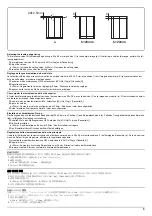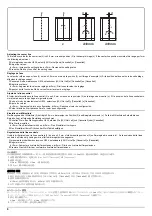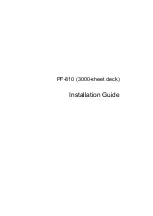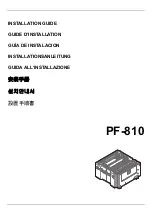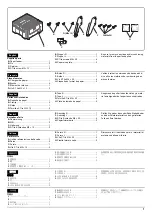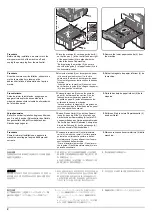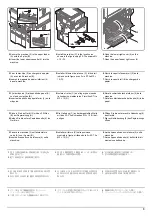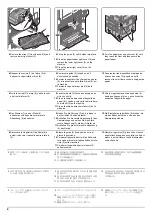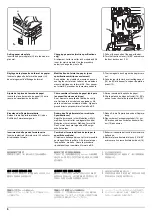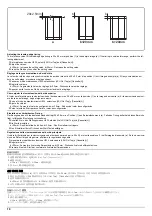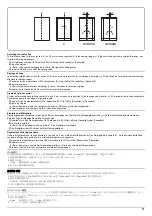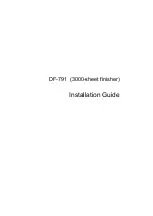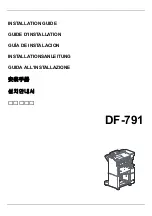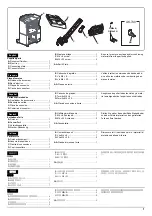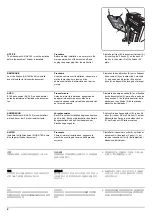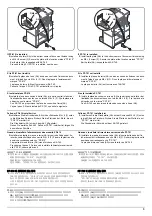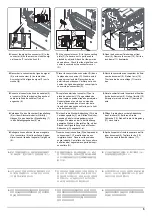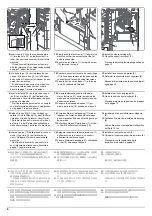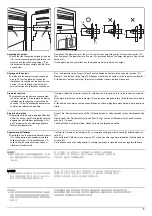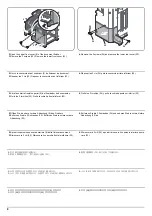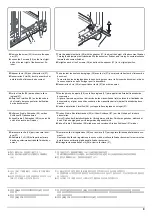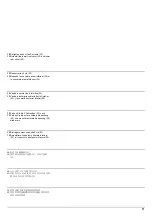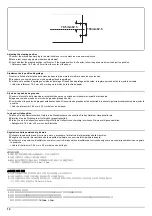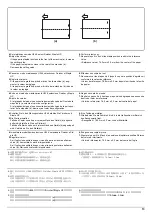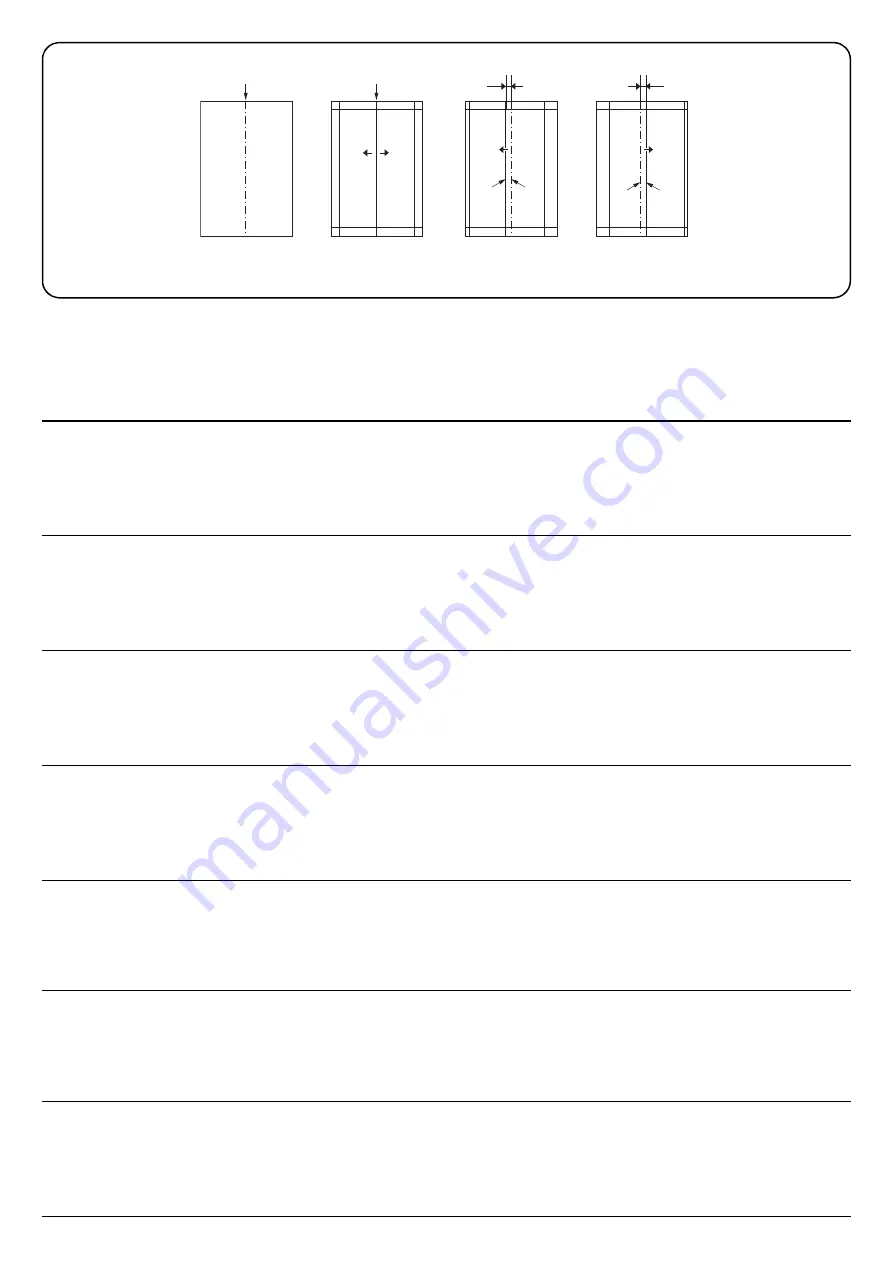
11
3
c
d<0mm
d>0mm
㸫 㸩
2
d
㸫
d
㸩
2
3
2
3
Adjusting the center line
The reference value for the center line (2) is ±2.0 mm or less at position (3) in the sample image (c). If the center line position is outside this range, per-
form the following adjustment.
1.
Set maintenance mode U034, select [LSU Out Left] and [Cassette3] or [Cassette4].
2.
Adjust the values.
d<0mm : Increase the setting value. d>0mm : Decrease the setting value.
3.
Press the Start key to confirm the setting value.
Réglage de l'axe
La valeur de référence pour l'axe (2) est de ±2,0 mm ou moins à la position (3) sur l'image d'exemple (c). Si la position de l'axe est hors de cette plage,
effectuez le réglage suivant.
1.
Passer en mode maintenance U034, sélectionner [LSU Out Left] et [Cassette3] ou [Cassette4].
2.
Régler les valeurs.
d<0mm: Augmentez la valeur de réglage. d>0mm : Diminuez la valeur de réglage.
3.
Appuyer sur la touche de Start pour confirmer la valeur de réglage.
Ajuste de la línea central
El valor de referencia para la línea central (2) es ±2,0 mm o menos en la posición (3) en la imagen de muestra (c). Si la posición de la línea central estu-
viera fuera de este rango, haga el siguiente ajuste.
1.
Entre al modo de mantenimiento U034, seleccione [LSU Out Left] y [Cassette3] o [Cassette4].
2.
Ajuste los valores.
d<0mm : Aumente el valor de configuración. d>0mm Reduzca el valor de configuración.
3.
Pulse la tecla de Start para confirmar el valor de configuración.
Einstellen der Mittenlinie
Der Bezugswert der Mittellinie (2) beträgt ±2,0 mm oder weniger an Position (3) des Beispieldokuments (c). Falls die Mittenlinie außerhalb dieses
Bereichs liegt, ist folgende Einstellung vorzunehmen.
1.
Schalten Sie in den Wartungsmodus U034, wählen Sie [LSU Out Left] und [Cassette3] oder [Cassette4].
2.
Die Werte einstellen.
d<0mm : Den Einstellwert erhöhen. d>0mm : Den Einstellwert verringern.
3.
Den Einstellwert durch Drücken der Start-Taste bestätigen.
Regolazione della linea centrale
Il valore di riferimento per la linea centrale (2) è pari a ±2,0 mm o inferiore sulla posizione (3) nell'immagine di esempio (c). Se la posizione della linea
centrale è all'infuori di questa gamma, effettuare la regolazione seguente.
1.
Impostare la modalità manutenzione U034, selezionare [LSU Out Left] e [Cassette3] o [Cassette4].
2.
Regolare i valori.
d<0mm : Aumentare il valore dell'impostazione. d>0mm : Diminuire il valore dell'impostazione.
3.
Premere il tasto di Start per confermare il valore dell'impostazione.
センターライン調整
センターラインは、サンプルイメージ (c) の (3) の位置で、基準値は紙のセンター(2) から ±2.0mm 以内。これから外れるときは以下の調整をおこなう。
1.
メンテナンスモード U034 をセットし、
[LSU Out Left]、[Cassette3] または [Cassette4] を選択する。
2.
設定値を調整する。
d<0mm :設定値を上げる。
d>0mm :設定値を下げる。
3.
スタートキーを押し、設定値を確定する。
中心线调节
中心线的基准值在图像样张(c)的(3),基准值是纸张中线位置 (2) 两端 ±2.0mm 以内。超出该范围时,须进行以下调节。
1.
设置维护模式 U034,选择 [LSU Out Left]、[Cassette3] 或 [Cassette4]。
2.
调整设定值。
d<0mm :调高设定值。 d>0mm :调低设定值。
3.
按 Start 键,以确定设定值。
센터라인 조정
센터라인 (2) 은 샘플화상 (c) 의 (3) 위치에서 기준치는 ±2.0mm 이내 . 여기에서 벗어나는 것은 이하의 조정을 합니다 .
1.
메인터넌스 모드 U034 를 세트하고 [LSU Out Left], [Cassette3] 또는 [Cassette4] 를 선택합니다 .
2.
설정치를 조정합니다 .
d<0mm :설정치를 높입니다 . d>0mm:설정치를 내립니다 .
3.
시작키를 누르고 설정치를 확인합니다 .
Summary of Contents for TASKalfa 3010i
Page 10: ...This page is intentionally left blank ...
Page 100: ...2NL 2P8 1 2 76 This page is intentionally left blank ...
Page 286: ...2NL 2P8 1 3 186 This page is intentionally left blank ...
Page 443: ...2NL 2P8 1 5 59 This page is intentionally left blank ...
Page 471: ...2NL 2P8 2 2 8 This page is intentionally left blank ...
Page 532: ...Installation Guide DP 770 B Document processor DP 772 Document processor Installation Guide ...
Page 568: ...DP 773 Document processor Installation Guide ...
Page 594: ...PF 791 500 x 2 Paper feeder Installation Guide ...
Page 602: ...PF 810 3000 sheet deck Installation Guide ...
Page 615: ...DF 791 3000 sheet finisher Installation Guide ...
Page 630: ...DF 770 D 1000 sheet finisher Installation Guide ...
Page 648: ...AK 740 Bridge unit Installation Guide ...
Page 650: ...MT 730 B Mailbox Installation Guide ...
Page 665: ...PH 7A C D Punch unit Installation Guide ...
Page 686: ...DT 730 B Document tray Installation Guide ...
Page 731: ...5 2013 5 302LC56750 01 H F G D D 6 4 3 7 E C D D M4 8 M4 8 M4 8 M4 8 ...
Page 732: ...FAX System W B Installation Guide ...