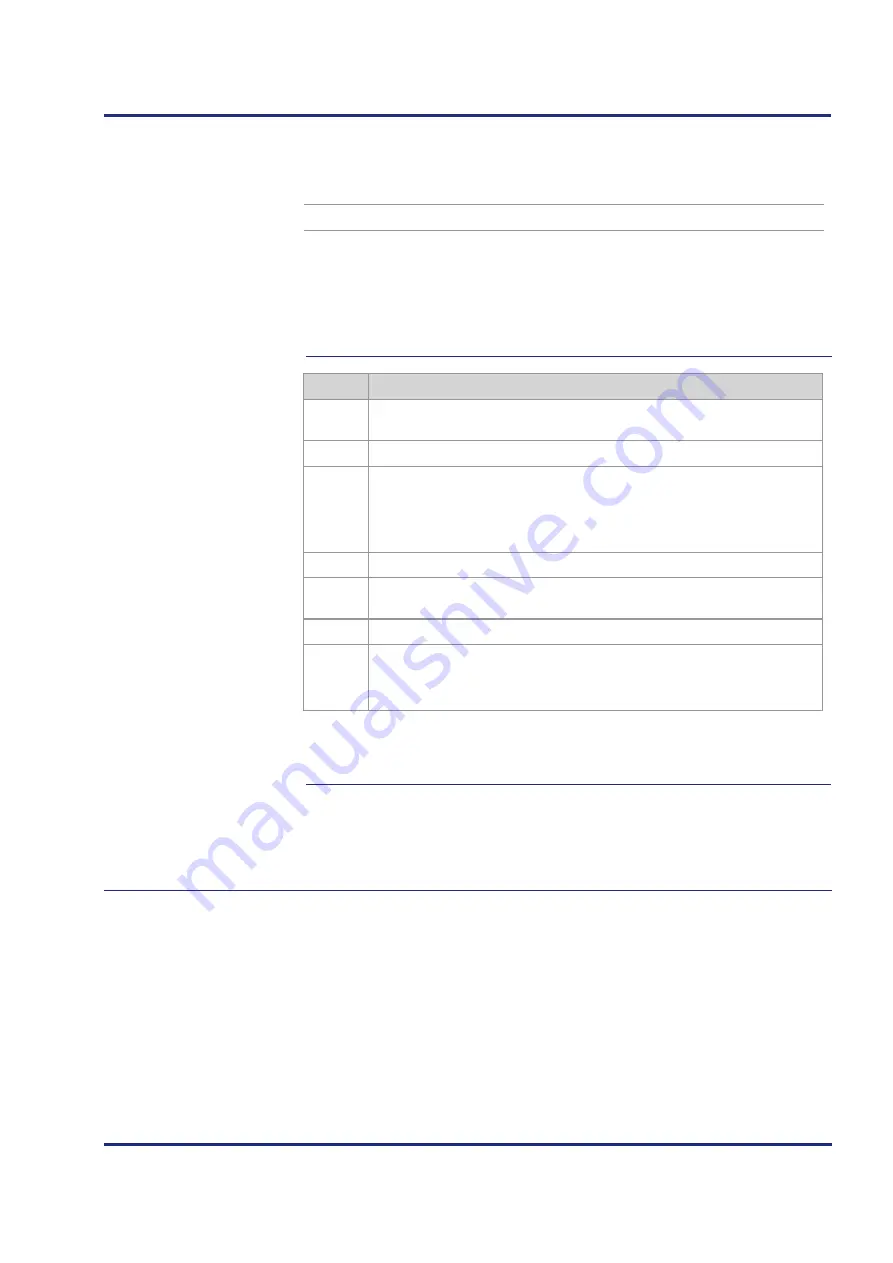
Jetter AG
79
JC-120MC
Mechanical and electrical installation
In the [FILES] section, the name of the command file for the AutoCopy
function has been entered.
AutoCopyIni
In the given example
/SD/autocopy.ini
Function
Command file for the AutoCopy function
Allowed values
Valid name of path and file
In the event of an illegal
value
/SD/autocopy.ini
Step
Action
1
Create on your PC a configuration file named
config.ini
using a text editor
and make the corresponding entries.
2
Open an FTP connection between the PC and the JC-120MC.
3
Log in as user with administrator or system rights.
Default login information:
User: admin, Password: admin
User: system; Password: system
4
Browse to directory
/System
of the JC-120MC.
5
Copy the configuration file named
config.ini
, which has been created by
you, to the JC-120MC.
6
Clear the FTP connection.
7
Reboot the JC-120MC.
Result
:
The new configuration is active.
As an alternative, you can change the IP configuration via the configuration
registers.
The configuration memory
(see page 75)
Configuration registers
(see page 80)
Section [FILES]
Changing the
IP configuration
Related topics
Summary of Contents for JC-120MC
Page 1: ...User Manual JC 120MC Controller 60880901 We automate your success...
Page 18: ......
Page 40: ...40 Jetter AG 3 Identifying Hardware revisions see page 38 Related topics...
Page 160: ......
Page 186: ......
Page 196: ......
Page 485: ...Jetter AG 485 JC 120MC Programming Topic Page Programming 486 Registers 498 Contents...
Page 521: ...Jetter AG 521 JC 120MC Programming Use 29 bit identifier Default 11 bit identifier...
Page 586: ......
Page 604: ......
Page 633: ......






























