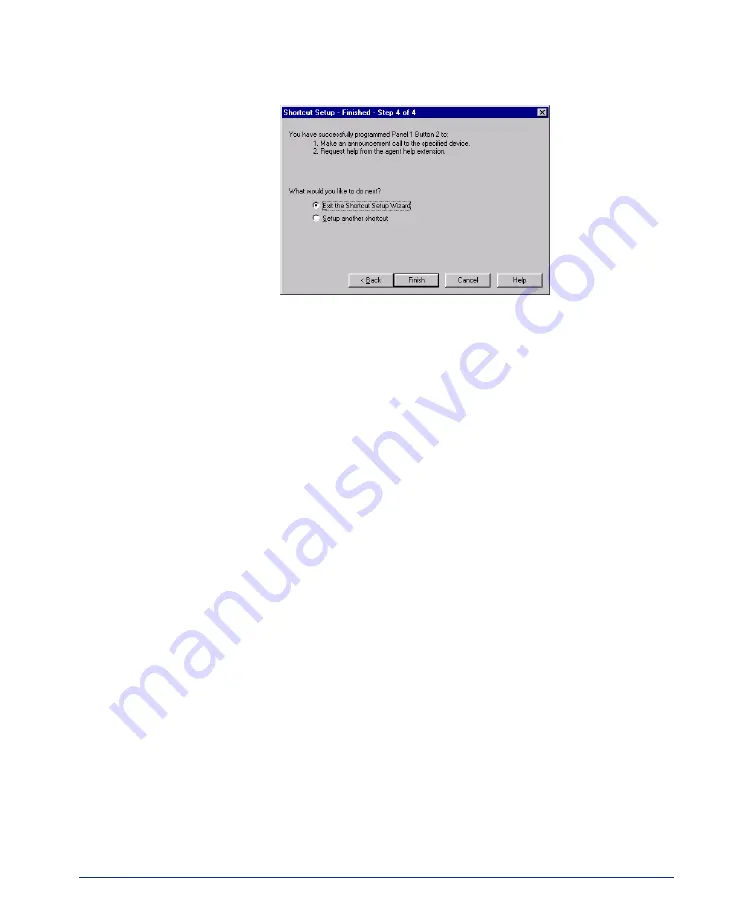
62
Inter-Tel
®
Attendant Console User Guide
8.
This screen provides you a summary of the shortcut that you just setup and then
give you two choices:
•
Exit the shortcut setup wizard:
Closes the wizard and returns to normal
Attendant Console operation.
•
Setup another shortcut:
Takes you back to the first step. The Finish button
changes to the Next button.
9.
After selecting one of the above selections, click
Finish
to complete the pro-
gramming or
Cancel
to finish it without changing.
Summary of Contents for Attendant Console
Page 1: ...Attendant Console User Guide...
Page 2: ......
Page 4: ......
Page 8: ...4 NOTES...
Page 16: ...x Inter Tel Attendant Console User Guide...
Page 44: ...28 Inter Tel Attendant Console User Guide...
Page 144: ...128 Inter Tel Attendant Console User Guide...
Page 149: ......
Page 150: ...A946 3381A Part No 835 2270 Issue 3 0 May 2005...






























