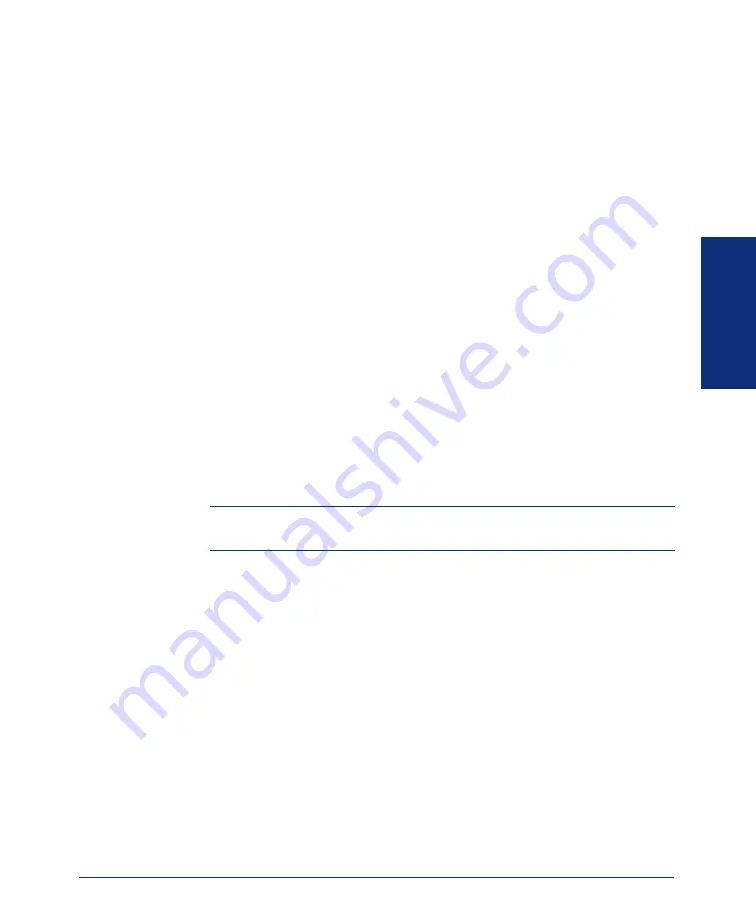
7
Inter-Tel
®
Attendant Console User Guide
GETTING S
T
ARTED
9.
A dialog box appears that asks for the desired destination directory name. Enter
<Drive>:\Program Files\Attendant Console
, if it is not displayed, or
the directory where the Attendant Console files will be stored on the selected
drive. Click
Next
to continue (or
Cancel
to exit without performing the installa-
tion).
10.
Follow the directions outlined by the installation wizard, clicking
Next
to
advance to the next screen. You can either chose to have the Console automati-
cally configure the settings or program the following information manually.
•
IP Address:
Enter the IP address of your System OAI Server.
•
TCP Port:
Enter the port number of the System OAI Server.
•
OAI Password:
Enter the password required by the System OAI Server.
•
Extension:
Enter your extension number.
•
Enter Station Password:
Enter the station password programmed for your
station. (At default, this is your extension number.)
•
Toll Length:
If the dialed number exceeds this length, the toll digits are
dialed. The default toll length is 10. For example, if the toll length is set to
10 and the toll digit is set to 1, and the user dials a ten-digit number
(6029619000), then the Attendant Console automatically appends the toll
digit(s) to the dialed number (16029619000).
•
Toll Digit(s):
These are the digits required to make a toll call. In the U.S.,
this is usually a “1.”
NOTE:
Areas that use 10-digit dialing for local calls should leave the Toll
Digit(s) field blank.
11.
Click
Next
. The software installation will continue loading files.
12.
After all files have been installed,
the Attendant Console will display a window
asking if you want to add a shortcut for the Attendant Console to the Windows
Start Menu or the desktop and if you want to launch the Attendant Console on
start-up. Answer as desired.
13.
Click
Finish
to complete the installation.
14.
The Console will ask you if you would like to perform online registration. Click
Yes
to register or
No
to skip this option. You can register later by selecting
Product Registration
from the Help drop-down menu.
If you have selected Yes
, the Product Registration form appears. Enter the required
information in the form and click
Register
.
—
Clear Form:
Clears all the fields.
—
Print Form:
Launches Notepad and automatically prints the form.
—
Register:
Sends the registration information to Inter-Tel.
Summary of Contents for Attendant Console
Page 1: ...Attendant Console User Guide...
Page 2: ......
Page 4: ......
Page 8: ...4 NOTES...
Page 16: ...x Inter Tel Attendant Console User Guide...
Page 44: ...28 Inter Tel Attendant Console User Guide...
Page 144: ...128 Inter Tel Attendant Console User Guide...
Page 149: ......
Page 150: ...A946 3381A Part No 835 2270 Issue 3 0 May 2005...






























