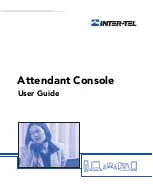3
CONFERENCE CALLS
T
O
BUILD
A
CONFERENCE
You can build a conference from calls that are either connected or on individual
hold in the main Call List. You cannot add ringing calls.
— Highlight the desired call from the call list.
— Press
CTRL+N
(this option is available only while you are on a call)
OR
CTRL+R
OR
select
Conference
OR
drag and drop the highlighted call onto the
Conference
Setup
dialog.
The Console copies the call into the Conference Setup list.
— Repeat for all calls to be included in the conference. There is
no
active con-
ference yet, you still must connect the conference, as described below.
If you copy the wrong call into the Conference tag list,
remove it by high-
lighting it in the Conference Setup list and selecting
Remove Call
. This
does not affect the Call List, only the Conference Setup list.
T
O
CONNECT
A
CONFERENCE
When you have built your Conference list, you are ready to connect the confer-
ence call.
— Select
Begin
on the Conference dialog.
— At any time during the conference, you can add another call into the confer-
ence.
VOLUME AND MICROPHONE MUTE
T
O
ADJUST
THE
V
OLUME
— Select
Up
or
Down
from the Volume drop-down menu
OR
press
CTRL+P
to increase the volume or
CTRL+W
to lower the vol-
ume.
To save your volume settings,
Select
Save
from the
Volume
drop-down
menu.
T
O
MUTE
THE
MICROPHONE
— Press
CTRL+U
OR Select
Mute
from the
Volume
drop-down menu. (To
unmute the microphone, select
Mute
again.)
Summary of Contents for Attendant Console
Page 1: ...Attendant Console User Guide...
Page 2: ......
Page 4: ......
Page 8: ...4 NOTES...
Page 16: ...x Inter Tel Attendant Console User Guide...
Page 44: ...28 Inter Tel Attendant Console User Guide...
Page 144: ...128 Inter Tel Attendant Console User Guide...
Page 149: ......
Page 150: ...A946 3381A Part No 835 2270 Issue 3 0 May 2005...