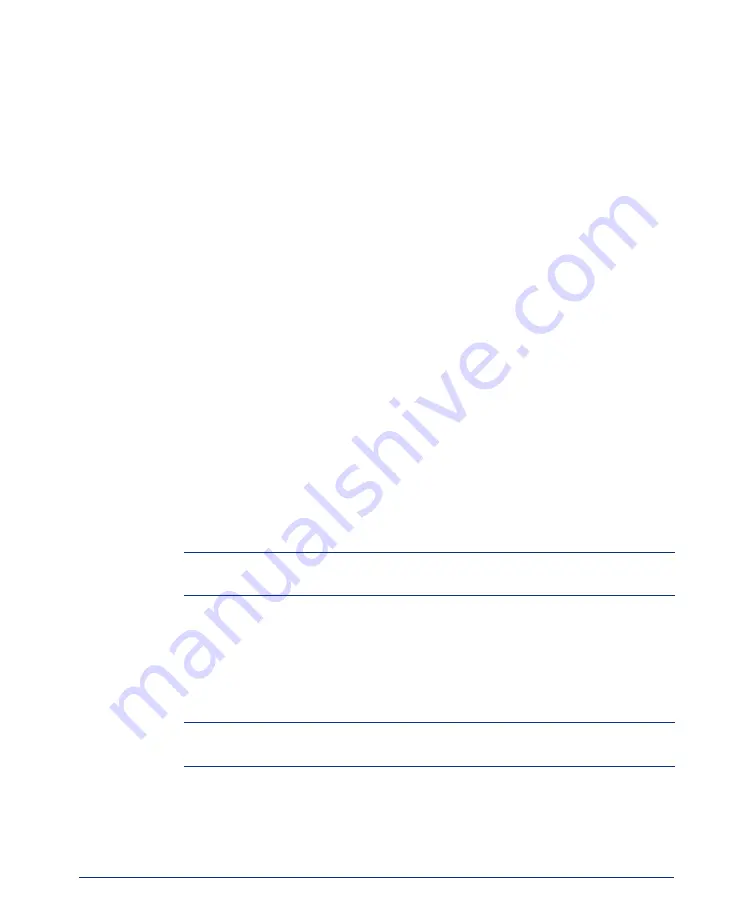
6
Inter-Tel
®
Attendant Console User Guide
Software Security Key
The software “key” is a small security device that must be attached to your PC’s par-
allel port or USB port to fully enable the Attendant Console software. Without the
key, the software will only work in “demo” mode. The software key does not affect
the functionality of the parallel or USB port itself. Any device that you would nor-
mally connect to the parallel port can also be connected through the software key.
To install the software key, simply shut down Windows, turn off the power switch on
your PC, and attach the appropriate end of the device to the parallel port or USB port
on the back of your PC.
I
NSTALLING
THE
A
TTENDANT
C
ONSOLE
S
OFTWARE
The Attendant Console software is supplied on CD-ROM. The instructions assume
that a Microsoft Windows-based operating system is installed on your PC and that
you are familiar with basic Windows navigation and using the mouse. Before installa-
tion, ensure that the Windows operating system is running and that all Windows
applications and any previous versions of the Attendant Console are closed.
The software security key
must
be attached to the parallel port or USB port on your
PC for you to use the Attendant Console software. Without the key, the software will
remain in demonstration mode. The key does not affect the functionality of the paral-
lel port. Any device that connects to the parallel port can be connected through the
software key.
1.
Shut down Windows and turn off the power switch on your system’s PC.
2.
Attach the appropriate end of the software key to the parallel port on the back of
your PC.
NOTE:
You may use the same installation CD for more than one PC. However,
each PC must have its own software security key.
3.
Restart the computer.
4.
Insert the Attendant Console CD-ROM into the drive.
5.
From the Windows Start menu, select
Run
.
6.
Use the Browse button to locate the Attendant Console directory on the CD-
ROM and select
setup.exe
. Then click
OK
. A license agreement dialog appears.
NOTE:
During the installation, pressing
ESC
or
Cancel
will exit the setup pro-
gram without completing the installation.
7.
After reading the license agreement, click
YES
to begin the installation.
8.
A Welcome screen appears, click
Next
to continue.
Summary of Contents for Attendant Console
Page 1: ...Attendant Console User Guide...
Page 2: ......
Page 4: ......
Page 8: ...4 NOTES...
Page 16: ...x Inter Tel Attendant Console User Guide...
Page 44: ...28 Inter Tel Attendant Console User Guide...
Page 144: ...128 Inter Tel Attendant Console User Guide...
Page 149: ......
Page 150: ...A946 3381A Part No 835 2270 Issue 3 0 May 2005...
















































