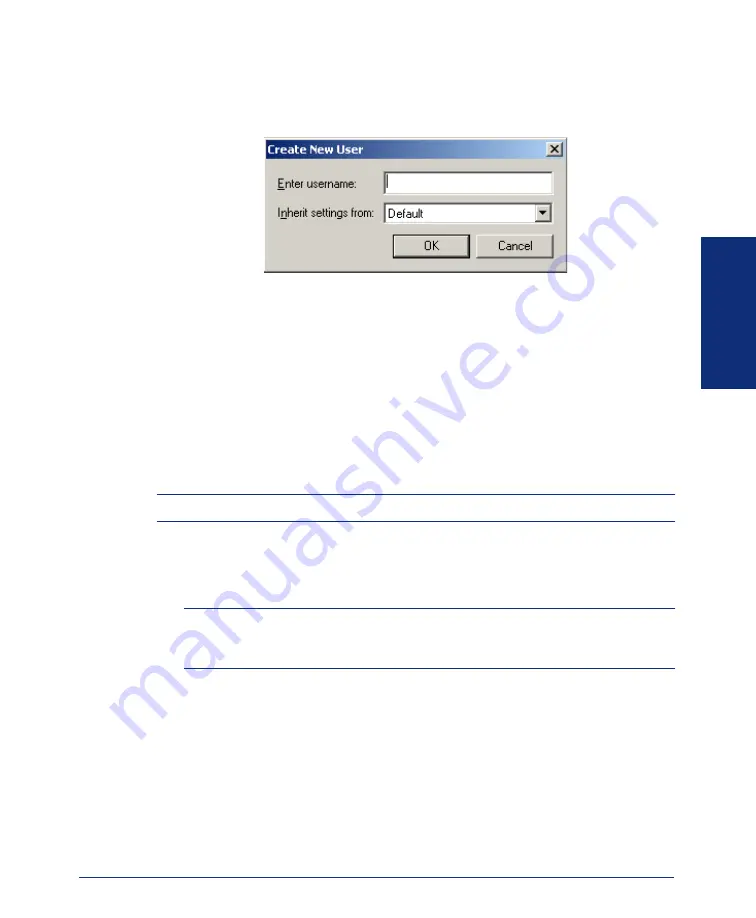
9
Inter-Tel
®
Attendant Console User Guide
GETTING S
T
ARTED
I
F
YOU
ARE
A
NEW
USER
:
— Click
Add User
. This allows you to set and save your own custom features and
settings for use during another session. The following dialog appears.
Type your name in the Enter username field and select a username that you
would like to inherit the user settings from, then click
OK
. For information on
setting the Attendant Console properties, see
“Setting Attendant Console Proper-
.
T
O
USE
PREVIOUSLY
SET
FEATURES
:
— Select the desired name from the drop-down list of previously entered names,
then click
Log On
. The system displays the message, “Retrieving System Infor-
mation.”
If this is the first time you have used the Attendant Console
,
the system will perform a
refresh.
NOTE:
If a second user logs on, the program automatically logs off the previous user.
T
O
LOG
ON
AS
A
DIFFERENT
USER
:
1.
Select a different user from the list.
2.
Click
Log On
or
Add User
from the Attendant Console dialog box.
NOTE:
If the Attendant Console does not start immediately, click
Options
and
check the settings under the Connection Tab. For further information, see
or the Troubleshooting chapter.
T
O
REMOVE
A
USER
FROM
THE
LIST
OF
NAMES
:
— Select the desired username from the drop-down list box, then click
Delete
User
.
Logging Off
T
O
LOG
OFF
THE
C
ONSOLE
:
— Select
Log Off
from the Console drop-down menu (see
for information
on drop-down menus).
Summary of Contents for Attendant Console
Page 1: ...Attendant Console User Guide...
Page 2: ......
Page 4: ......
Page 8: ...4 NOTES...
Page 16: ...x Inter Tel Attendant Console User Guide...
Page 44: ...28 Inter Tel Attendant Console User Guide...
Page 144: ...128 Inter Tel Attendant Console User Guide...
Page 149: ......
Page 150: ...A946 3381A Part No 835 2270 Issue 3 0 May 2005...






























