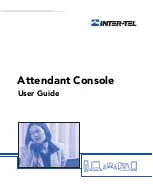Summary of Contents for Attendant Console
Page 1: ...Attendant Console User Guide...
Page 2: ......
Page 4: ......
Page 8: ...4 NOTES...
Page 16: ...x Inter Tel Attendant Console User Guide...
Page 44: ...28 Inter Tel Attendant Console User Guide...
Page 144: ...128 Inter Tel Attendant Console User Guide...
Page 149: ......
Page 150: ...A946 3381A Part No 835 2270 Issue 3 0 May 2005...