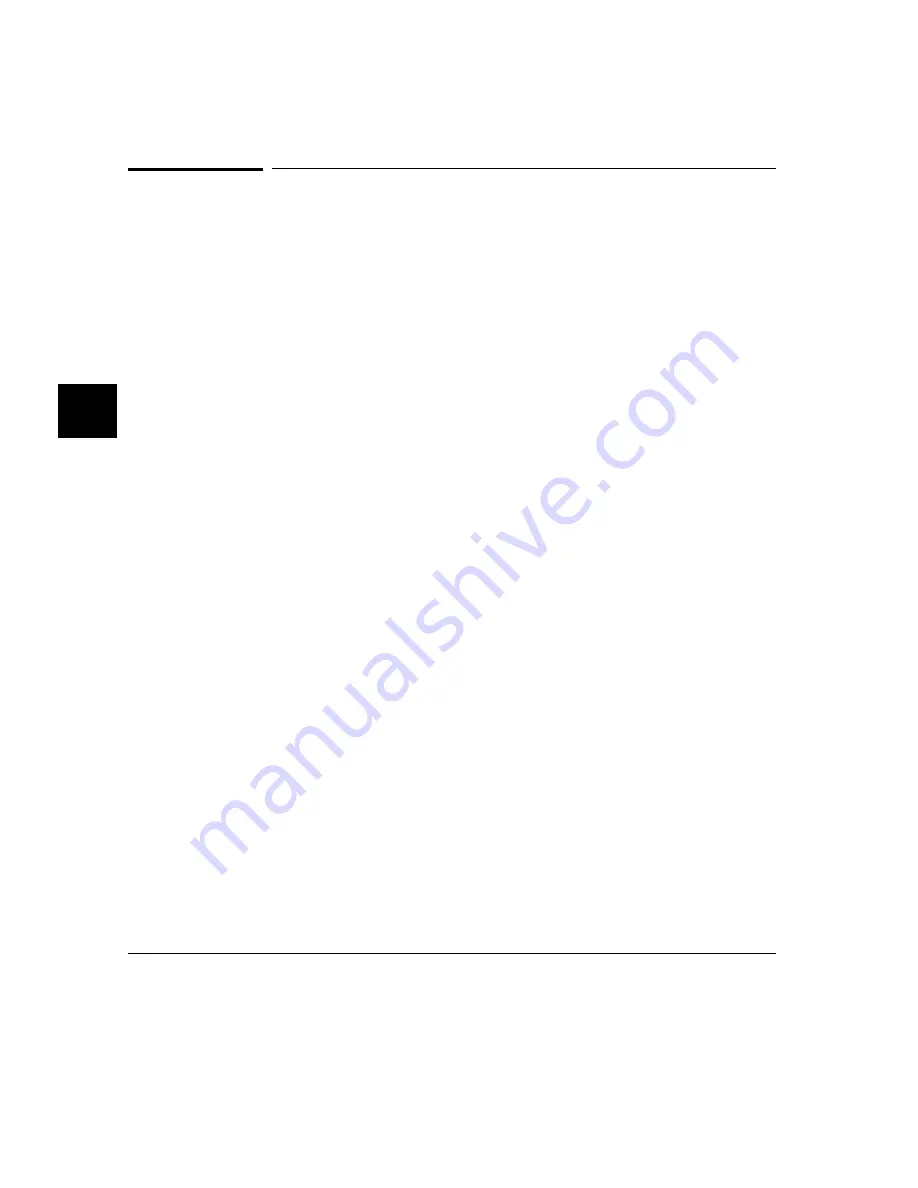
To display source lines in the trace list
•
Choose Settings
→
Source/Symbol Modes
→
Source Mixed or
Settings
→
Source/Symbol Modes
→
Source Only .
•
Choose Settings
→
Display Modes..., and in the dialog box, click on Source in
Trace and select either Source Mixed or Source Only from the submenu.
•
Using the command line, enter commands as follows:
•
To display mixed source and assembly language in the trace list, enter:
set source on
•
To display only source language statements in the trace list, enter:
set source only
•
To display only assembly language in the trace list, enter:
set source off
If you are using the emulator with the MMU enabled, you will need to enable and
load the deMMUer before you can display source code preceding related trace data
in your trace lists. Refer to "Analyzing Program Execution when the MMU is
Enabled" later in this chapter to see how to load and use the deMMUer.
If you developed your target programs in a high-level language such as “C,” you
can display the source code in the trace list with the corresponding assembly
language statements. Or, you can choose to display only the source listing without
the assembly language information.
The analyzer uses the line-number information in the SRU symbol database for the
absolute file to reference between source lines and assembly language information.
Refer to Chapter 4, "Using the Emulator" for more information on SRU and symbol
handling.
Chapter 5: Using the Emulation-Bus Analyzer
Displaying the Trace List
220
Summary of Contents for 64783A
Page 30: ...xxx ...
Page 31: ...Part 1 Quick Start Guide 1 ...
Page 33: ...1 Getting Started 3 ...
Page 70: ...40 ...
Page 75: ...Part 2 Using The Emulator 45 ...
Page 140: ...110 ...
Page 141: ...4 Using the Emulator How to control the processor and view system resources 111 ...
Page 227: ...5 Using the Emulation Bus Analyzer How to record program execution in real time 197 ...
Page 290: ...260 ...
Page 331: ...8 Configuring the Emulator 301 ...
Page 382: ...352 ...
Page 383: ...9 Solving Problems What to do when the emulator doesn t behave as expected 353 ...
Page 397: ...Part 3 Reference 367 ...
Page 399: ...10 Using Memory Management Understanding logical and physical emulation and analysis 369 ...
Page 429: ...11 Emulator Commands The command syntax reference for the emulator softkey interface 399 ...
Page 443: ...copy Chapter 11 Emulator Commands copy 413 ...
Page 451: ...display Chapter 11 Emulator Commands display 421 ...
Page 457: ...DISPLAY MEMORY Chapter 11 Emulator Commands DISPLAY MEMORY 427 ...
Page 461: ...DISPLAY MMU Chapter 11 Emulator Commands DISPLAY MMU 431 ...
Page 464: ...DISPLAY TRACE Chapter 11 Emulator Commands DISPLAY TRACE 434 ...
Page 480: ...modify Chapter 11 Emulator Commands modify 450 ...
Page 501: ...set Chapter 11 Emulator Commands set 471 ...
Page 514: ... SYMB Chapter 11 Emulator Commands SYMB 484 ...
Page 582: ...552 ...
Page 583: ...13 Setting X Resources 553 ...
Page 598: ...568 ...
Page 606: ...576 ...
Page 613: ...16 Specifications and Characteristics 583 ...
Page 627: ...Part 4 Concept Guide 597 ...
Page 629: ...17 X Resources and the Graphical User Interface 599 ...
Page 639: ...Part 5 Installation and Service Guide 609 ...
Page 697: ...19 Installation and Service 667 ...
Page 746: ...Chapter 19 Installation and Service Verifying the Installation 716 ...
Page 755: ...20 Installing Updating Emulator Firmware 725 ...
Page 762: ...732 ...
Page 778: ...748 ...
Page 810: ...X server 554 604 X Window System 54 Index 780 ...
















































