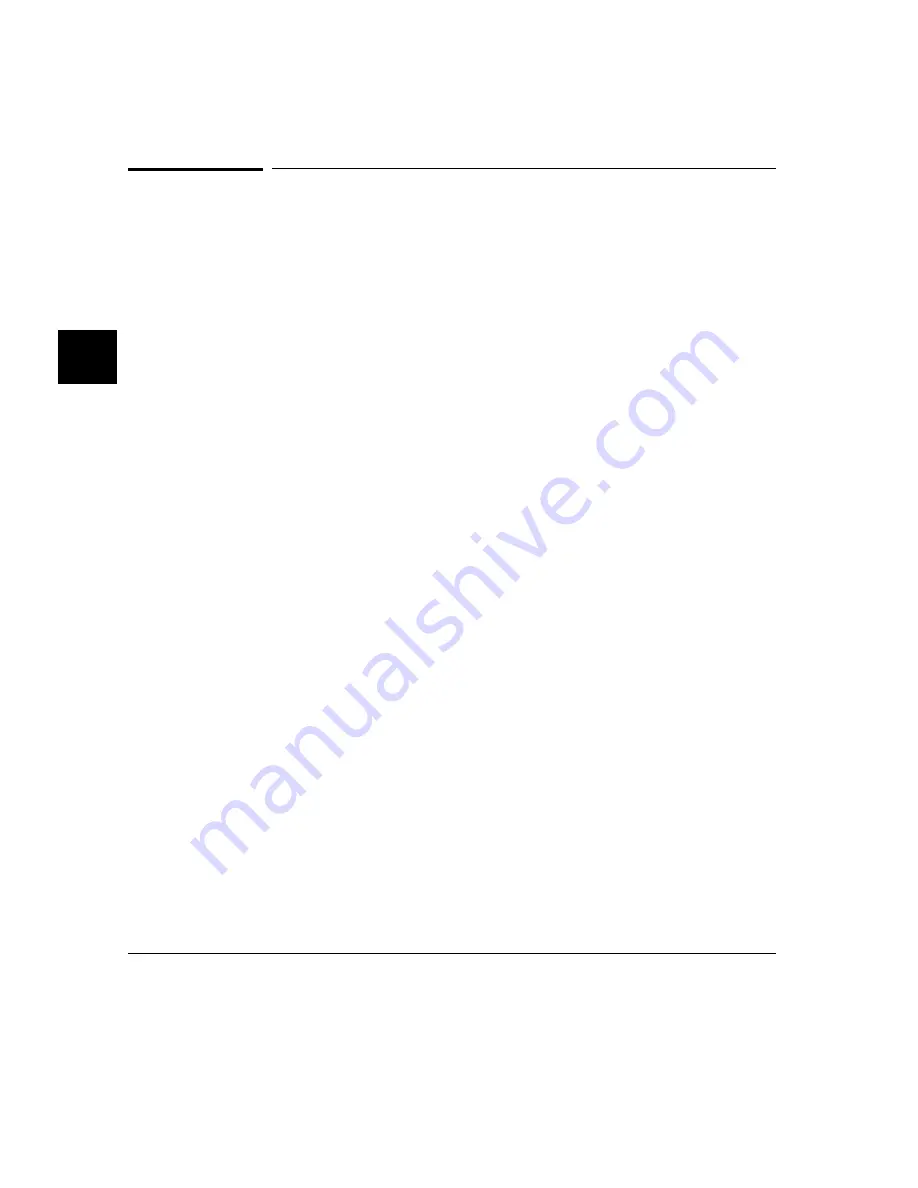
To set a temporary breakpoint
•
Type in the absolute or symbolic address of the breakpoint you want to set in the
entry buffer. Then choose Breakpoints
→
Temporary(), ( or choose
Breakpoints
→
Set() if your version of HP 64700 system firmware is less than
A.04.00).
•
Choose Breakpoints
→
Set All to set all existing breakpoints in the breakpoint table.
•
Inside the breakpoints list display, press and hold the select mouse button and then
choose Set All Breakpoints from the popup menu.
•
Using the command line, enter comands as follows:
•
To set a breakpoint at a location given by <address>, enter:
modify software_breakpoints set <address>
•
To set all existing breakpoints in the breakpoint table, enter:
modify software_breakpoints set
To add a new breakpoint, you can choose Breakpoints
→
Temporary() with the
name of the new breakpoint in the entry buffer, or use the modify
software_breakpoints set command and specify the address for the breakpoint.
You can also use this method to reenable an existing breakpoint at that address.
If you choose Breakpoints
→
Set All, or use the modify software_breakpoints set
command without an address parameter, all existing breakpoints in the breakpoints
table will be enabled. The breakpoints feature must be enabled before individual
breakpoints can be set.
When displaying memory in mnemonic format, asterisks (*) appear next to
breakpoint addresses. An asterisk shows the breakpoint is active. Also, if
assembly level code is being displayed, the disassembled instruction mnemonic at
the breakpoint address will show the breakpoint instruction.
Chapter 4: Using the Emulator
Using Execution Breakpoints
168
Summary of Contents for 64783A
Page 30: ...xxx ...
Page 31: ...Part 1 Quick Start Guide 1 ...
Page 33: ...1 Getting Started 3 ...
Page 70: ...40 ...
Page 75: ...Part 2 Using The Emulator 45 ...
Page 140: ...110 ...
Page 141: ...4 Using the Emulator How to control the processor and view system resources 111 ...
Page 227: ...5 Using the Emulation Bus Analyzer How to record program execution in real time 197 ...
Page 290: ...260 ...
Page 331: ...8 Configuring the Emulator 301 ...
Page 382: ...352 ...
Page 383: ...9 Solving Problems What to do when the emulator doesn t behave as expected 353 ...
Page 397: ...Part 3 Reference 367 ...
Page 399: ...10 Using Memory Management Understanding logical and physical emulation and analysis 369 ...
Page 429: ...11 Emulator Commands The command syntax reference for the emulator softkey interface 399 ...
Page 443: ...copy Chapter 11 Emulator Commands copy 413 ...
Page 451: ...display Chapter 11 Emulator Commands display 421 ...
Page 457: ...DISPLAY MEMORY Chapter 11 Emulator Commands DISPLAY MEMORY 427 ...
Page 461: ...DISPLAY MMU Chapter 11 Emulator Commands DISPLAY MMU 431 ...
Page 464: ...DISPLAY TRACE Chapter 11 Emulator Commands DISPLAY TRACE 434 ...
Page 480: ...modify Chapter 11 Emulator Commands modify 450 ...
Page 501: ...set Chapter 11 Emulator Commands set 471 ...
Page 514: ... SYMB Chapter 11 Emulator Commands SYMB 484 ...
Page 582: ...552 ...
Page 583: ...13 Setting X Resources 553 ...
Page 598: ...568 ...
Page 606: ...576 ...
Page 613: ...16 Specifications and Characteristics 583 ...
Page 627: ...Part 4 Concept Guide 597 ...
Page 629: ...17 X Resources and the Graphical User Interface 599 ...
Page 639: ...Part 5 Installation and Service Guide 609 ...
Page 697: ...19 Installation and Service 667 ...
Page 746: ...Chapter 19 Installation and Service Verifying the Installation 716 ...
Page 755: ...20 Installing Updating Emulator Firmware 725 ...
Page 762: ...732 ...
Page 778: ...748 ...
Page 810: ...X server 554 604 X Window System 54 Index 780 ...






























