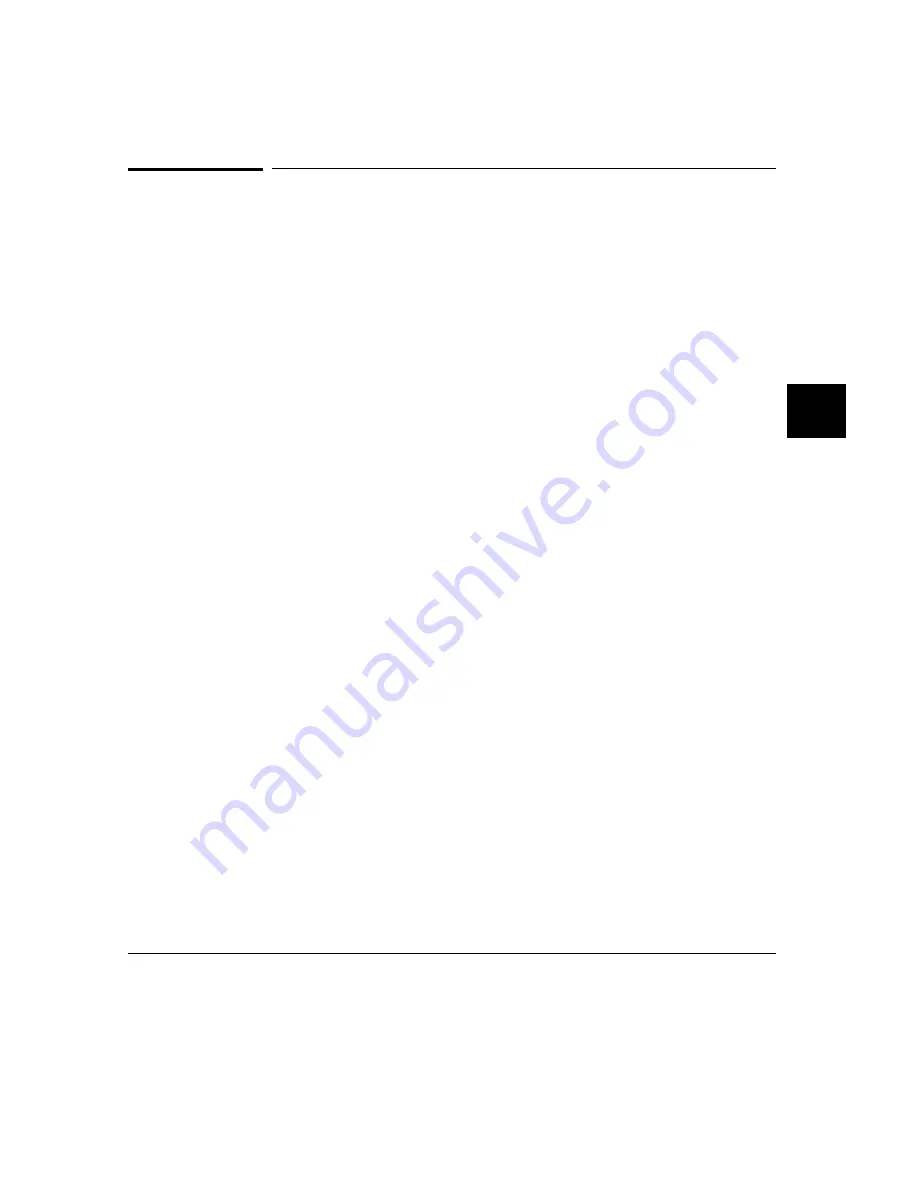
To enter a range in a trace expression
•
Use the command-line rules (described below) to create your expression in the
entry buffer. Then Choose Trace
→
After(), Trace
→
Before(), or Trace
→
About(),
as desired.
•
Using the command line, enter commands as follows:
•
To specify an address range enter:
address range <expression> thru <expression>
•
To specify a data range, enter:
data range <expression> thru <expression>
•
To specify a status range enter:
status range <expression> thru <expression>
•
To take the logical not of a range, use the not keyword before the range
keyword.
Ranges allow you to qualify analyzer actions on a contiguous set of values. Mostly,
you’ll use address ranges to trigger or store on access to a data block such as a
lookup table. But, you can also use data ranges to qualify a trigger or storage on a
range of data values.
There is only one range term available in the trace specification. Once it has been
used, it cannot be reused. That is, if you specify a range in a trigger specification,
you can’t duplicate it in the storage specification. (The Terminal Interface does
allow this type of measurement, though there is still only one range term. See the
MC68040/EC040/LC040 Emulator/Analyzer Terminal Interface User’s Guide.)
Since address is the default range type, you can omit the address keyword. You
can’t omit the data or status keywords if those are the bus parts you want to
qualify.
You can use the logical or operator to combine the range term with several state
qualifiers. See the examples.
Chapter 5: Using the Emulation-Bus Analyzer
Making Complex Trace Measurements
239
Summary of Contents for 64783A
Page 30: ...xxx ...
Page 31: ...Part 1 Quick Start Guide 1 ...
Page 33: ...1 Getting Started 3 ...
Page 70: ...40 ...
Page 75: ...Part 2 Using The Emulator 45 ...
Page 140: ...110 ...
Page 141: ...4 Using the Emulator How to control the processor and view system resources 111 ...
Page 227: ...5 Using the Emulation Bus Analyzer How to record program execution in real time 197 ...
Page 290: ...260 ...
Page 331: ...8 Configuring the Emulator 301 ...
Page 382: ...352 ...
Page 383: ...9 Solving Problems What to do when the emulator doesn t behave as expected 353 ...
Page 397: ...Part 3 Reference 367 ...
Page 399: ...10 Using Memory Management Understanding logical and physical emulation and analysis 369 ...
Page 429: ...11 Emulator Commands The command syntax reference for the emulator softkey interface 399 ...
Page 443: ...copy Chapter 11 Emulator Commands copy 413 ...
Page 451: ...display Chapter 11 Emulator Commands display 421 ...
Page 457: ...DISPLAY MEMORY Chapter 11 Emulator Commands DISPLAY MEMORY 427 ...
Page 461: ...DISPLAY MMU Chapter 11 Emulator Commands DISPLAY MMU 431 ...
Page 464: ...DISPLAY TRACE Chapter 11 Emulator Commands DISPLAY TRACE 434 ...
Page 480: ...modify Chapter 11 Emulator Commands modify 450 ...
Page 501: ...set Chapter 11 Emulator Commands set 471 ...
Page 514: ... SYMB Chapter 11 Emulator Commands SYMB 484 ...
Page 582: ...552 ...
Page 583: ...13 Setting X Resources 553 ...
Page 598: ...568 ...
Page 606: ...576 ...
Page 613: ...16 Specifications and Characteristics 583 ...
Page 627: ...Part 4 Concept Guide 597 ...
Page 629: ...17 X Resources and the Graphical User Interface 599 ...
Page 639: ...Part 5 Installation and Service Guide 609 ...
Page 697: ...19 Installation and Service 667 ...
Page 746: ...Chapter 19 Installation and Service Verifying the Installation 716 ...
Page 755: ...20 Installing Updating Emulator Firmware 725 ...
Page 762: ...732 ...
Page 778: ...748 ...
Page 810: ...X server 554 604 X Window System 54 Index 780 ...






























