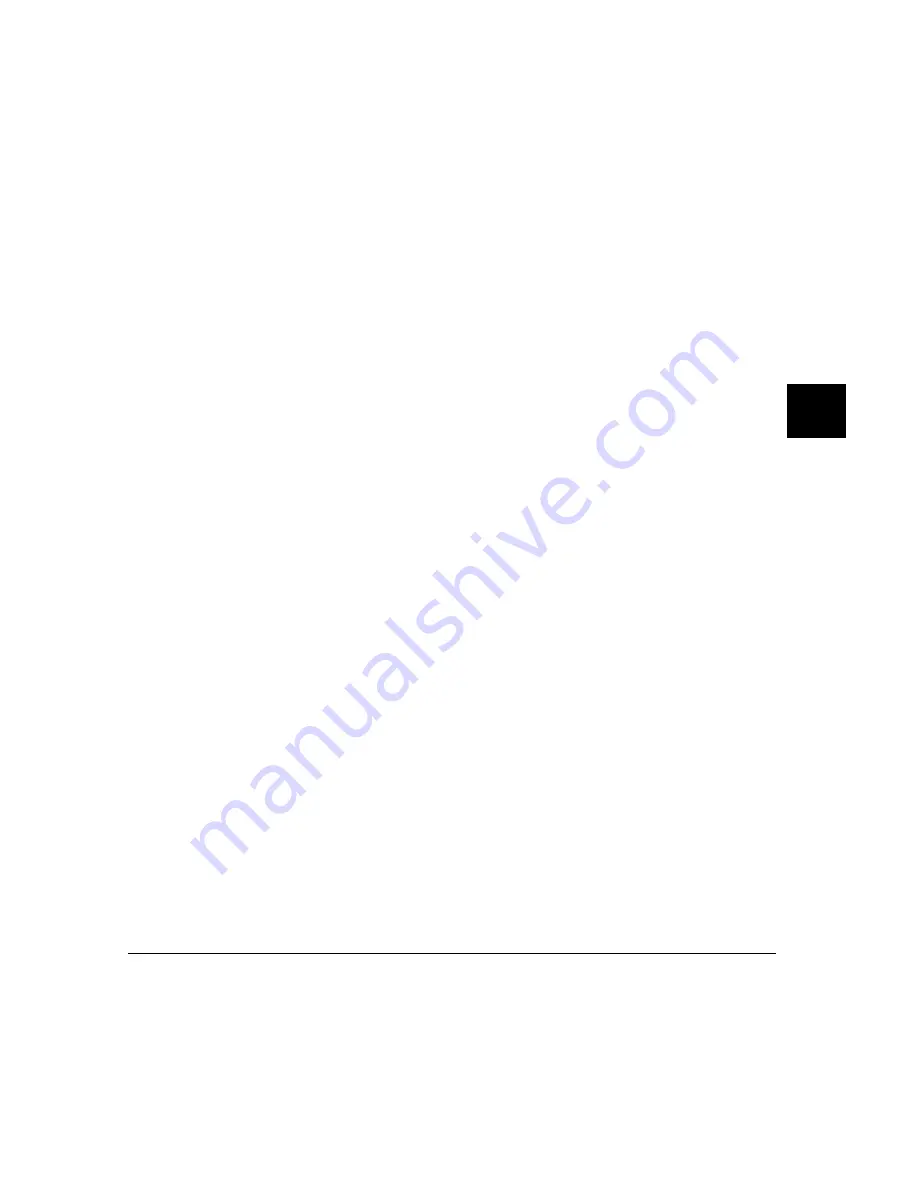
trig1 may be ignored until the critical routine is completed (when using a
foreground monitor).
3 If you are using a foreground monitor, enter the following additional pod
commands to prevent the trace memory from capturing monitor execution. The
following example commands will obtain this result in some emulators:
Settings
→
Pod Command Keyboard
trng addr=<address range occupied by your monitor> (trigger on range address
= <address range>)
where <address range> is expressed as <first addr>..<last addr>
tsto !r (trace store not range)
Click the suspend softkey
Note that "trng addr=<addr>..<addr>" means define an address range for the
analyzer; "tsto !r" means store all trace activity except activity occurring in the
defined address range.
4 Start the analyzer trace with the command, Trace
→
Again
5 Start your program running using Execution
→
Run
→
from(), from Transfer
Address, or from Reset, as appropriate.
The Trace
→
Again (or trace again) command starts the analyzer trace with the
most recent trace specifications (including the pod_command specifications you
entered). The trace command cannot be used by itself because it defaults the "bc -e
trig1", "trng addr=...", and "tsto !r" specifications, returning them to their default
values before the trace begins.
You can see the progress of your trace with the command, Display
→
Status. A
line in the Trace Status listing will show how many states have been captured.
6 The notation "trig1 break" usually followed by "Emulation trace complete" will
appear on the status line. If "trig1 break" remains on the status line without
"Emulation trace complete", manually stop the trace with the command:
Trace
→
Stop
Chapter 5: Using the Emulation-Bus Analyzer
Making Complex Trace Measurements
251
Summary of Contents for 64783A
Page 30: ...xxx ...
Page 31: ...Part 1 Quick Start Guide 1 ...
Page 33: ...1 Getting Started 3 ...
Page 70: ...40 ...
Page 75: ...Part 2 Using The Emulator 45 ...
Page 140: ...110 ...
Page 141: ...4 Using the Emulator How to control the processor and view system resources 111 ...
Page 227: ...5 Using the Emulation Bus Analyzer How to record program execution in real time 197 ...
Page 290: ...260 ...
Page 331: ...8 Configuring the Emulator 301 ...
Page 382: ...352 ...
Page 383: ...9 Solving Problems What to do when the emulator doesn t behave as expected 353 ...
Page 397: ...Part 3 Reference 367 ...
Page 399: ...10 Using Memory Management Understanding logical and physical emulation and analysis 369 ...
Page 429: ...11 Emulator Commands The command syntax reference for the emulator softkey interface 399 ...
Page 443: ...copy Chapter 11 Emulator Commands copy 413 ...
Page 451: ...display Chapter 11 Emulator Commands display 421 ...
Page 457: ...DISPLAY MEMORY Chapter 11 Emulator Commands DISPLAY MEMORY 427 ...
Page 461: ...DISPLAY MMU Chapter 11 Emulator Commands DISPLAY MMU 431 ...
Page 464: ...DISPLAY TRACE Chapter 11 Emulator Commands DISPLAY TRACE 434 ...
Page 480: ...modify Chapter 11 Emulator Commands modify 450 ...
Page 501: ...set Chapter 11 Emulator Commands set 471 ...
Page 514: ... SYMB Chapter 11 Emulator Commands SYMB 484 ...
Page 582: ...552 ...
Page 583: ...13 Setting X Resources 553 ...
Page 598: ...568 ...
Page 606: ...576 ...
Page 613: ...16 Specifications and Characteristics 583 ...
Page 627: ...Part 4 Concept Guide 597 ...
Page 629: ...17 X Resources and the Graphical User Interface 599 ...
Page 639: ...Part 5 Installation and Service Guide 609 ...
Page 697: ...19 Installation and Service 667 ...
Page 746: ...Chapter 19 Installation and Service Verifying the Installation 716 ...
Page 755: ...20 Installing Updating Emulator Firmware 725 ...
Page 762: ...732 ...
Page 778: ...748 ...
Page 810: ...X server 554 604 X Window System 54 Index 780 ...






























