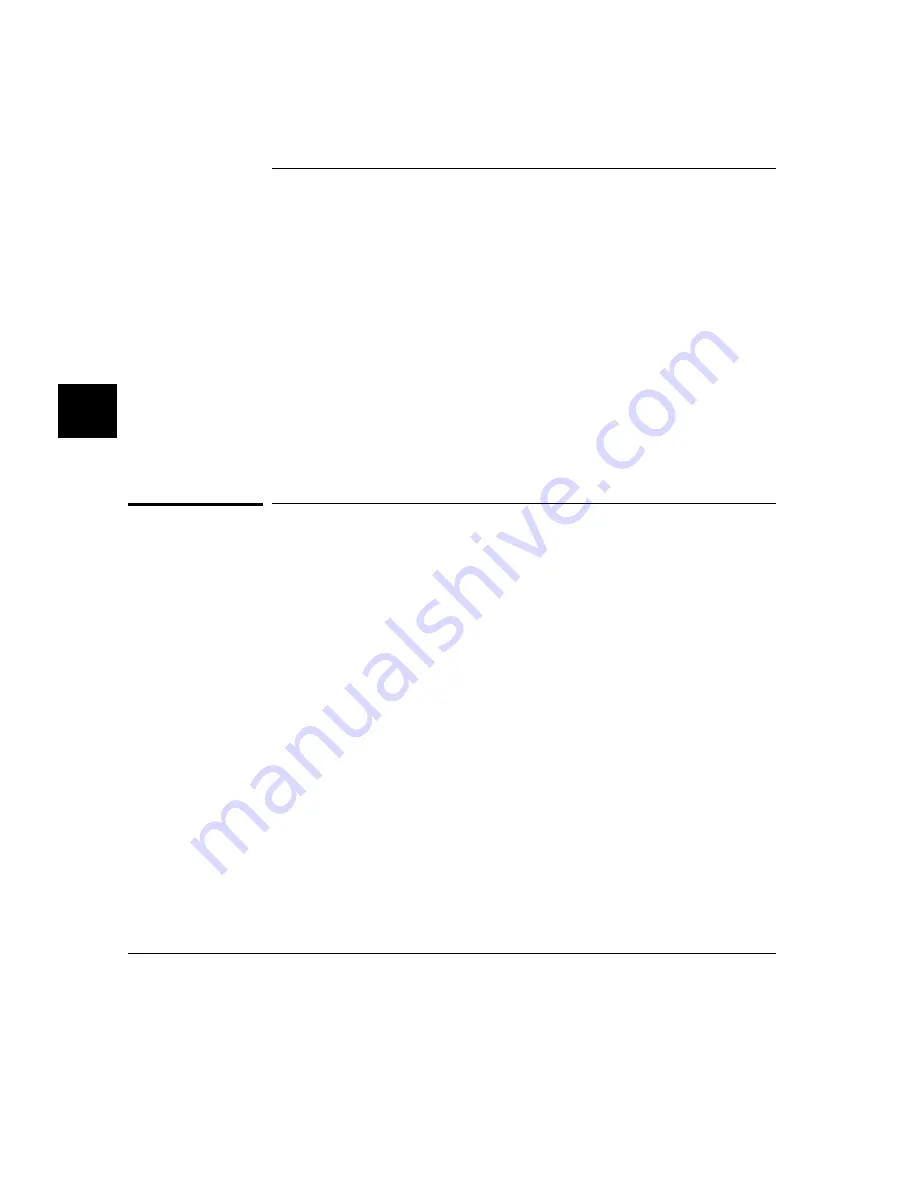
Installing HP 9000 Software
This section shows you how to install the Graphical User Interface on HP 9000
workstations. Installation involves installing the interface and the 64700 Operating
Environment. These instructions also tell you how to prevent installation of the
Graphical User Interface if you want to use only the Softkey Interface.
This section shows you how to:
1
Install the software from the media.
2
Verify the software installation.
3
Start the X server and the Motif Window Manager (mwm), or start HP VUE.
4
Set the necessary environment variables.
Step 1. Install the software from the media
During the installation process, you may make some choices about how much of
the product software to load from the product media. As a general rule, you should
load everything from the media because that ensures that you will not miss filesets
and therefore have problems with the operation of the software. However, you may
not need or want to install certain partitions or filesets from the product media
when installing the Graphical User Interface. There are at least two reasons why
that is so.
•
If you were shipped the HP 64801 64000-UX Operating Environment instead
of the HP B1471 64700 Operating Environment, you were shipped files that
are not necessary to the operation of HP 64700 Series interface products. As of
this writing, excluding these files will save you about 4.5 megabytes of disk
space.
•
You may not have the system performance necessary, or you may choose, for
some other reason, not to use the Graphical User Interface and instead use the
Softkey Interface. If that is the case, you should exclude the filesets that
contain the Graphical User Interface because:
– As of this writing, you will save about 3.5 megabytes of disk space.
Chapter 19: Installation and Service
Installing HP 9000 Software
700
Summary of Contents for 64783A
Page 30: ...xxx ...
Page 31: ...Part 1 Quick Start Guide 1 ...
Page 33: ...1 Getting Started 3 ...
Page 70: ...40 ...
Page 75: ...Part 2 Using The Emulator 45 ...
Page 140: ...110 ...
Page 141: ...4 Using the Emulator How to control the processor and view system resources 111 ...
Page 227: ...5 Using the Emulation Bus Analyzer How to record program execution in real time 197 ...
Page 290: ...260 ...
Page 331: ...8 Configuring the Emulator 301 ...
Page 382: ...352 ...
Page 383: ...9 Solving Problems What to do when the emulator doesn t behave as expected 353 ...
Page 397: ...Part 3 Reference 367 ...
Page 399: ...10 Using Memory Management Understanding logical and physical emulation and analysis 369 ...
Page 429: ...11 Emulator Commands The command syntax reference for the emulator softkey interface 399 ...
Page 443: ...copy Chapter 11 Emulator Commands copy 413 ...
Page 451: ...display Chapter 11 Emulator Commands display 421 ...
Page 457: ...DISPLAY MEMORY Chapter 11 Emulator Commands DISPLAY MEMORY 427 ...
Page 461: ...DISPLAY MMU Chapter 11 Emulator Commands DISPLAY MMU 431 ...
Page 464: ...DISPLAY TRACE Chapter 11 Emulator Commands DISPLAY TRACE 434 ...
Page 480: ...modify Chapter 11 Emulator Commands modify 450 ...
Page 501: ...set Chapter 11 Emulator Commands set 471 ...
Page 514: ... SYMB Chapter 11 Emulator Commands SYMB 484 ...
Page 582: ...552 ...
Page 583: ...13 Setting X Resources 553 ...
Page 598: ...568 ...
Page 606: ...576 ...
Page 613: ...16 Specifications and Characteristics 583 ...
Page 627: ...Part 4 Concept Guide 597 ...
Page 629: ...17 X Resources and the Graphical User Interface 599 ...
Page 639: ...Part 5 Installation and Service Guide 609 ...
Page 697: ...19 Installation and Service 667 ...
Page 746: ...Chapter 19 Installation and Service Verifying the Installation 716 ...
Page 755: ...20 Installing Updating Emulator Firmware 725 ...
Page 762: ...732 ...
Page 778: ...748 ...
Page 810: ...X server 554 604 X Window System 54 Index 780 ...






























