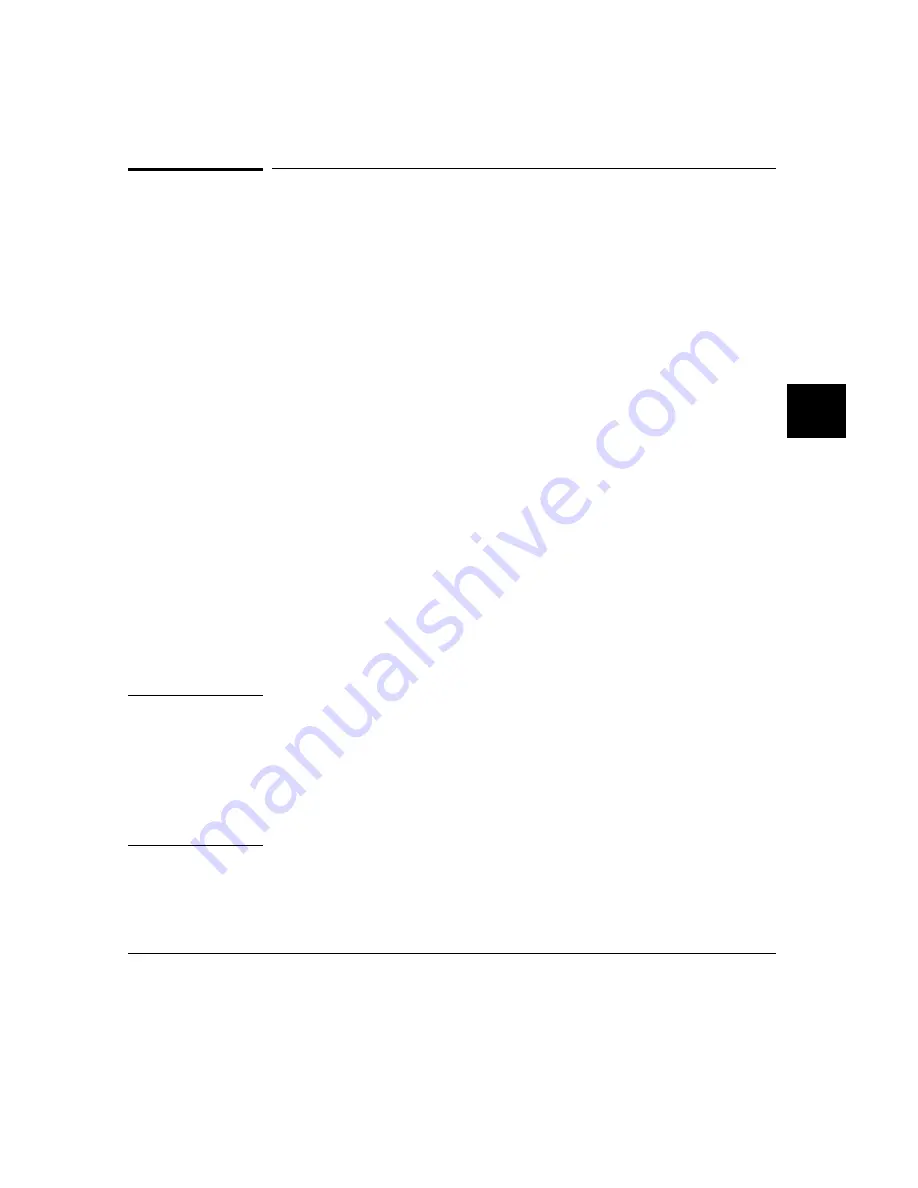
To change the number of states available for
display
•
Choose Trace
→
Display Options... and in the dialog box, enter the desired number
of states to be made available for display in the field beside Unload Depth. Then
click the OK or Apply pushbutton.
•
Using the command line, set the depth of the trace list with:
display trace depth <DEPTH#>
<DEPTH#> is the number of states to be available in the trace list for displaying,
copying, or storing to a file. If you are using the deep analyzer, the depth of the
trace list buffer depends on whether or not you installed memory modules on the
analyzer card, and the capacity of the memory modules installed. Refer to Chapter
19, "Installation and Service", for details. If you are using the 1K analyzer, the
trace list buffer is 512 or 1024 states deep (depending on whether or not you turn
on the state/time count). See "To count states or time" in this chapter.)
When you display the trace list, the interface requests the number of states specified
by the trace depth from the emulator. If you want faster trace display, you can
decrease the trace depth. To display more states, you can increase the trace depth.
Notice that the trace depth setting only regulates the number of states sent from the
emulation-bus analyzer to the interface. You still need to use the Pg Up and Pg Dn
keys to page through the trace list.
Examples
Set the depth of the trace memory to 256 states:
Choose Trace
→
Display Options... and in the dialog box, enter 256 in the field
beside Unload Depth. Then click the OK or Apply pushbutton.
Set the depth of the trace to 1024 states:
display trace depth 1024
Chapter 5: Using the Emulation-Bus Analyzer
Displaying the Trace List
227
Summary of Contents for 64783A
Page 30: ...xxx ...
Page 31: ...Part 1 Quick Start Guide 1 ...
Page 33: ...1 Getting Started 3 ...
Page 70: ...40 ...
Page 75: ...Part 2 Using The Emulator 45 ...
Page 140: ...110 ...
Page 141: ...4 Using the Emulator How to control the processor and view system resources 111 ...
Page 227: ...5 Using the Emulation Bus Analyzer How to record program execution in real time 197 ...
Page 290: ...260 ...
Page 331: ...8 Configuring the Emulator 301 ...
Page 382: ...352 ...
Page 383: ...9 Solving Problems What to do when the emulator doesn t behave as expected 353 ...
Page 397: ...Part 3 Reference 367 ...
Page 399: ...10 Using Memory Management Understanding logical and physical emulation and analysis 369 ...
Page 429: ...11 Emulator Commands The command syntax reference for the emulator softkey interface 399 ...
Page 443: ...copy Chapter 11 Emulator Commands copy 413 ...
Page 451: ...display Chapter 11 Emulator Commands display 421 ...
Page 457: ...DISPLAY MEMORY Chapter 11 Emulator Commands DISPLAY MEMORY 427 ...
Page 461: ...DISPLAY MMU Chapter 11 Emulator Commands DISPLAY MMU 431 ...
Page 464: ...DISPLAY TRACE Chapter 11 Emulator Commands DISPLAY TRACE 434 ...
Page 480: ...modify Chapter 11 Emulator Commands modify 450 ...
Page 501: ...set Chapter 11 Emulator Commands set 471 ...
Page 514: ... SYMB Chapter 11 Emulator Commands SYMB 484 ...
Page 582: ...552 ...
Page 583: ...13 Setting X Resources 553 ...
Page 598: ...568 ...
Page 606: ...576 ...
Page 613: ...16 Specifications and Characteristics 583 ...
Page 627: ...Part 4 Concept Guide 597 ...
Page 629: ...17 X Resources and the Graphical User Interface 599 ...
Page 639: ...Part 5 Installation and Service Guide 609 ...
Page 697: ...19 Installation and Service 667 ...
Page 746: ...Chapter 19 Installation and Service Verifying the Installation 716 ...
Page 755: ...20 Installing Updating Emulator Firmware 725 ...
Page 762: ...732 ...
Page 778: ...748 ...
Page 810: ...X server 554 604 X Window System 54 Index 780 ...






























