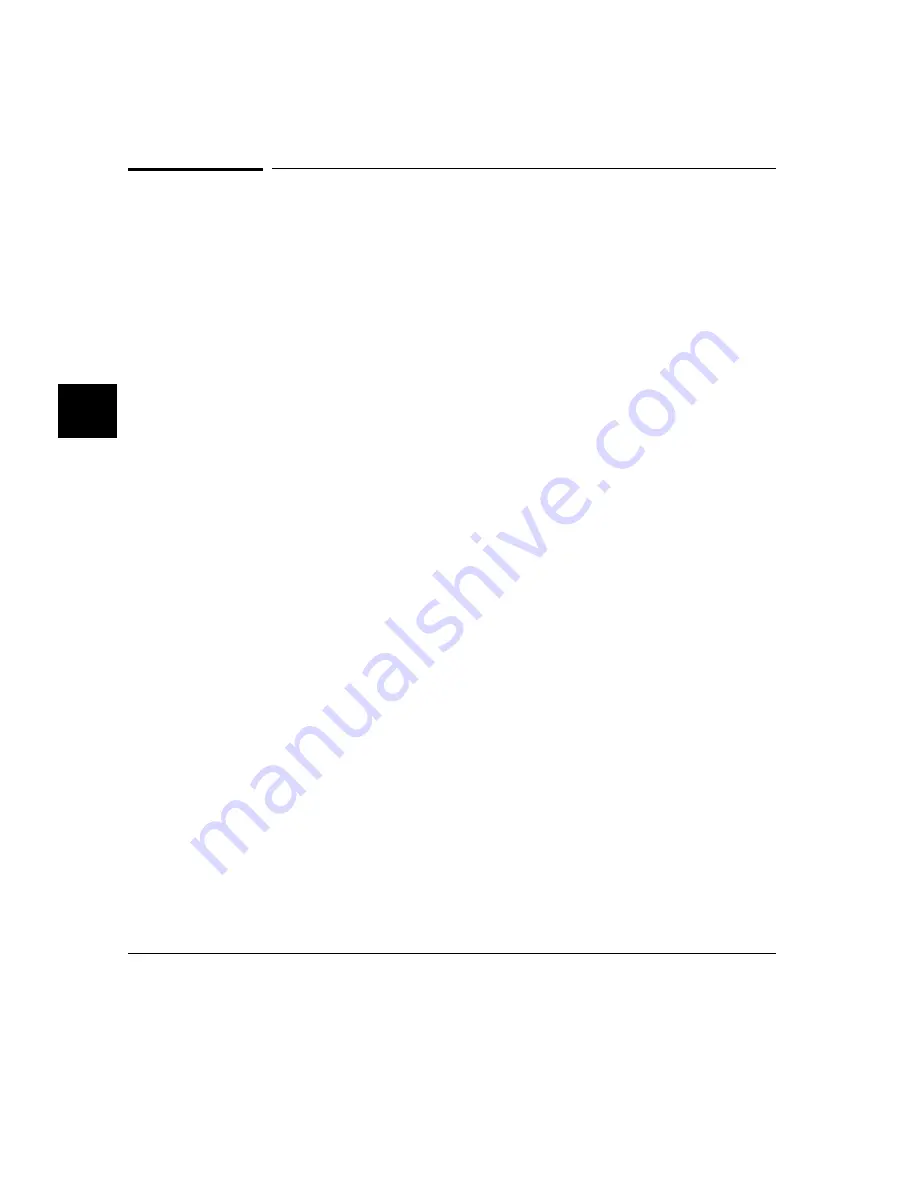
To change the trace depth
•
Choose Trace
→
Display Options... and in the dialog box, enter the desired trace
unload depth in the field beside Unload Depth. Then click the OK or Apply
pushbutton.
•
Using the command line, enter:
display trace depth <depth>
Using one of the above command forms, you specify the number of states that will
be unloaded for display, copy, or file storage. By reducing the trace unload depth,
you shorten the time it takes for the interface to unload the trace information. You
can increase the trace unload depth to view more states of the current trace.
Regardless of how much or how little unload depth you specify, the entire trace
memory will be filled with captured states during a trace.
In the deep analyzer, the maximum number of trace states depends on whether or
not you installed memory modules in the analyzer card, and the capacity of the
memory modules. Refer to Chapter 19, "Installation and Service", for details. In
the 1K analyzer, the maximum number of trace states is 1024 when counting is
turned off, and 512 otherwise. In either analyzer, the minimum trace depth is 9.
Trace data must be unloaded before it can be displayed, copied, or stored in a file.
If you wish to reduce the number of states that are unloaded for display, you must
enter the unload depth specification (in one of the two ways shown above) before
you enter the trace command. The above commands cannot be used to reduce the
number of states displayed in the current trace. You can enter a new unload depth
specification after a trace is complete to increase the amount of trace memory that
is unloaded, if desired.
Chapter 5: Using the Emulation-Bus Analyzer
Making Simple Trace Measurements
204
Summary of Contents for 64783A
Page 30: ...xxx ...
Page 31: ...Part 1 Quick Start Guide 1 ...
Page 33: ...1 Getting Started 3 ...
Page 70: ...40 ...
Page 75: ...Part 2 Using The Emulator 45 ...
Page 140: ...110 ...
Page 141: ...4 Using the Emulator How to control the processor and view system resources 111 ...
Page 227: ...5 Using the Emulation Bus Analyzer How to record program execution in real time 197 ...
Page 290: ...260 ...
Page 331: ...8 Configuring the Emulator 301 ...
Page 382: ...352 ...
Page 383: ...9 Solving Problems What to do when the emulator doesn t behave as expected 353 ...
Page 397: ...Part 3 Reference 367 ...
Page 399: ...10 Using Memory Management Understanding logical and physical emulation and analysis 369 ...
Page 429: ...11 Emulator Commands The command syntax reference for the emulator softkey interface 399 ...
Page 443: ...copy Chapter 11 Emulator Commands copy 413 ...
Page 451: ...display Chapter 11 Emulator Commands display 421 ...
Page 457: ...DISPLAY MEMORY Chapter 11 Emulator Commands DISPLAY MEMORY 427 ...
Page 461: ...DISPLAY MMU Chapter 11 Emulator Commands DISPLAY MMU 431 ...
Page 464: ...DISPLAY TRACE Chapter 11 Emulator Commands DISPLAY TRACE 434 ...
Page 480: ...modify Chapter 11 Emulator Commands modify 450 ...
Page 501: ...set Chapter 11 Emulator Commands set 471 ...
Page 514: ... SYMB Chapter 11 Emulator Commands SYMB 484 ...
Page 582: ...552 ...
Page 583: ...13 Setting X Resources 553 ...
Page 598: ...568 ...
Page 606: ...576 ...
Page 613: ...16 Specifications and Characteristics 583 ...
Page 627: ...Part 4 Concept Guide 597 ...
Page 629: ...17 X Resources and the Graphical User Interface 599 ...
Page 639: ...Part 5 Installation and Service Guide 609 ...
Page 697: ...19 Installation and Service 667 ...
Page 746: ...Chapter 19 Installation and Service Verifying the Installation 716 ...
Page 755: ...20 Installing Updating Emulator Firmware 725 ...
Page 762: ...732 ...
Page 778: ...748 ...
Page 810: ...X server 554 604 X Window System 54 Index 780 ...






























