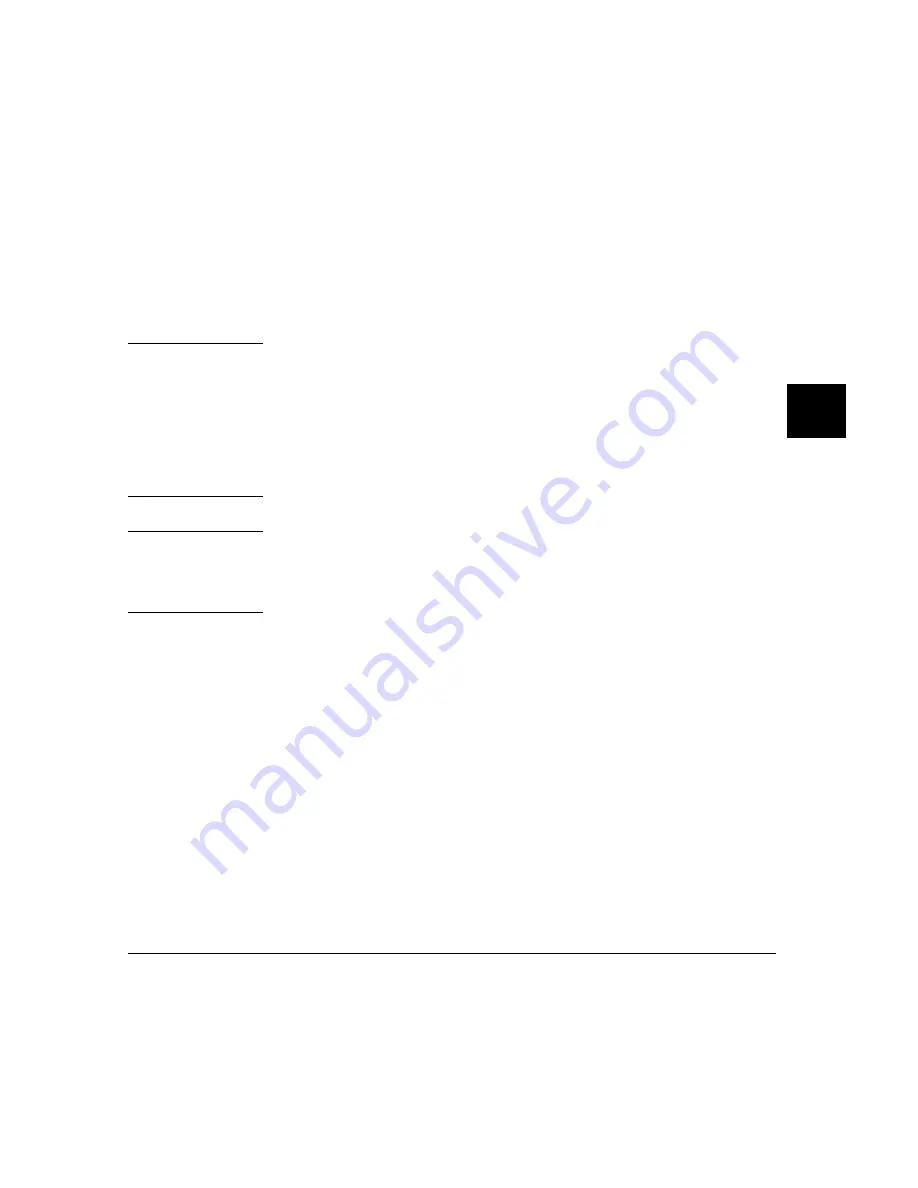
Antistatic precautions
Printed-circuit boards contain electrical components that are easily damaged by
small amounts of static electricity. To avoid damage to the emulator boards, follow
these guidelines:
•
If possible, work at a static-free workstation.
•
Handle the boards only by the edges; do not touch components or traces.
•
Use a grounding wrist strap that is connected to the HP 64700’s chassis.
Caution
If you already have a modular HP 64700 Series Card Cage and want to remove the
existing emulator and insert an HP 64783A/B emulator in its place, the HP 64700
Series generic firmware and analyzer firmware may NOT be compatible, and the
software will indicate incompatibility. In this event, you must purchase a Flash
EPROM board to update the firmware. Instructions for installing this board and
programming it from a PC or HP 9000 are provided in the HP 64700 Card Cage
Installation/Service manual. Instructions for installing and updating emulator
firmware are covered in Chapter 20, "Installing/Updating Emulator Firmware".
Note
If you already have a modular HP 64700 Series Card Cage and want to remove the
1K analyzer and install the deep analyzer in its place, the analyzer firmware will be
updated by your installation because the analyzer firmware is contained on the
analyzer card.
Checking Hardware Installation
After hardware installation, run a performance test to verify that the emulator is
working properly. The performance verification procedure is described under
"Verifying the Installation" later in this chapter.
Service Information
Use this chapter when removing and installing hardware, running performance
verification, and ordering parts. See the HP 64700 Series Installation/Service
Guide for information on system configurations, installing product software,
software updates, and ordering parts for the card cage. Turn off power to the card
cage before removing or installing hardware.
Chapter 19: Installation and Service
Installing Hardware
671
Summary of Contents for 64783A
Page 30: ...xxx ...
Page 31: ...Part 1 Quick Start Guide 1 ...
Page 33: ...1 Getting Started 3 ...
Page 70: ...40 ...
Page 75: ...Part 2 Using The Emulator 45 ...
Page 140: ...110 ...
Page 141: ...4 Using the Emulator How to control the processor and view system resources 111 ...
Page 227: ...5 Using the Emulation Bus Analyzer How to record program execution in real time 197 ...
Page 290: ...260 ...
Page 331: ...8 Configuring the Emulator 301 ...
Page 382: ...352 ...
Page 383: ...9 Solving Problems What to do when the emulator doesn t behave as expected 353 ...
Page 397: ...Part 3 Reference 367 ...
Page 399: ...10 Using Memory Management Understanding logical and physical emulation and analysis 369 ...
Page 429: ...11 Emulator Commands The command syntax reference for the emulator softkey interface 399 ...
Page 443: ...copy Chapter 11 Emulator Commands copy 413 ...
Page 451: ...display Chapter 11 Emulator Commands display 421 ...
Page 457: ...DISPLAY MEMORY Chapter 11 Emulator Commands DISPLAY MEMORY 427 ...
Page 461: ...DISPLAY MMU Chapter 11 Emulator Commands DISPLAY MMU 431 ...
Page 464: ...DISPLAY TRACE Chapter 11 Emulator Commands DISPLAY TRACE 434 ...
Page 480: ...modify Chapter 11 Emulator Commands modify 450 ...
Page 501: ...set Chapter 11 Emulator Commands set 471 ...
Page 514: ... SYMB Chapter 11 Emulator Commands SYMB 484 ...
Page 582: ...552 ...
Page 583: ...13 Setting X Resources 553 ...
Page 598: ...568 ...
Page 606: ...576 ...
Page 613: ...16 Specifications and Characteristics 583 ...
Page 627: ...Part 4 Concept Guide 597 ...
Page 629: ...17 X Resources and the Graphical User Interface 599 ...
Page 639: ...Part 5 Installation and Service Guide 609 ...
Page 697: ...19 Installation and Service 667 ...
Page 746: ...Chapter 19 Installation and Service Verifying the Installation 716 ...
Page 755: ...20 Installing Updating Emulator Firmware 725 ...
Page 762: ...732 ...
Page 778: ...748 ...
Page 810: ...X server 554 604 X Window System 54 Index 780 ...
















































