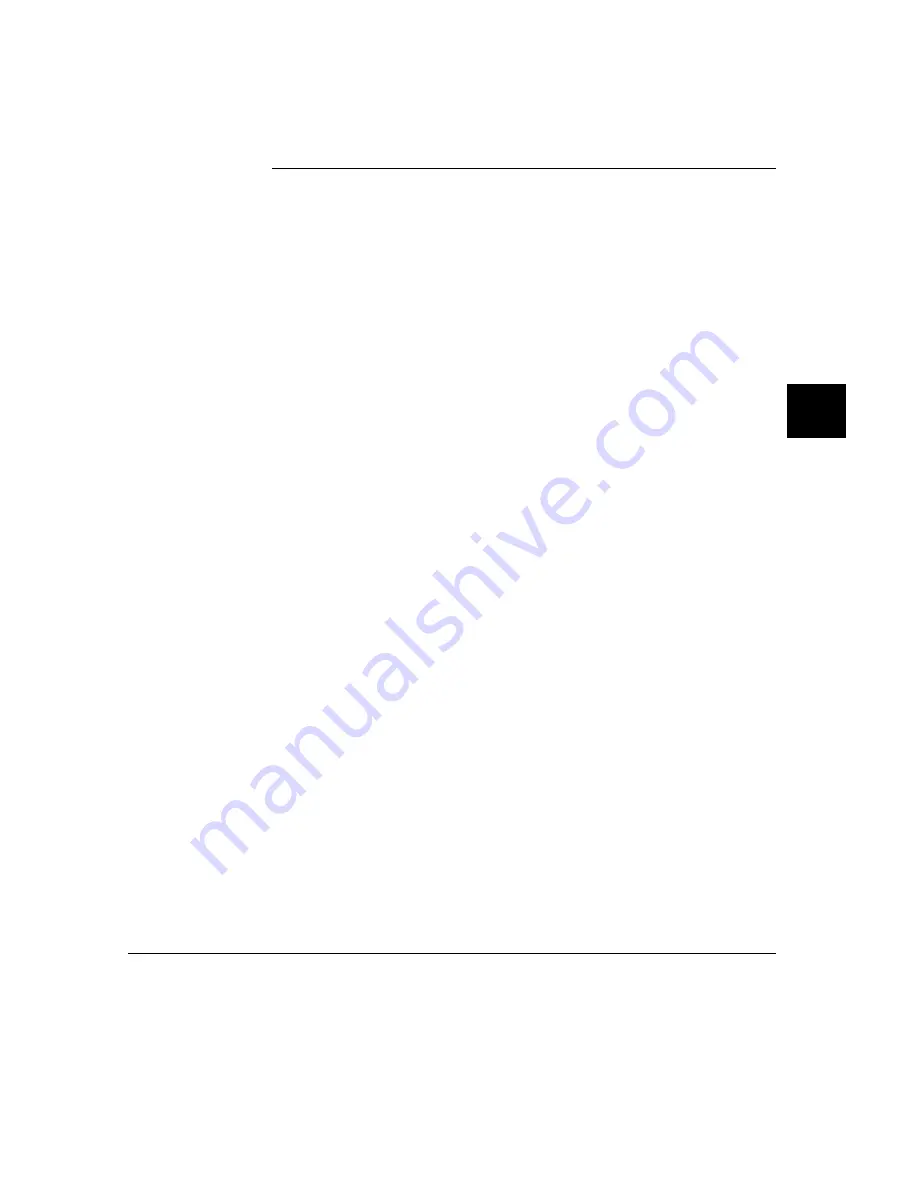
Making Complex Trace Measurements
You can have the analyzer record bus activity by simply using the trace command
without any options. But this doesn’t use the analyzer effectively for two reasons:
•
the trace memory may fill before the program reaches the states of interest.
•
you may have to search through a long trace list to find a few states pertinent to
your measurement problem.
The HP 64700 analyzer has trigger and sequence capabilities that help solve these
problems. These tools act as a filter for processor bus activity that allows the
analyzer to capture only the states you want to see in the measurement.
A trigger tells the analyzer to identify a certain bus state as a point of reference in
the trace of states. A sequence is a more complex specification that specifies a
series of bus states that must be found to satisfy the trigger.
This section tells you how to get the most out of the HP 64700 analyzer by using
trigger and sequence specifications. It also describes additional measurement tools
to help you get more information from the trace.
Many of the options in this section can be combined one or more times. See the
trace syntax in Chapter 11, "Emulator Commands", for more information.
Expressions are an important part of trace specifications because they specify the
numeric or logical values that the analyzer matches for trigger and storage.
Expressions are represented by the <expression> symbol in this chapter. Refer to
Chapter 11, "Emulator Commands", for specifics on expression syntax.
Expressions in Trace Commands
When modifying the analysis specification, you can enter expressions that consist
of values, symbols, and operators.
Values
Values are numbers in hexadecimal, decimal, octal, or binary. These
number bases are specified by the following characters:
B b
Binary (example: 10010110b).
Q q O o
Octal (example: 377o or 377q).
D d (default)
Decimal (example: 2048d or 2048).
Chapter 5: Using the Emulation-Bus Analyzer
Making Complex Trace Measurements
233
Summary of Contents for 64783A
Page 30: ...xxx ...
Page 31: ...Part 1 Quick Start Guide 1 ...
Page 33: ...1 Getting Started 3 ...
Page 70: ...40 ...
Page 75: ...Part 2 Using The Emulator 45 ...
Page 140: ...110 ...
Page 141: ...4 Using the Emulator How to control the processor and view system resources 111 ...
Page 227: ...5 Using the Emulation Bus Analyzer How to record program execution in real time 197 ...
Page 290: ...260 ...
Page 331: ...8 Configuring the Emulator 301 ...
Page 382: ...352 ...
Page 383: ...9 Solving Problems What to do when the emulator doesn t behave as expected 353 ...
Page 397: ...Part 3 Reference 367 ...
Page 399: ...10 Using Memory Management Understanding logical and physical emulation and analysis 369 ...
Page 429: ...11 Emulator Commands The command syntax reference for the emulator softkey interface 399 ...
Page 443: ...copy Chapter 11 Emulator Commands copy 413 ...
Page 451: ...display Chapter 11 Emulator Commands display 421 ...
Page 457: ...DISPLAY MEMORY Chapter 11 Emulator Commands DISPLAY MEMORY 427 ...
Page 461: ...DISPLAY MMU Chapter 11 Emulator Commands DISPLAY MMU 431 ...
Page 464: ...DISPLAY TRACE Chapter 11 Emulator Commands DISPLAY TRACE 434 ...
Page 480: ...modify Chapter 11 Emulator Commands modify 450 ...
Page 501: ...set Chapter 11 Emulator Commands set 471 ...
Page 514: ... SYMB Chapter 11 Emulator Commands SYMB 484 ...
Page 582: ...552 ...
Page 583: ...13 Setting X Resources 553 ...
Page 598: ...568 ...
Page 606: ...576 ...
Page 613: ...16 Specifications and Characteristics 583 ...
Page 627: ...Part 4 Concept Guide 597 ...
Page 629: ...17 X Resources and the Graphical User Interface 599 ...
Page 639: ...Part 5 Installation and Service Guide 609 ...
Page 697: ...19 Installation and Service 667 ...
Page 746: ...Chapter 19 Installation and Service Verifying the Installation 716 ...
Page 755: ...20 Installing Updating Emulator Firmware 725 ...
Page 762: ...732 ...
Page 778: ...748 ...
Page 810: ...X server 554 604 X Window System 54 Index 780 ...
















































