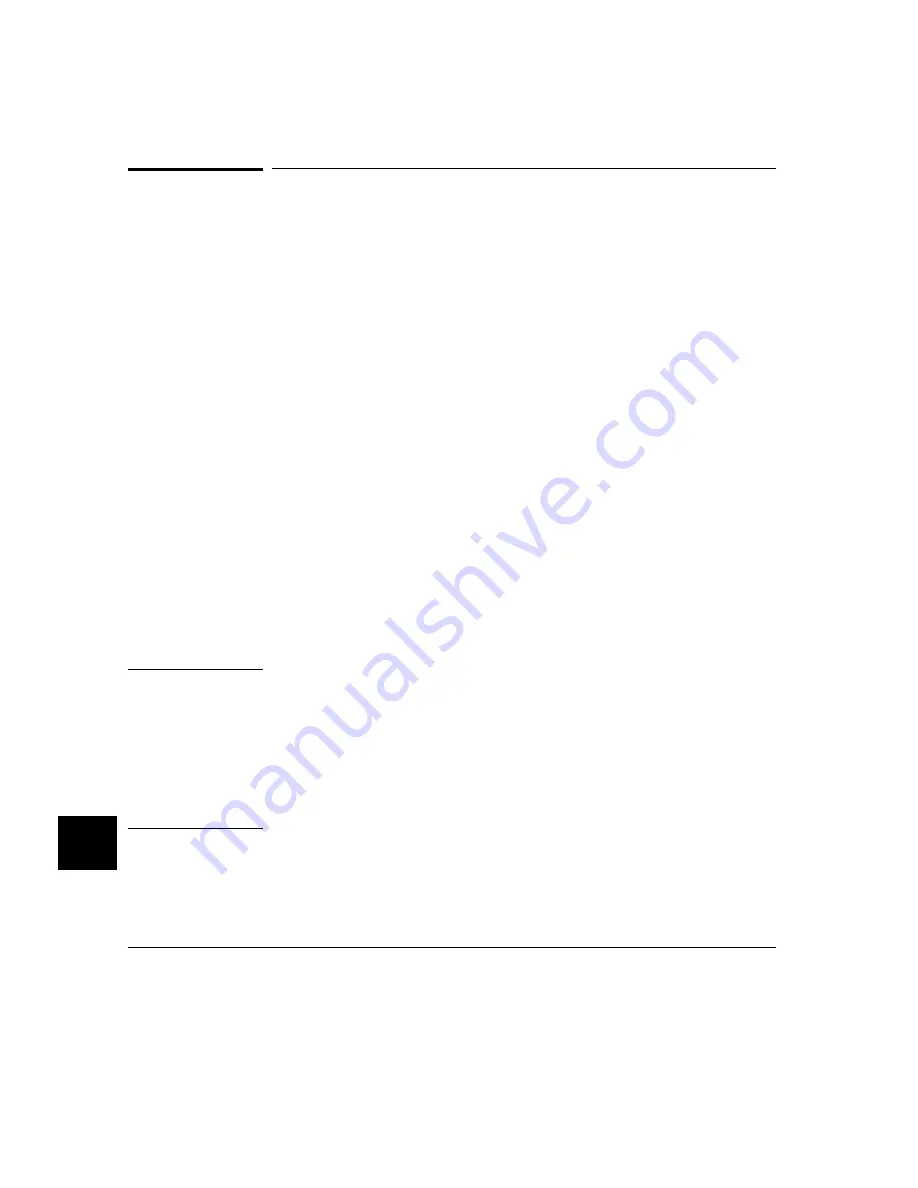
To set up custom action keys
•
Modify the "actionKeysSub.keyDefs" resource.
The "actionKeysSub.keyDefs" resource defines a list of paired strings. The first
string defines the text that should appear on the action key pushbutton. The second
string defines the command that should be sent to the command line area and
executed when the action key is pushed.
A pair of parentheses (with no spaces, that is "()") can be used in the command
definition to indicate that text from the entry buffer should replace the parentheses
when the command is executed.
Action keys that use the entry buffer should always include the entry buffer
symbol, "( )", in the action key label as a visual cue to remind you to place
information in the entry buffer before clicking the action key.
Shell commands can be executed by using an exclamation point prefix. A second
exclamation point ends the command string and allows additional options on the
command line.
Also, command files can be executed by placing the name of the file in the
command definition.
Finally, an empty action ("") means to repeat the previous operation, whether it
came from a pulldown, a dialog, a popup, or another action key.
Examples
To set up custom action keys when the graphical interface is used with the 68040
emulator, modify the "*m68040*actionKeysSub.keyDefs" resource:
*m68040*actionKeysSub.keyDefs: \
"Make" "cd /users/project2/68040; !make! in_browser" \
"Load Pgm" "load configuration config.EA; load program2" \
"Run Pgm" "run from reset" \
"Trace after ( )" "trace after (); display trace" \
"Step Source" "set source on; display memory mnemonic; step source" \
"Again" ""
Refer to "To modify Graphical User Interface resources" earlier in this chapter for
more detailed information on modifying resources.
Chapter 13: Setting X Resources
To set up custom action keys
562
Summary of Contents for 64783A
Page 30: ...xxx ...
Page 31: ...Part 1 Quick Start Guide 1 ...
Page 33: ...1 Getting Started 3 ...
Page 70: ...40 ...
Page 75: ...Part 2 Using The Emulator 45 ...
Page 140: ...110 ...
Page 141: ...4 Using the Emulator How to control the processor and view system resources 111 ...
Page 227: ...5 Using the Emulation Bus Analyzer How to record program execution in real time 197 ...
Page 290: ...260 ...
Page 331: ...8 Configuring the Emulator 301 ...
Page 382: ...352 ...
Page 383: ...9 Solving Problems What to do when the emulator doesn t behave as expected 353 ...
Page 397: ...Part 3 Reference 367 ...
Page 399: ...10 Using Memory Management Understanding logical and physical emulation and analysis 369 ...
Page 429: ...11 Emulator Commands The command syntax reference for the emulator softkey interface 399 ...
Page 443: ...copy Chapter 11 Emulator Commands copy 413 ...
Page 451: ...display Chapter 11 Emulator Commands display 421 ...
Page 457: ...DISPLAY MEMORY Chapter 11 Emulator Commands DISPLAY MEMORY 427 ...
Page 461: ...DISPLAY MMU Chapter 11 Emulator Commands DISPLAY MMU 431 ...
Page 464: ...DISPLAY TRACE Chapter 11 Emulator Commands DISPLAY TRACE 434 ...
Page 480: ...modify Chapter 11 Emulator Commands modify 450 ...
Page 501: ...set Chapter 11 Emulator Commands set 471 ...
Page 514: ... SYMB Chapter 11 Emulator Commands SYMB 484 ...
Page 582: ...552 ...
Page 583: ...13 Setting X Resources 553 ...
Page 598: ...568 ...
Page 606: ...576 ...
Page 613: ...16 Specifications and Characteristics 583 ...
Page 627: ...Part 4 Concept Guide 597 ...
Page 629: ...17 X Resources and the Graphical User Interface 599 ...
Page 639: ...Part 5 Installation and Service Guide 609 ...
Page 697: ...19 Installation and Service 667 ...
Page 746: ...Chapter 19 Installation and Service Verifying the Installation 716 ...
Page 755: ...20 Installing Updating Emulator Firmware 725 ...
Page 762: ...732 ...
Page 778: ...748 ...
Page 810: ...X server 554 604 X Window System 54 Index 780 ...
















































