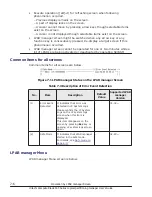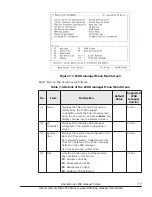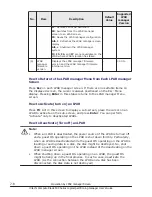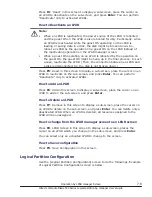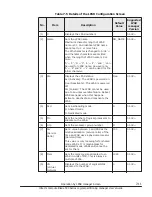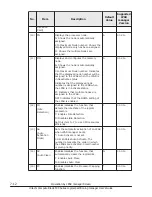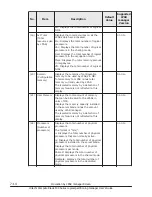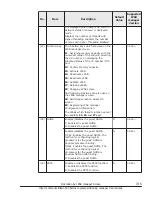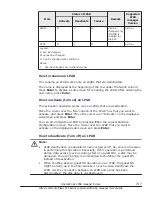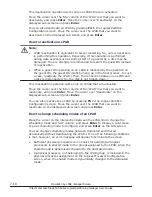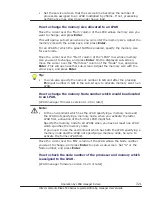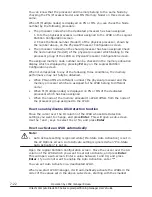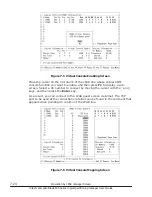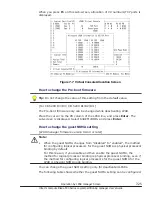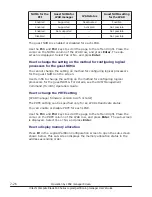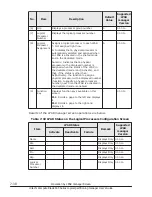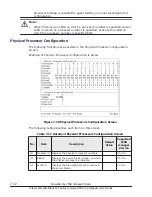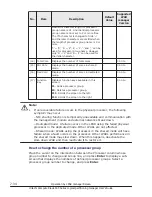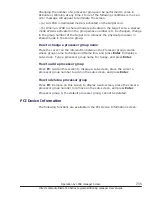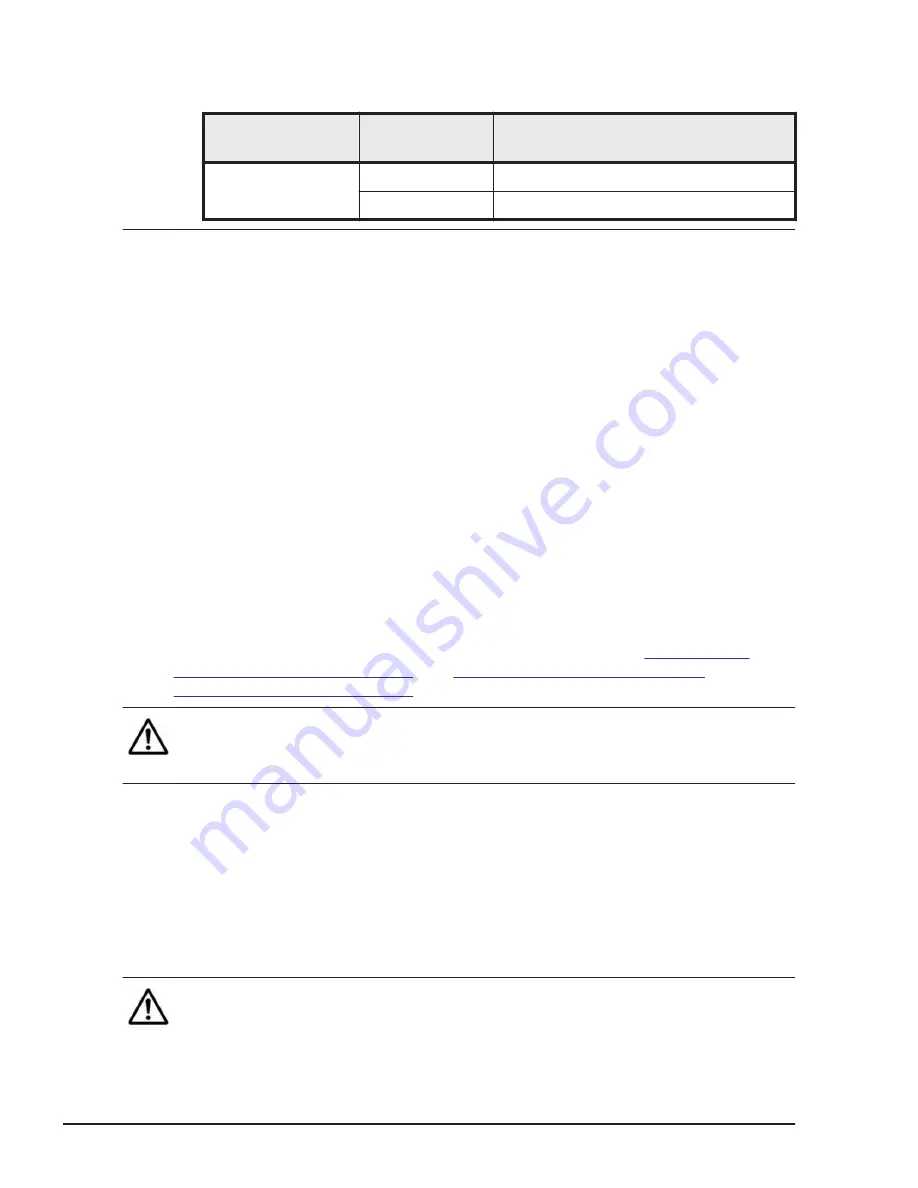
Table 7-7 Example of Intel E7-8890v4 (24-core)
Installed processor Hyper-threading
Half the number of physical
processors belonging to one socket
E7-8890v4 (24-core)
Valid
48/2 = 24
Invalid
24/2 = 12
You cannot set the number of logical processors on the screen if the guest
NUMA is enabled and the method for configuring logical processors for the
guest NUMA for an LPAR is physical NUMA node binding.
To set the number of logical processors of each node, use HvmSh. For details,
see the HVM Management Command (HvmSh) Operation Guide.
How to change a processor group number of an LPAR
Place the cursor on the intersection between the LPAR line to change the
processor group number and 'Grp' column, and press Enter to display a sub-
screen. Select a processor group number of the LPAR to configure, and press
Enter on the sub-screen.
You can change a processor group number, when the LPAR is deactivated or
activated in shared mode. If one of the following conditions is met, however,
an error message will appear to terminate the screen.
– The scheduling mode of an LPAR is 'Shared' and the LPAR is activated.
– No physical processor in shared mode exists in the group whose number is
to be changed.
For adding and changing the processor group number, see
.
Note:
•
When LPAR migration is completed, the processor group number is the
default value, processor group 0.
How to change the service ratio allocation of processor shared
between LPARS
Move the cursor over the 'Srv' column of the LPAR whose processor service
ratio you want to change, and press Enter. This will open a sub-screen where
you can enter a service ratio value. Enter the desired service ratio (between 1
and 999), and press Enter.
Shared processor mode must be configured to change this setting.
Note:
7-20
Operation by LPAR manager Screen
Hitachi Compute Blade 500 Series Logical partitioning manager User's Guide