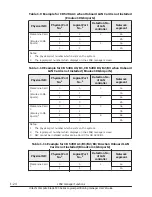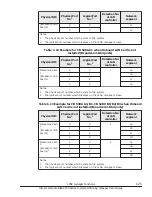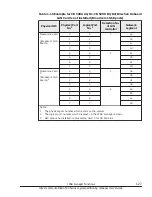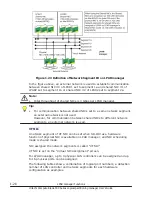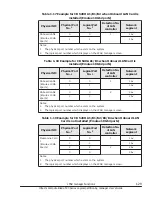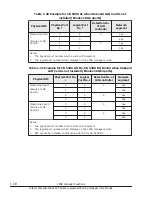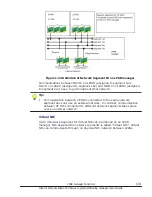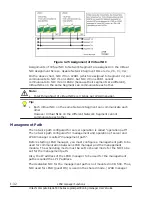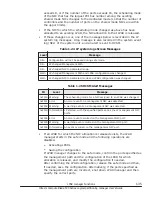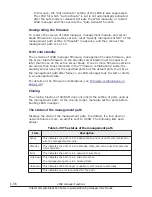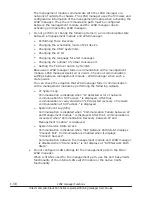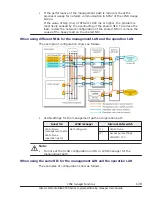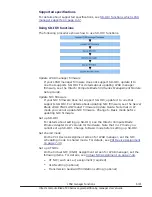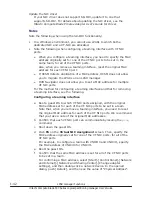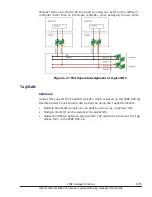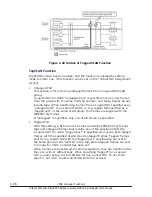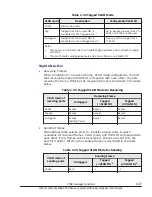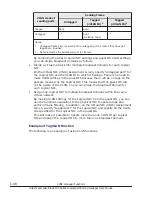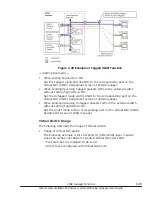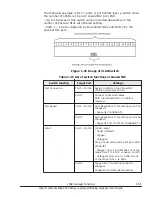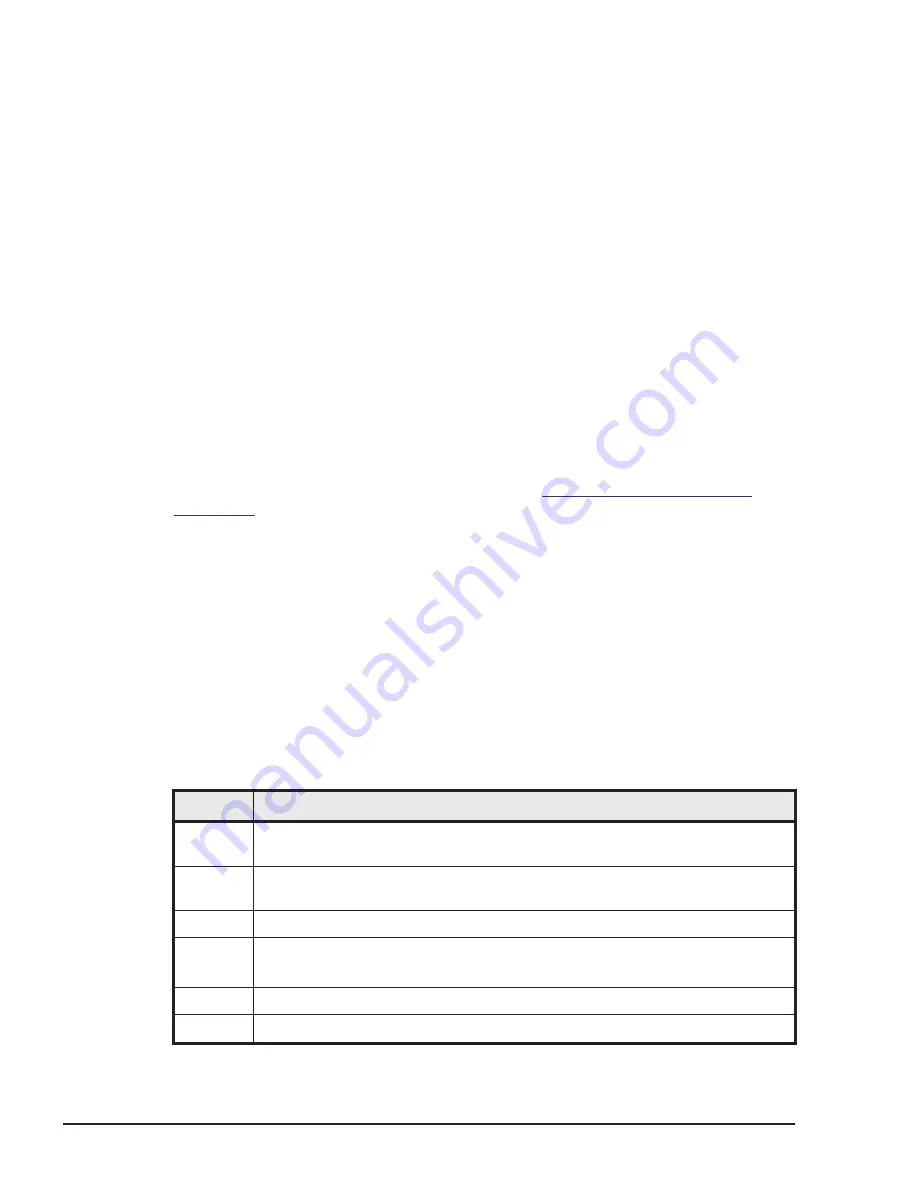
In this case, the "Auto Activate" setting of the LPAR is also suppressed.
The LPAR for which "Auto Activate" is set is not automatically activated
after the safe mode is released. Activate the LPAR manually, or restart
LPAR manager and then execute the "Auto Activate" function.
Downgrading the firmware
To restore the version of LPAR manager, management module, and server
blade firmware to a previous version, reset "Specify management NIC" of the
management path setting to "Disable" in advance, and then connect the
management path to 1a / 1b.
N+M cold standby
The versions of LPAR manager firmware, management module firmware, and
the server blade firmware on the standby server blade must be equal to or
later than those on the active server blade. If one or more firmware versions
are earlier than those indicated in the "Firmware combinations" table, the
standby server uses not the specified ports but the default ports (1a/1b) as
the management path after failover, so LPAR manager fails to start or starts
in an unexpected state.
For details on the firmware combinations, see
Cloning
The cloning function of SC/BSM does not inherit the setting of ports used as
the management path. At the cloning target, manually set the ports before
booting LPAR manager.
The status of the management path
Displays the state of the management path. In addition, if a link-down or
network failure occurs, an alert is sent to HCSM. The following lists each
status:
Table 1-26 The status of the management path
Item
Description
Active
This indicates the path is in the active state, and is used for communication
with the management module.
Standby
This indicates the path is in the standby state, and can be used for external
communication.
Error
This indicates the path is in a network failure state.
Link down This indicates the path is in a link-down state.
The management path is in a blocked state.
Unknown This indicates LPAR manager is unable to communicate externally.
-----
This indicates no port is specified for the path.
1-36
LPAR manager Functions
Hitachi Compute Blade 500 Series Logical partitioning manager User's Guide