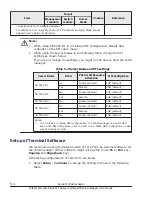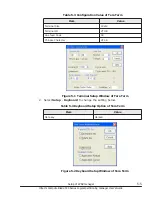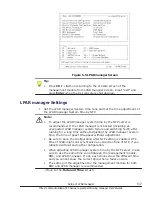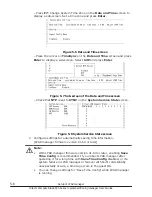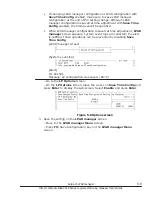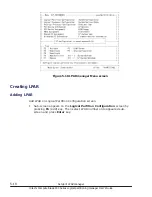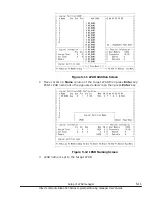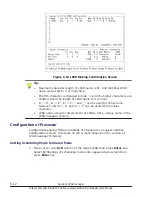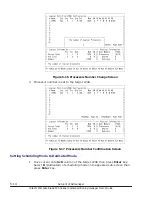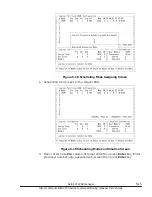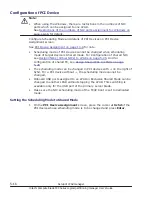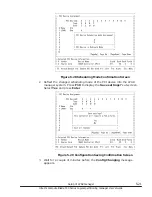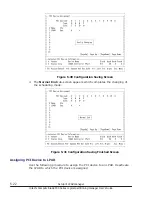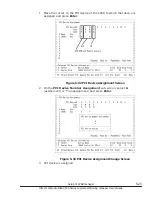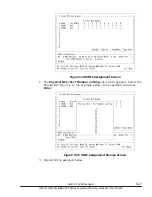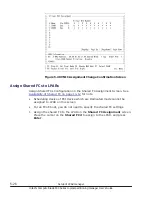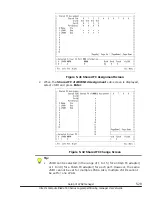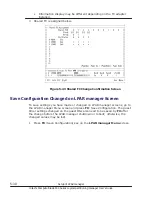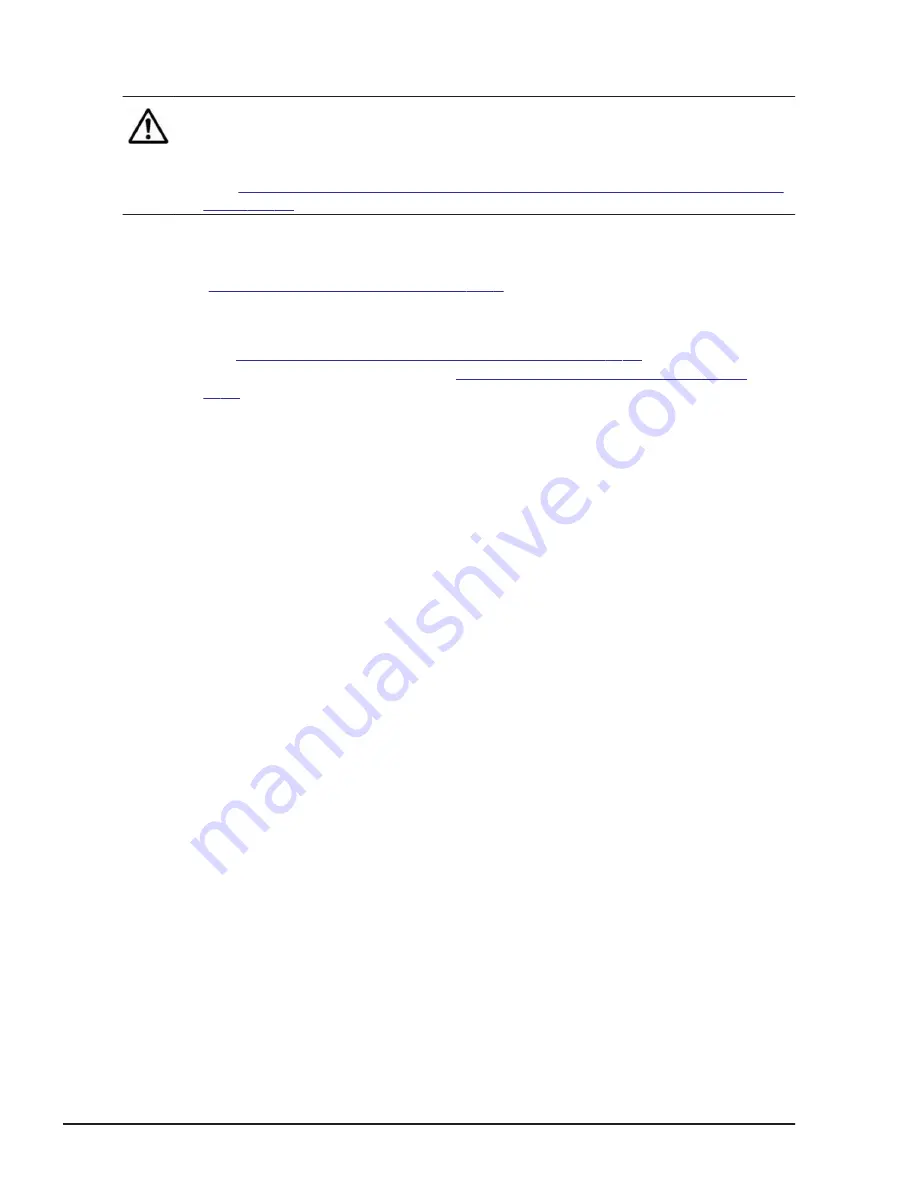
Configuration of PCI Device
Note:
•
When using the Windows, there are restrictions in the numbers of NIC
ports which can be assigned to one LPAR.
See
Restrictions of the numbers of NIC ports assignment for Windows on
Configure Scheduling Mode and details of PCI Devices on PCI Device
Assignment screen.
See
PCI Device Assignment on page 10-8
•
Scheduling mode of PCI Devices cannot be changed when scheduling
mode of target device is Shared mode. For Configuration of shared NIC,
see
Assign VNICs (Virtual NICs) to LPARs on page 5-26
configuration of shared FC, see
Assign Shared FCs to LPARs on page
•
The scheduling mode can be changed in PCI devices with + on the right of
Schd. For a PCI device w, the scheduling mode cannot be
changed.
•
Onboard USB ports assigned to an LPAR in Exclusive Shared Mode can be
changed to another LPAR without stopping the LPAR. This switching is
available only for the USB port of the primary server blade.
•
Make sure the NIC scheduling mode of the FCoE boot is set to dedicated
mode.
Setting the Scheduling Mode to Shared Mode
1
.
On the PCI Device Assignment screen, place the cursor at Schd of the
PCI device whose scheduling mode is to be changed and press Enter.
5-18
Setup of LPAR manager
Hitachi Compute Blade 500 Series Logical partitioning manager User's Guide