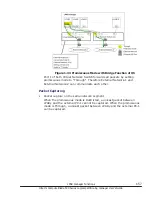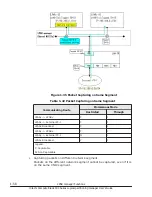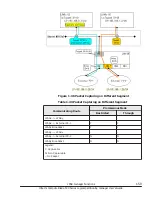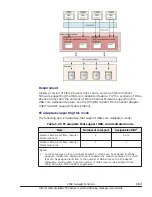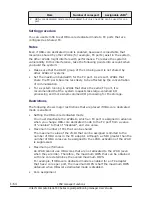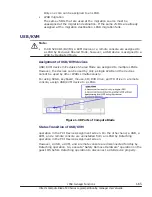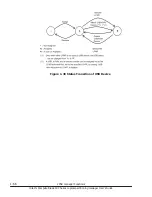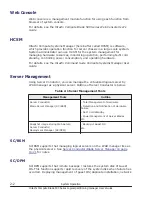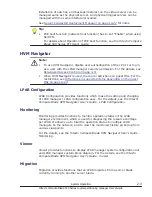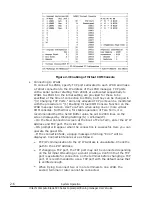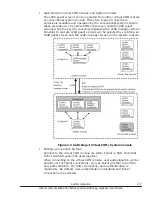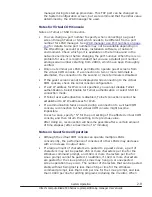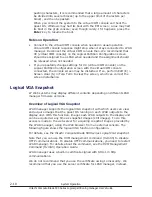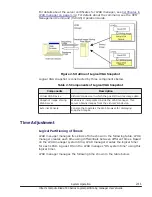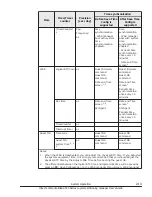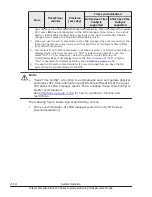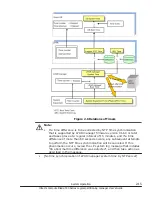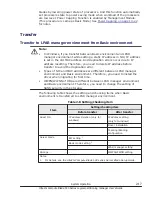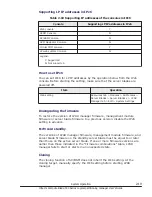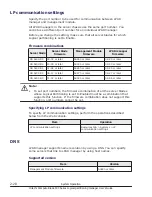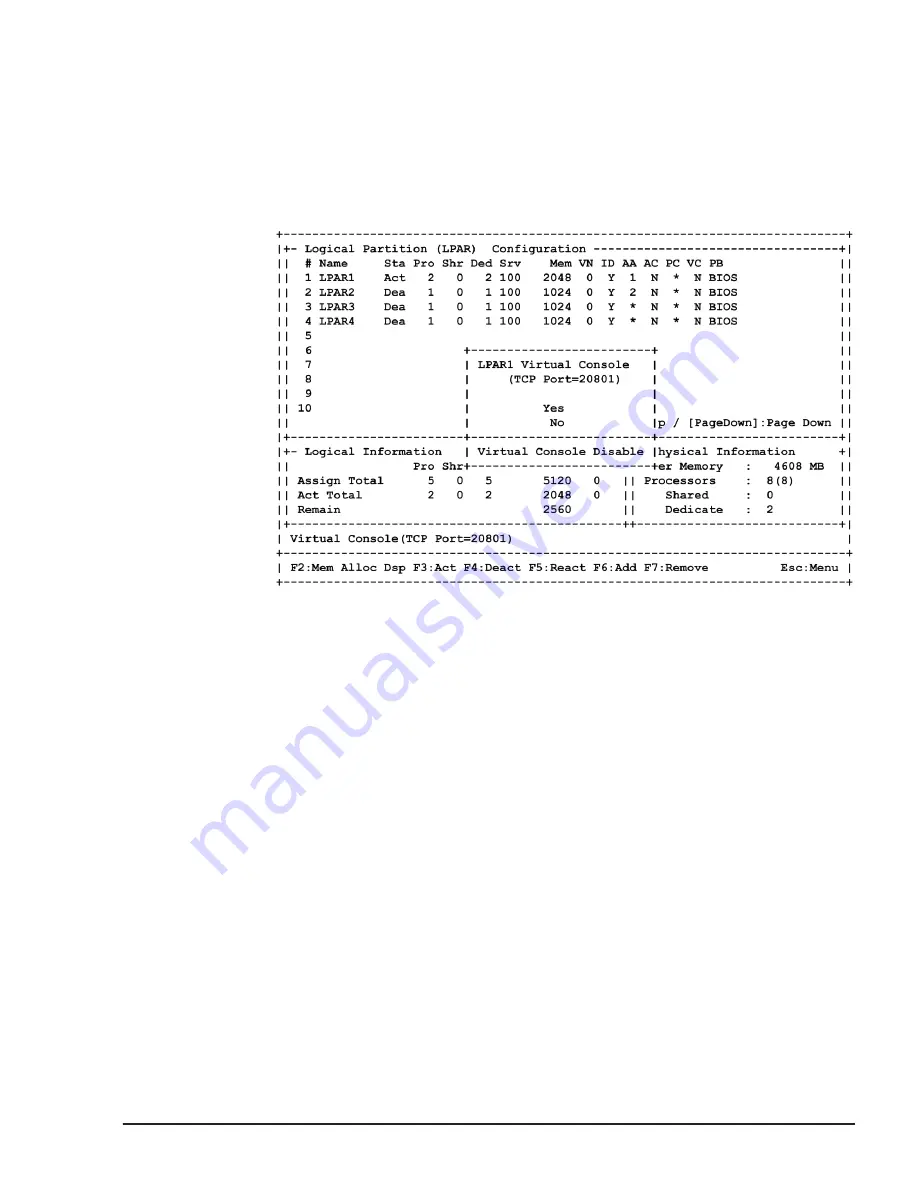
Move the cursor with the
↑
and
↓
key, select Yes and then press the Enter
key. This procedure allows Telnet connection to the LPAR guest screen. A
comment when the cursor is positioned at the VC column in the LPAR line
or a TCP port to be used when making Telnet connection to the sub-
screen displayed when the Enter key is pressed with the cursor
positioned at the VC column in the LPAR line is displayed. This TCP port is
used in "(2) Connection to LPARs." This operation is always available
regardless of whether LPARs are active or inactive.
Figure 2-2 Enabling of Virtual COM Console
You can enable the virtual COM console for LPARs on Logical Partition
configuration screen of LPAR manager screens. Place the cursor on the VC
column of an LPAR line which you need to enable the virtual COM console,
and press F1 to display a sub-screen. Select a VC number to connect by
moving the cursor with the
↑
and
↓
keys, and press Enter. This allows you
to connect to the LPAR guest screen via telnet. A TCP port is displayed,
which is used to connect to Comment when you place the cursor on the
VC column of the LPAR line via telnet.
This TCP port is used in "(2) Connecting to LPARs". This operation can be
done regardless of the status of an LPAR, activate or deactivate, at any
time.
System Operation
2-5
Hitachi Compute Blade 500 Series Logical partitioning manager User's Guide