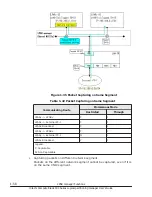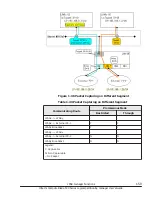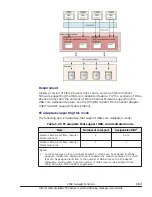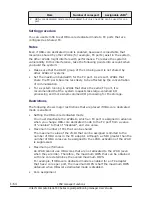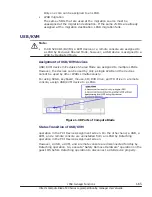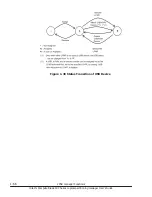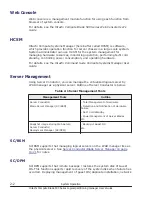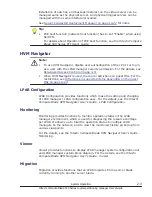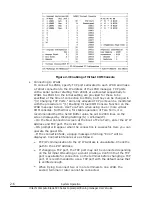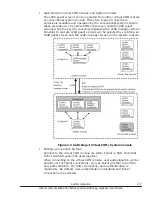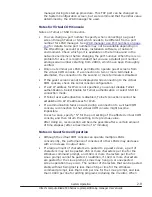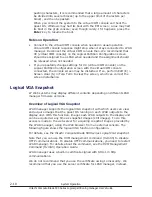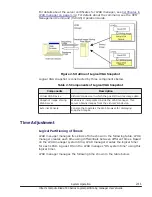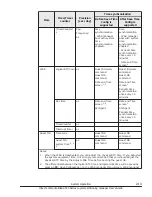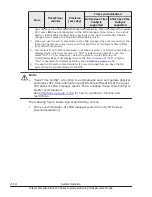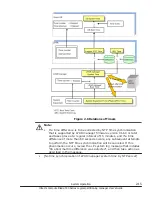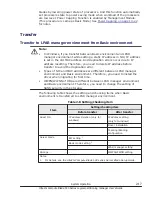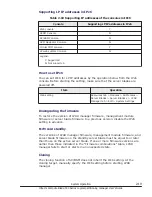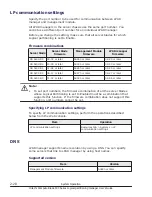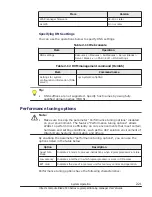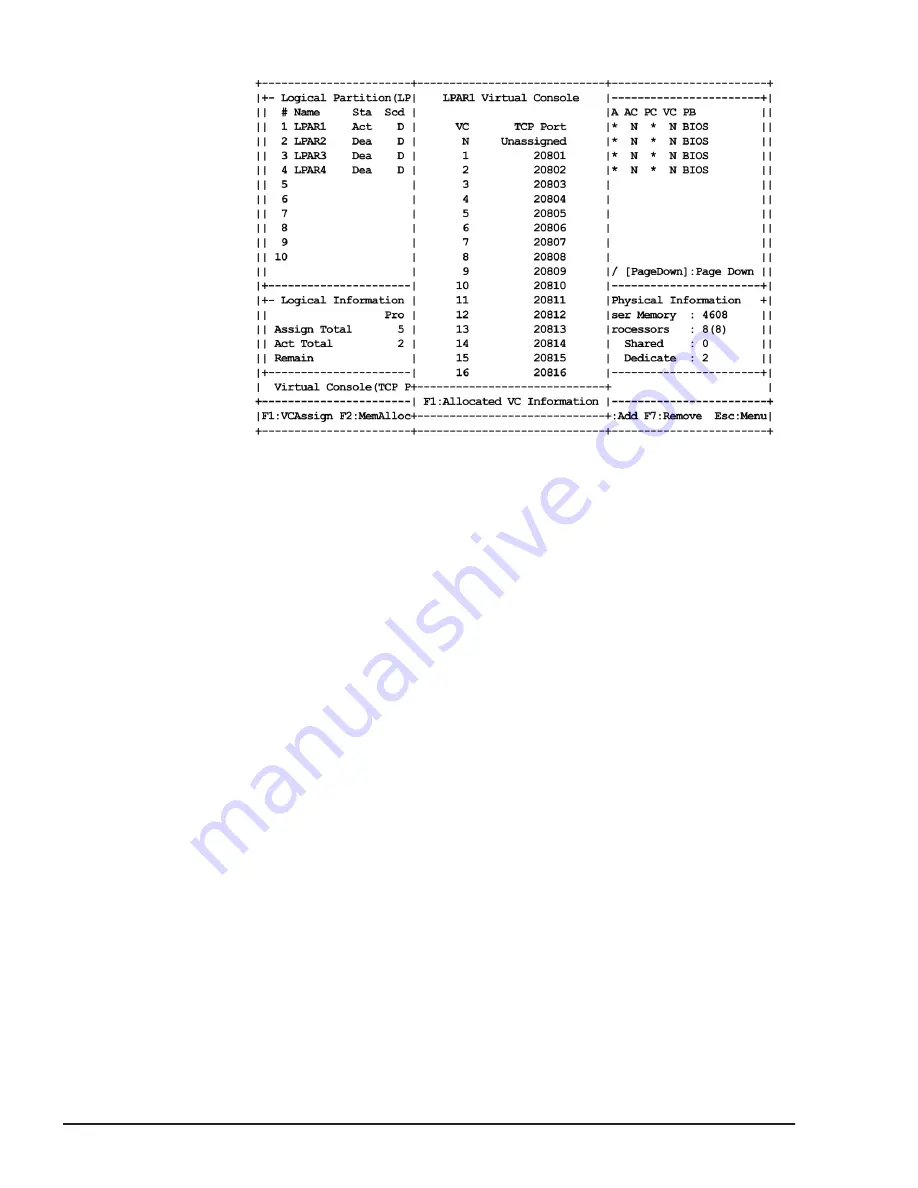
Figure 2-3 Enabling of Virtual COM Console
•
Connecting to LPARs
To connect to LPARs, specify TCP ports allocated to each LPAR and make
a Telnet connection to the IP address of the LPAR manager. TCP ports
with a serial number starting from 20801 are allocated sequentially to
LPAR1 to LPAR16 in the initial setting are provided for those to be
specified at the time of connection to LPARs, but they can be changed in
"(4) Changing TCP Ports." Currently allocated TCP ports can be monitored
with the procedure in "(1) Enabling Virtual COM Console Function on the
LPAR manager Screen. Use Tera Term when using one or more virtual
COM consoles. Furthermore, for stable operation of Tera Term, it is
recommended that the Scroll Buffer value be set to 2000 lines on the
screen displayed by clicking Settings(S) > Window(W).
– On the New Connection screen at the boot of Tera Term, enter the LP IP
Address and TCP port. Then click OK.
– OS prompt will appear when the connection is successful. Here you can
operate the guest OS.
– If the connection fails, a popup message informing "Error" will be
displayed. Connection failures are as follows:
¢
TCP/IP communication to the LP IP Address is unavailable. Check the
path to the LP IP Address.
¢
If changing a TCP port, the TCP port may not be connected depending
on the terminal OS setting or account privilege. Confirm that the TCP
port is available for connection on the terminal before changing a TCP
port. It is recommended to use a TCP port with the default value that
is verified enough.
¢
When trying to connect two or more terminals to one LPAR, the
second terminal or later cannot be connected.
2-6
System Operation
Hitachi Compute Blade 500 Series Logical partitioning manager User's Guide