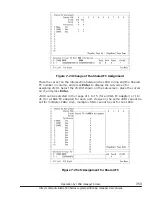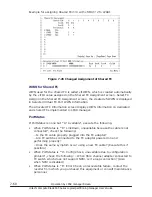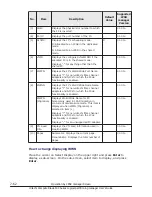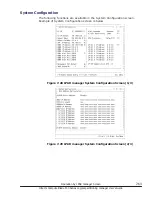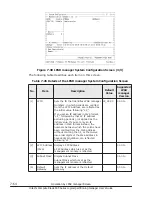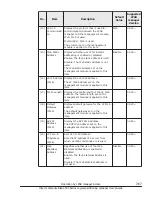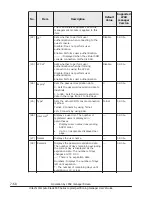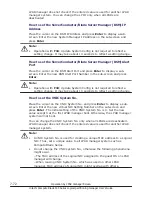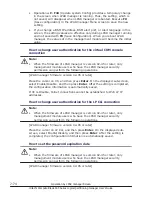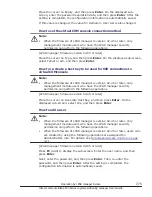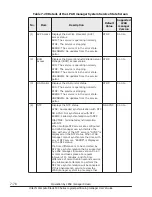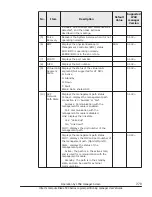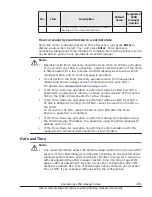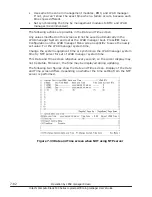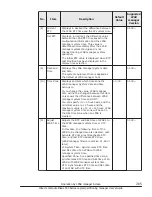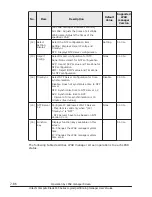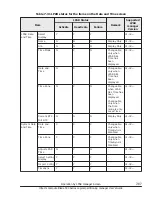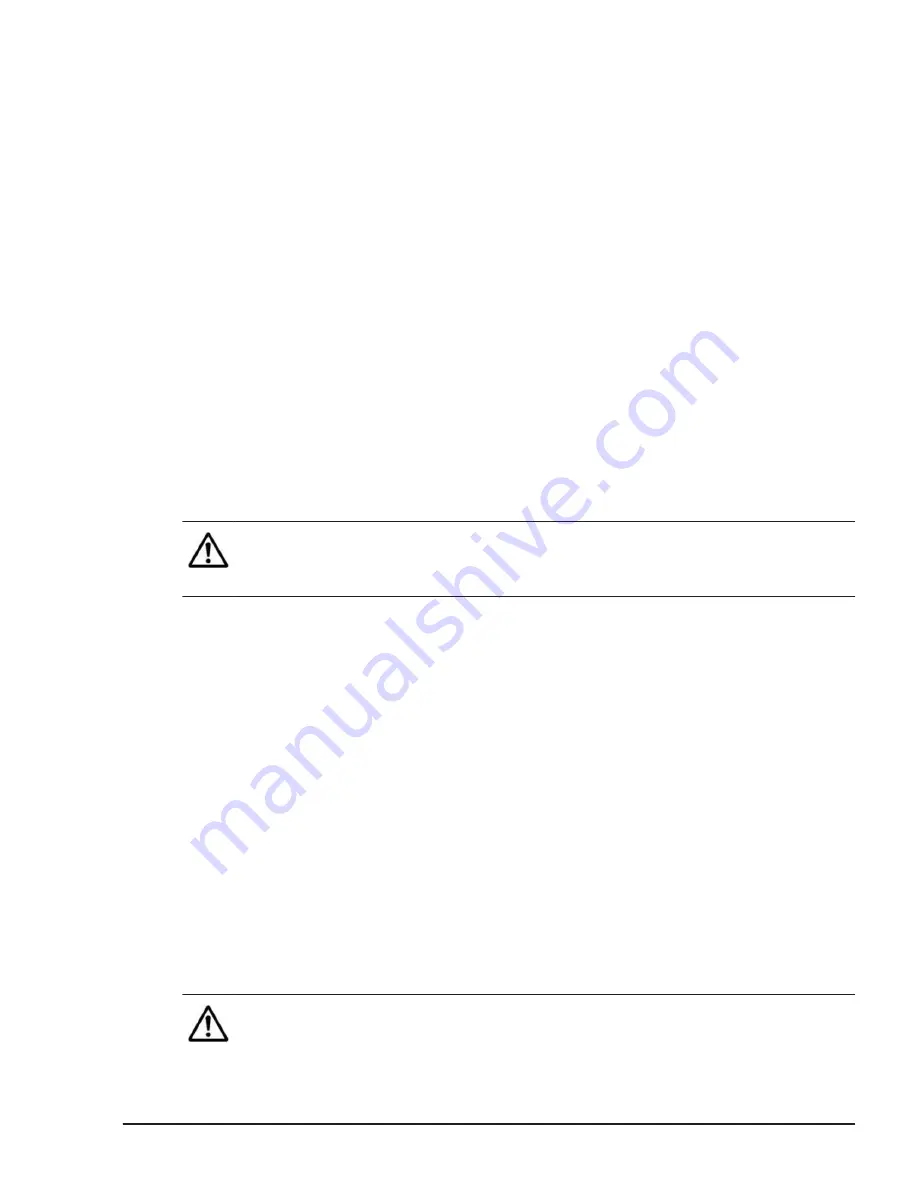
How to set the Alert Language
Place the cursor on the Alert Language and press Enter to display a sub-
screen. Select a language to use on the sub-screen and press Enter.
How to set the Virtual Console Port
Place the cursor on Virtual Console Port and press the Enter key to display a
sub-screen. Input a virtual console port that you want to change, and then
press the Enter key.
When changing the virtual console port value, the TCP port is changed.
Therefore, reconnecting the LPAR guest screen is necessary.
If the changed value of the virtual console port is the same as the TCP port
used in another application, you may not be able to access the LPAR guest
console.
How to set LP CLI IP Address
Place the cursor on LP CLI IP Address, and press the Enter key to display a
sub-screen. Type an LP CLI IP address you want to change and press the
Enter key.
Do not set a multicast address and broadcast address.
Note:
•
Operation with F10: Update System Config is not required to reflect a
setting change. It may take about 10 seconds to reflect a setting change.
How to apply the changes to the LPAR manager system
Operations using F10 (Update System Config) are not available on the
second page of the System Configuration screen.
To apply all the changes made in the System Configuration screen to the
LPAR manager system, press F10: Update System Config and select Yes in
the confirmation sub-screen that opens.
After selecting Yes, you will not be able to perform any operations on LPAR
manager for a couple of minutes.
To cancel the changes, press F10: Update System Config and select No in the
confirmation screen that opens. All changed settings will be restored to their
original values.
Because it takes time for the changed settings to be reflected in the LPAR
manager system, the movement to another screen is not allowed before the
reflection has finished completely. If you go to another screen, press F10:
Update System Config and select Yes to complete the reflection, or select
"No" to cancel the changes.
Note:
Operation by LPAR manager Screen
7-73
Hitachi Compute Blade 500 Series Logical partitioning manager User's Guide